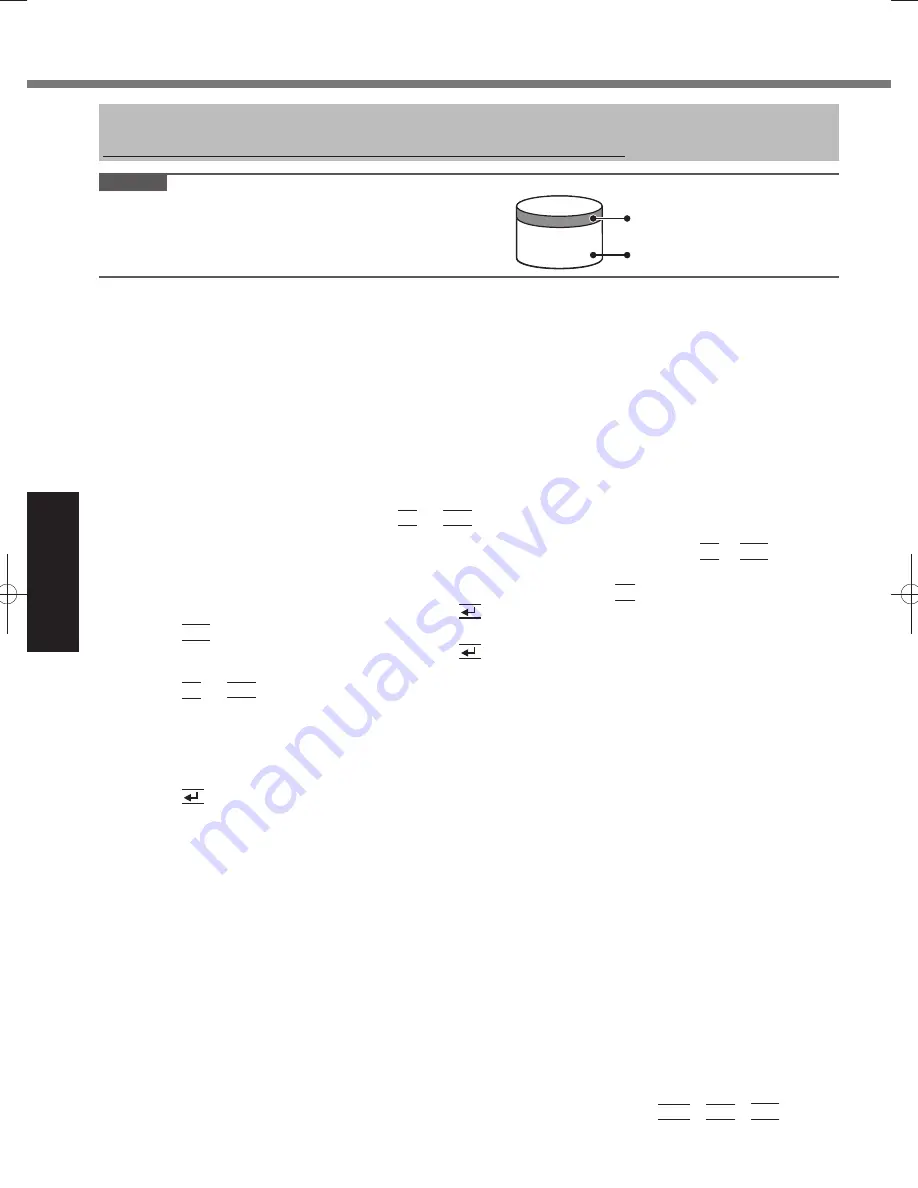
20
Useful Information
Reinstalling Software
Reinstalling software will return the computer to the default condition. When you reinstall the software, the hard disk
data will be erased.
Back up important data to other media or an external hard disk before reinstallation.
CAUTION
You can reinstall Windows 7 only.
●
Do not delete the Recovery partition on the hard disk.
●
The disk space in the partition is not available to store
data.
Area usable by Windows
Hard disk
Recovery partition
Preparation
Prepare the following items:
●
Product Recovery DVD-ROM (included)
•
USB DVD drive (optional) (refer to recent catalogs and other sources for information about the products
•
available)
Cradle (optional: CF-VEBH21U, CF-VEBH21KU)
•
External keyboard
•
Mouse
•
Remove all peripherals (except for the external keyboard, mouse and DVD drive).
●
Connect the AC adaptor to the Cradle and do not remove it until reinstallation is complete.
●
Turn off the computer and set the computer to the Cradle.
1
Connect the DVD drive and an external keyboard and mouse to the USB port.
2
Turn on the computer, and press
3
F2
or
Del
while [Panasonic] boot screen is displayed.
The Setup Utility starts up.
If the [Panasonic] boot screen is not displayed, turn on the computer while holding down
●
F2
or
Del
.
If the password is requested, enter the Supervisor Password.
●
Write down all of the contents of the Setup Utility and press
4
F9
.
At the confirmation message, select [Yes] and press
(Enter).
Press
5
F10
.
At the confirmation message, select [Yes] and press
(Enter).
The computer will restart.
Press
6
F2
or
Del
while [Panasonic] boot screen is displayed.
The Setup Utility starts up.
If the password is requested, enter the Supervisor Password.
●
Set the Product Recovery DVD-ROM into the DVD drive.
7
Select the [Exit] menu, then select your DVD drive in [Boot Override].
8
Press
9
(Enter).
The computer will restart.
Click [Reinstall Windows] and click [Next].
10
The License Agreement screen appears.
Click [Yes, I agree to the provisions above and wish to continue!] and click [Next].
11
Select the setting and click [Next].
12
[Reinstall Windows to the whole Hard Disk to factory default.]
●
Select this option when you want to reinstall Windows to the factory default. After reinstallation, you can create
a new partition. For how to create a new partition, refer to “To change the partition structure” (
page 16)
[Reinstall to the first 2 partitions.]*
●
1
Select this option when the hard disk has already been divided into several partitions. For how to create a new
partition, refer to “To change the partition structure” (
page 16).
You can keep the partition structure.
*
1
This does not appear if Windows cannot be reinstalled to the recovery partition and the area usable by
Windows.
At the confirmation message, click [YES].
13
Reinstallation starts according to the instructions on the screen. (It will take approximately 30 minutes.)
Do not interrupt reinstallation, for example by turning off the computer or pressing
●
Ctrl
+
Alt
+
Del
.
Otherwise reinstallation may become unavailable as Windows may not start up or the data may be corrupted.
DFQW5523XA̲CF-H2mk1.indb 20
DFQW5523XA̲CF-H2mk1.indb 20
2011/09/09 15:59:19
2011/09/09 15:59:19






























