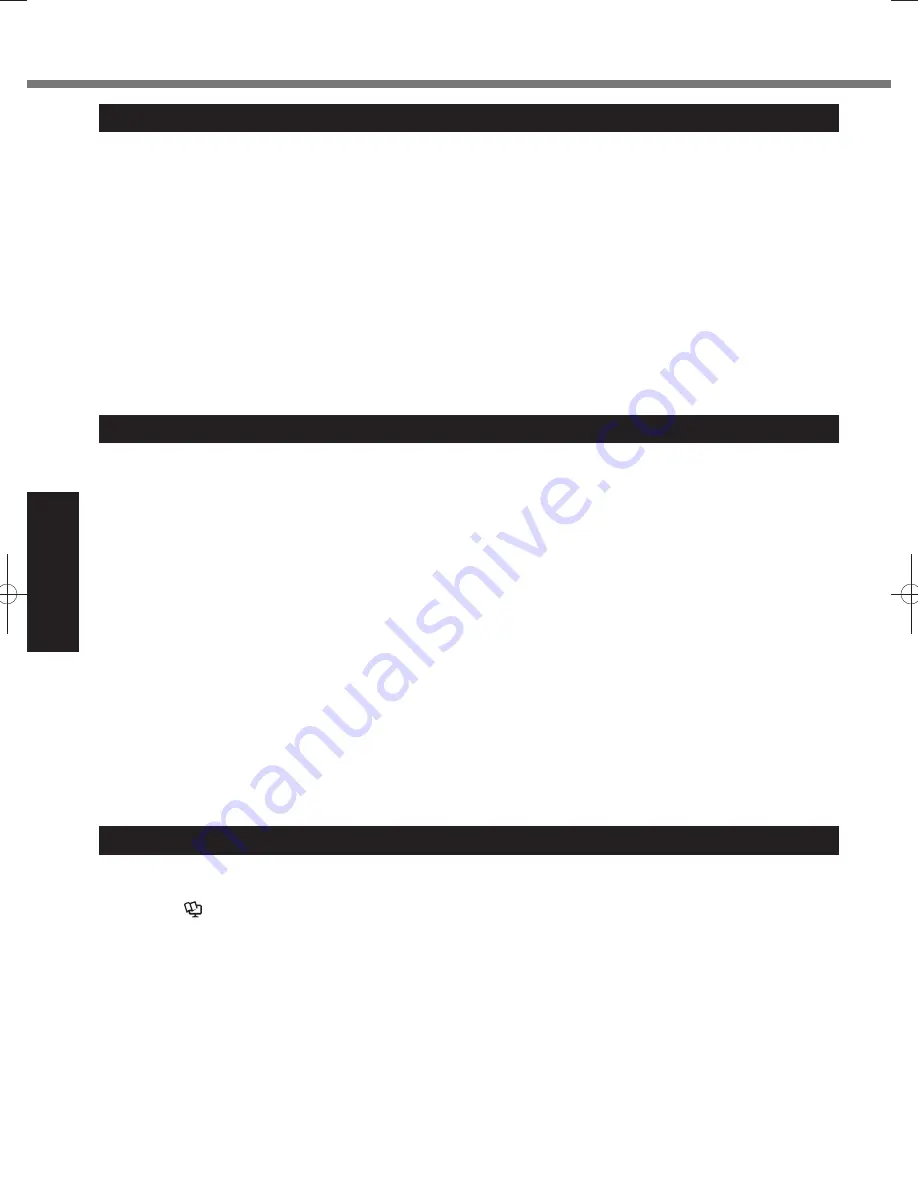
18
Useful Information
Handling and Maintenance
Operation environment
Temperature: Operation : <Only for Field model> –10 °C to 50 °C {14 °F to 122 °F} (IEC60068-2-1, 2)*
●
1
<Only for Healthcare model> 5 °C to 35 °C {41 °F to 95 °F}
Storage : <Only for Field model> –40 °C to 85 °C {–40 °F to 185 °F}
<Only for Healthcare model> –20 °C to 60 °C {–4 °F to 140 °F}
Humidity:
Operation : 30% to 80% RH (No condensation)
Storage : 30% to 90% RH (No condensation)
Even within the above temperature/humidity ranges, using for a long time in an extreme environment will result in
the product deterioration and will shorten the product life.
*
1
Do not expose the skin to this product when using the product in a hot or cold environment. (
page 8)
If the computer is wet in temperatures of 0 °C {32 °F} or below, freeze damage may occur. Make sure to dry off
the computer in such temperatures.
Do not place the computer in the following areas, otherwise the computer may be damaged.
●
Near electronic equipment. Image distortion or noise may occur.
•
In extremely high or low temperature.
•
As the computer can become hot during operation, keep it away from items that are sensitive to heat.
●
Handling cautions
This computer is designed to minimize shock to parts such as the LCD and the hard disk drive, but no warranty is
provided against any trouble caused by shock. Be extremely careful when handling the computer.
When carrying the computer:
●
Turn off the computer.
•
Do not drop or hit the computer against solid objects.
•
Do not grip the display part.
•
When you board an airplane, take the computer with you and never put it in your checked luggage. When using the
●
computer on airplane, follow the airline’s instructions.
When carrying a spare battery, put it in a plastic bag to protect its terminals.
●
Be careful of computer drop resulting from the hand strap damage.
●
Use only the included digitizer pen to touch the screen. Do not place any object on its surface and do not press
●
down strongly with sharp-pointed or hard objects that may leave marks (e.g., nails, pencils and ball point pens).
Do not use the digitizer pen when dust or dirt (e.g., oil) is on the screen. Otherwise foreign particles on the screen or
●
digitizer pen can scratch the screen surface or obstruct the operation.
Use the digitizer pen only for touching the screen. Using it for any other purpose may damage the digitizer pen and
●
result in scratches on the screen.
Preventing your computer from unauthorized use via wireless LAN/Bluetooth/Wireless
■
WAN
Before using wireless LAN/Bluetooth/Wireless WAN, make the appropriate security settings such as data
●
encryption.
Maintenance
To clean the LCD panel
Use the soft cloth included with the computer. (For further information, refer to “Suggestions About Cleaning the LCD
Surface”. (
Reference Manual
“Screen Input Operation”)
To clean areas other than the LCD panel
<Only for Field model>
Wipe with a soft dry cloth such as gauze. When using detergent, dip a soft cloth in water-diluted detergent and wring it
thoroughly. Do not use rubbing alcohol.
<Only for Healthcare model>
Wipe with a soft dry cloth such as gauze. If needed, use alcohol cleaning agent to clean the computer. When using
detergent, dip a soft cloth in water-diluted detergent and wring it thoroughly.
DFQW5523XA̲CF-H2mk1.indb 18
DFQW5523XA̲CF-H2mk1.indb 18
2011/09/09 15:59:19
2011/09/09 15:59:19
















































