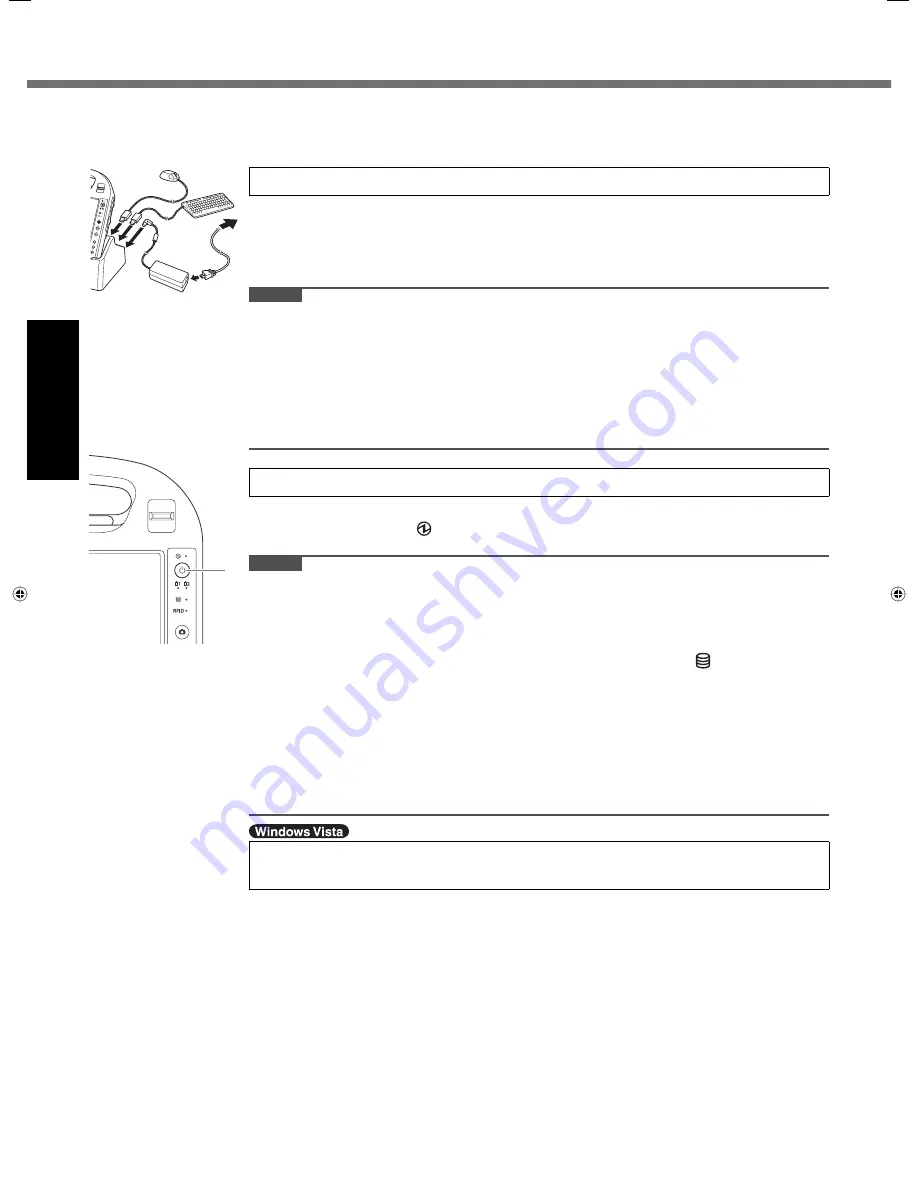
14
Getting Started
First-time Operation
1
Set your computer to the Cradle.
Set the computer to the cradle, and connect the external keyboard and mouse to the
cradle.
Connect the AC adaptor to the Cradle and a power outlet.
The battery charging starts automatically.
CAUTION
Do not remove the computer from the Cradle until the “Setting up the computer”
procedure is completed.
When using the computer for the
fi
rst time, do not connect any peripheral device except
the battery pack, Cradle, keyboard, mouse and AC adaptor.
Handling the AC adaptor
Problems such as sudden voltage drops may arise during periods of thunder and lightning.
Since this could adversely affect your computer, an uninterruptible power source (UPS) is
highly recommended unless running from the battery pack alone.
2
Turn on the computer.
A
Press the power switch (A).
The power indicator lights.
CAUTION
Do not press the power switch repeatedly.
The computer will forcibly be turned off if you press and hold the power switch for 4
seconds or longer.
Once you turn off the computer, wait for 10 seconds or more before you turn on the
computer again.
Do not perform the following operation until the hard disk drive indicator turns off.
Connecting or disconnecting the AC adaptor
Pressing the power switch
Touching the screen, external keyboard or external mouse
When the CPU temperature is high, the computer may not start up to prevent overheating
of the CPU. Wait until the computer cools down, and then turn the power on again. If the
computer does not power on even after cooling down, contact Panasonic Technical
Support.
Any changes from the default setting of the Setup Utility must not be made until the
“Setting up the computer” procedure is completed.
3
<For MUI OS model>
Select OS language.
A
Select OS language on “Select Language” screen and click [OK].
The language setting will start by clicking [OK] on the con
fi
rmation screen. You can
return to the “Select Language” screen by clicking [Cancel].
The language setting will be complete in about 20 minutes.
B
Click [OK] on the termination screen.
The power of the computer goes off by clicking [OK].
C
Turn on the computer.
Carefully choose your language because you cannot change it later. If you set a wrong
language, you need to reinstall Windows ( page 21).
Setting up the computer
A
Содержание Toughbook CF-H1ADBBZCM
Страница 30: ...30 MEMO...
Страница 31: ...31...















































