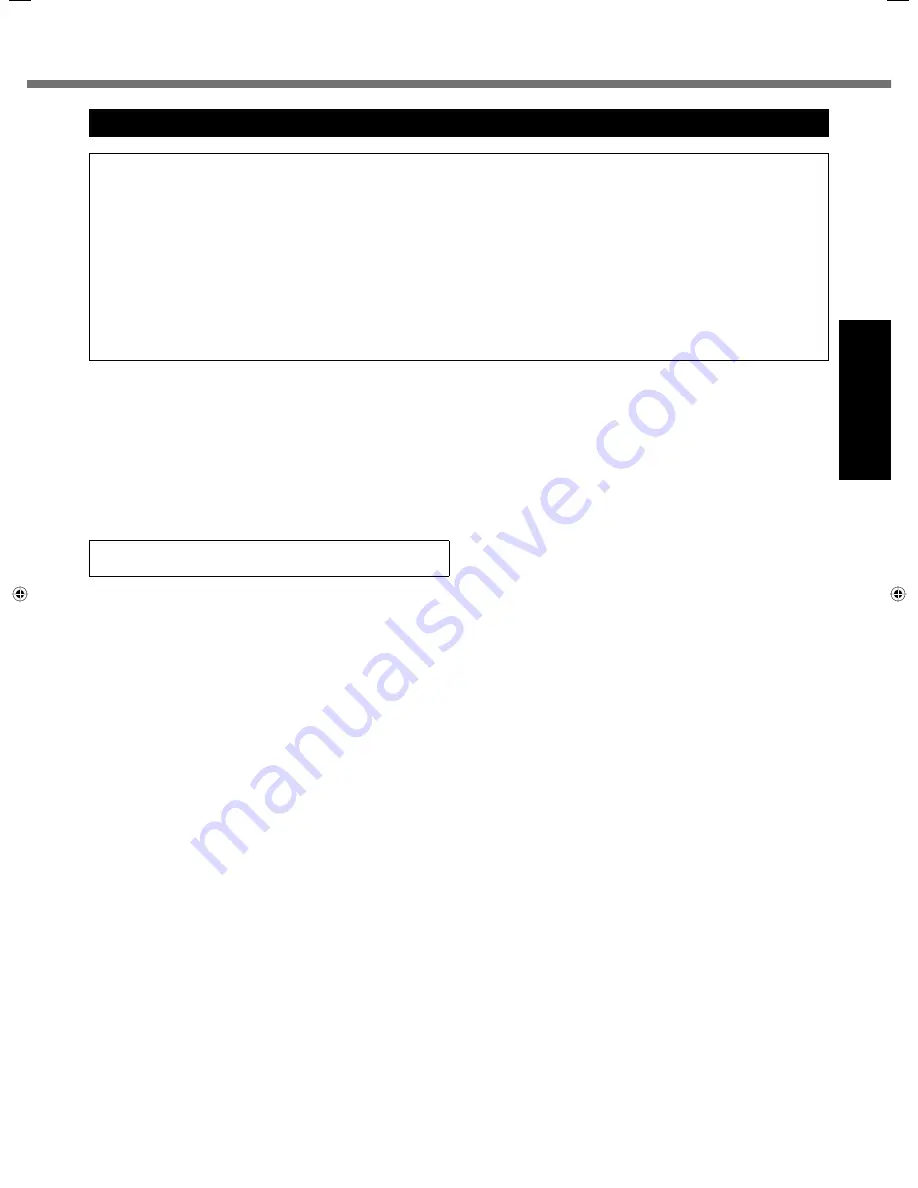
7
Getting Started
THIS PRODUCT IS NOT INTENDED FOR USE AS, OR AS PART OF, NUCLEAR EQUIPMENT/SYSTEMS, AIR TRAFFIC
CONTROL EQUIPMENT/SYSTEMS, AIRCRAFT COCKPIT EQUIPMENT/SYSTEMS
*2
, MEDICAL DEVICES OR
ACCESSORIES
*3
, LIFE SUPPORT SYSTEMS OR OTHER EQUIPMENTS/DEVICES/SYSTEMS THAT ARE INVOLVED
WITH ENSURING HUMAN LIFE OR SAFETY. PANASONIC WILL NOT BE RESPONSIBLE FOR ANY LIABILITY
RESULTING FROM THE USE OF THIS PRODUCT ARISING OUT OF THE FOREGOING USES.
*2
AIRCRAFT COCKPIT EQUIPMENT/SYSTEMS include Class2 Electrical Flight Bag (EFB) Systems and Class1 EFB Systems
when used during critical phases of
fl
ight (e.g., during take-off and landing) and/or mounted on to the aircraft. Class1 EFB
Systems and 2 EFB Systems are de
fi
ned by FAA: AC (Advisory Circular) 120-76A or JAA: JAA TGL (Temporary Guidance
Lea
fl
ets) No.36.
*3
As de
fi
ned by the European Medical Device Directive (MDD) 93/42/EEC.
Panasonic cannot guarantee any speci
fi
cations, technologies, reliability, safety (e.g. Flammability/Smoke/Toxicity/Radio
Frequency Emission, etc) requirements related to aviation standards and medical equipment standards that differ from the
speci
fi
cations of our COTS (Commercial-Off-The-Shelf) products.
39-E-1
The CF-H1 was developed based on extensive research into
the real-world portable computing environments. Pursuit of
usability and reliability under harsh conditions led to
innovations such as the magnesium alloy exterior, vibration
damped hard disk drive,
fl
exible internal connections. The
CF-H1’s outstanding engineering has been tested using the
strict MIL-STD- 810F (for vibration and shock) and IP (for
dust and water) based procedures.
As with any portable computer device precautions should be
taken to avoid any damage. The following usage and
handling procedures are recommended.
Before putting the computer away, be sure to wipe off any
moisture.
If a Malfunction Occurs, Immediately Unplug the AC
Plug and the Battery Pack
This product is damaged
Foreign object inside this product
Smoke emitted
Unusual smell emitted
Unusually hot
Continuing to use this product while any of the above
conditions are present may result in
fi
re or electric shock.
If a malfunction occurs, immediately turn the power off and
unplug the AC plug, and then remove the battery pack.
Then, contact your technical support of
fi
ce.
Do Not Touch This Product and Cable When It Starts
Thundering
Electric shock may result.
Do Not Connect the AC Adaptor to a Power Source
Other Than a Standard Household AC Outlet
Otherwise, a
fi
re due to overheating may result. Connecting
to a DC/AC converter (inverter) may damage the AC
adaptor. On an airplane, only connect the AC adaptor/
charger to an AC outlet speci
fi
cally approved for such use.
Do Not Do Anything That May Damage the AC Cord, the
AC Plug, or the AC Adaptor
Do not damage or modify the cord, place it near hot tools,
bend, twist, or pull it forcefully, place heavy objects on it, or
bundle it tightly.
Continuing to use a damaged cord may result in
fi
re, short
circuit, or electric shock.
Do Not Pull or Insert the AC Plug If Your Hands Are Wet
Electric shock may result.
Clean Dust and Other Debris from the AC Plug Regularly
If dust or other debris accumulates on the plug, humidity,
etc. may cause a defect in the insulation, which may result in
a
fi
re.
Unplug the cord, and wipe it with a dry cloth.
Unplug the cord if the computer is not being used for a
long period of time.
Insert the AC Plug Completely
If the plug is not inserted completely, arcing may occur
resulting in
fi
re due to overheating or electric shock may
result.
Do not use a damaged plug or loose AC outlet.
Close the Connector Cover Tightly When Using This
Product Where Is a Lot of Water, Moisture, Steam, Dust,
Oily Vapors, etc.
The entry of foreign matter may cause a
fi
re or electric
shocks.
If foreign matter has found its way inside, immediately turn
the power off and unplug the AC cord, and then remove
the battery pack. Then contact your technical support
of
fi
ce.
Do Not Disassemble This Product
There are high-voltage areas inside which may give you an
electric shock if you should touch them. Do not touch the
pins and circuit boards inside, and do not allow foreign
matter to enter inside.
Also, remodeling or disassembly may cause a
fi
re.
Do Not Place This Product on Unstable Surface
If balance is lost, this product may fall, resulting in property
damage or personal injury.
Avoid Stacking
If balance is lost, this product may fall over or drop, resulting
in an injury.
Precautions
Содержание Toughbook CF-H1ADBBZCM
Страница 30: ...30 MEMO...
Страница 31: ...31...






















