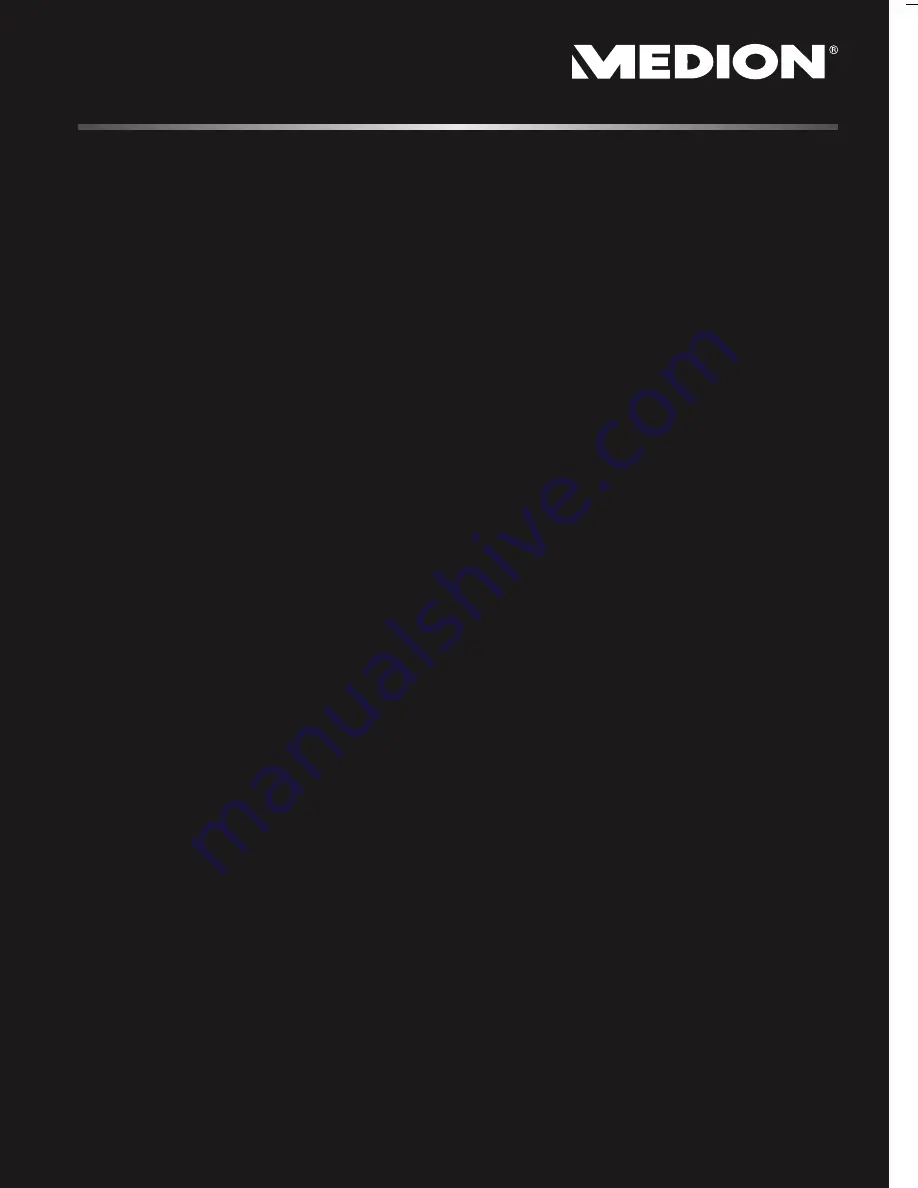
Notebook
MEDION
®
AKOYA
®
E6221
User manual
40036151
M
edio
n
AG, 45307 Ess
en, Ge
rm
an
y
Medion Electronics Ltd.
120 Faraday Park, Faraday Road, Dorcan
Swindon SN3 5JF, Wiltshire
United Kingdom
Hotline: 0871 - 376 10 20
(Costs 7p/min from a BT landline,
mobile costs maybe higher)
FAX: 01793 - 715 716
www.medion.co.uk
Summary of Contents for AKOYA E6221
Page 1: ...Notebook MEDION AKOYA E6221 User manual ...
Page 7: ...vi ...
Page 9: ...Safety Instructions 2 ...
Page 19: ...Included with Your Notebook 12 ...
Page 21: ...Views 14 Views Open Notebook Diagram the same 1 10 8 4 3 3 5 2 6 7 9 ...
Page 31: ...Getting Started 24 ...
Page 33: ...Power Supply 26 ...
Page 77: ...Software 70 ...
Page 93: ...Recycling and Disposal 86 ...


































