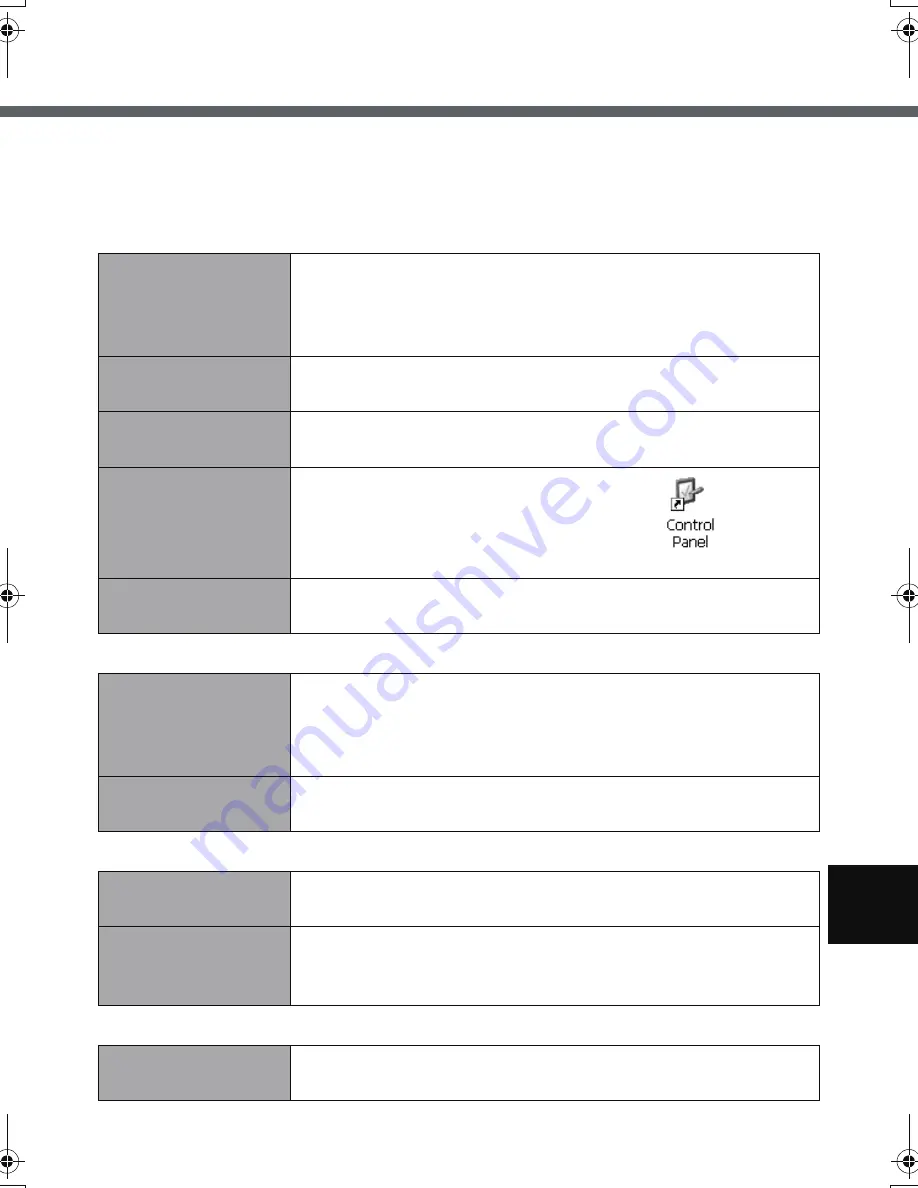
55
Troubleshooting
Follow the instructions below when a problem has occurred. For a software prob-
lem, refer to the software’s instruction manual. If the problem persists, contact
your technical support office.
Starting Up
Display
Touchscreen
Shut Down
Cannot start up.
The power indica-
tor or battery indica-
tor is not lit.
z
Connect the AC adaptor.
z
Insert a fully charged battery.
z
Remove the battery pack and the AC adaptor, then con-
nect them again.
Cannot turn on the
wireless display.
z
Leave it in an environment of 5 °C {41 °F} or higher tempera-
ture for about an hour, then turn on the power once more.
You have forgotten
the password.
z
Supervisor Password or User Password: Contact your
technical support office.
The date and time
are incorrect.
z
Make the correct settings. Double-tap
on the
desktop, and double-tap [Date/Time].
Other startup prob-
lems.
z
Remove all peripheral devices.
No display.
z
The display is turned off by the power-saving function.
To resume, touch the LCD.
z
The wireless display powers off by the power-saving
function. To power on, press the power button.
The screen is dark.
z
Adjust the brightness. As you increase the brightness,
battery consumption increases.
The cursor does not
work.
z
When using the external mouse, connect it correctly.
Cannot point the cor-
rect position using
the included stylus.
z
Perform the touchscreen calibration (
Î
page 34).
Cannot shut down.
z
Press the power button for four seconds or longer to
shut down the wireless display.
CF-08.book 55 ページ 2006年11月1日 水曜日 午後7時4分
Содержание Toughbook CF-F8EWAZZAM
Страница 79: ...79 Memo ...
















































