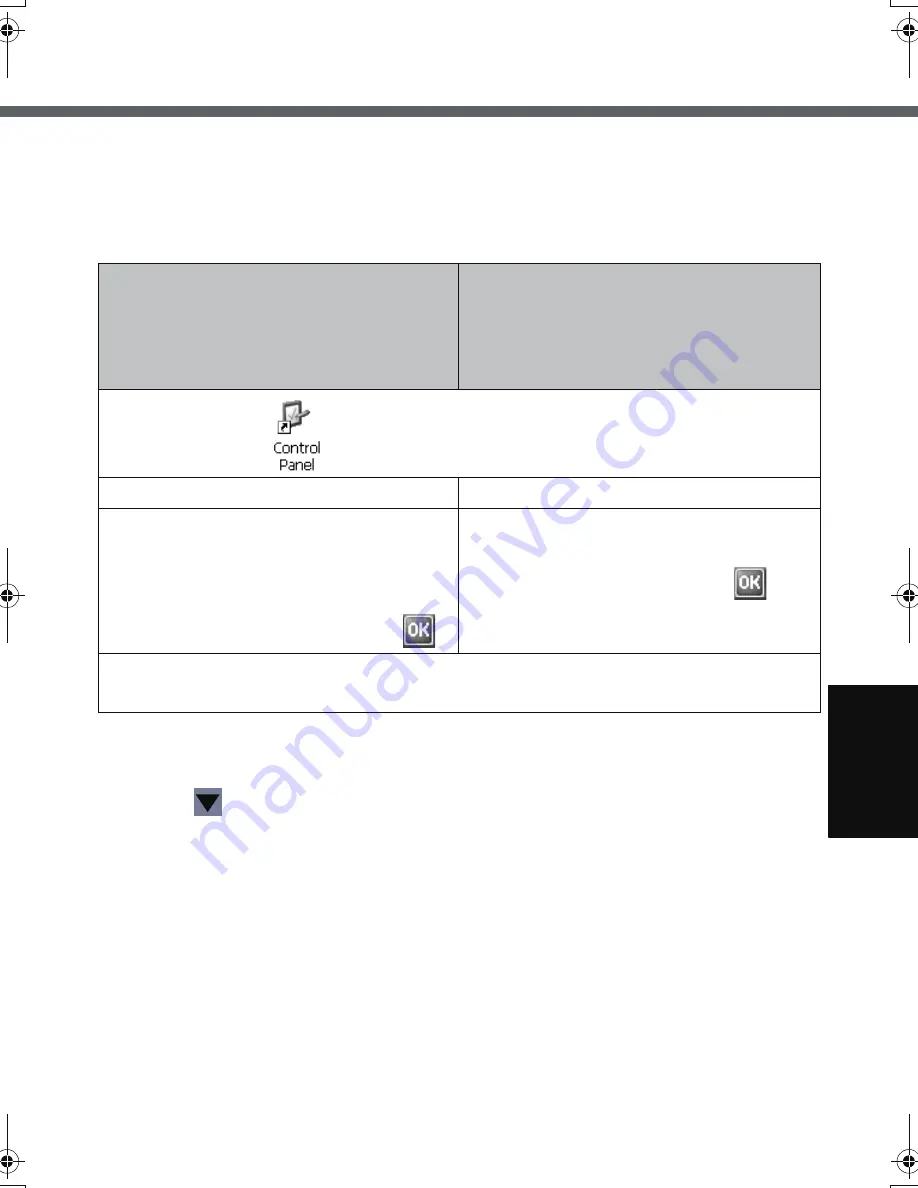
47
Signature Capture
Signature Capture operates on CF-08, supporting input of signatures in applications
running on the connection destination server.
At the time of purchase, this wireless display is not preset to enable startup of Signature Capture.
Before using Signature Capture, set the wireless display to enable startup using
one of the following methods.
To use Signature Capture:
A
Launch Signature Capture with the keyboard button, USER button or Quick Menu.
B
Tap
, and then tap [Setting].
You can set the pen width and image size.
C
Write a character or symbol, and tap [Capture].
The image input by handwriting will be copied onto the server, and Signa-
ture Capture will close.
To view the handwritten image:
z
Check to make sure that the server is set to enable Signature Capture data to be pasted.
A
Connect to the server. (
Î
page 30)
B
Tap [Start] - [Run].
C
Input [clipbrd.exe] and then tap [OK].
The [ClipBook viewer] screen will appear.
When launching with the keyboard but-
ton or USER button
When launching with Quick Menu
z
At the time of purchase, this wire-
less display is set so that Quick
Menu can be started up with a short
push of the USER button.
A
Double-tap
on the desktop.
B
Double-tap [Buttons].
B
Double-tap [Quick Menu].
C
Select [Signature Capture] from
among the buttons to be used
(keyboard button or USER but-
ton), set the push length (short
push or long push), and tap
.
C
Select a button, select [Signa-
ture Capture] from [Assign a
Function], and then tap
.
D
Save the above setting.
Refer to step
9
of “First-time Operation” (
Î
page 27).
CF-08.book 47 ページ 2006年11月1日 水曜日 午後7時4分
Содержание Toughbook CF-F8EWAZZAM
Страница 79: ...79 Memo ...






























