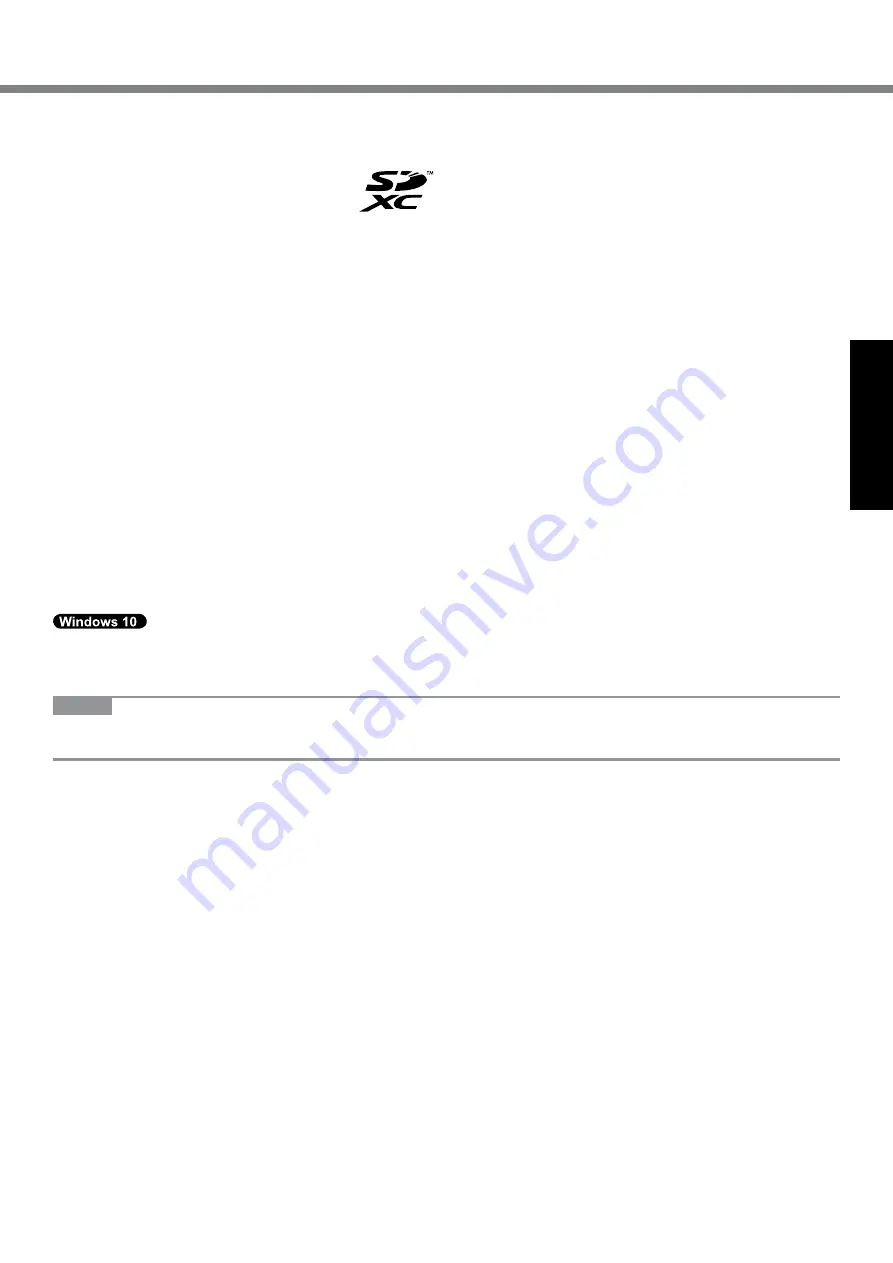
3
Getting Started
Intel, Core, Centrino and PROSet are either registered trademarks or trademarks of Intel Corporation.
SDXC Logo is a trademark of SD-3C, LLC.
Adobe, the Adobe logo and Adobe Reader are either registered trademarks or trademarks of Adobe Systems Incorpo-
rated in the United States and/or other countries.
Bluetooth
®
is a registered trademark owned by Bluetooth SIG, Inc., U.S.A. and licensed to Panasonic Corporation.
Names of products, brands, etc., appearing in this manual are trademarks or registered trademarks of their respective
own companies.
n
On-screen Manual
For further information about the computer, you can refer to the on-screen manual.
l
Operating Instructions - Reference Manual
The Reference Manual contains the practical information to help you fully enjoy the computer’s performance. Up-
date it to the latest version for reference.
l
Important Battery Tips
The Important Battery Tips will provide you with the battery information so that you can use the battery in the opti-
mum condition to obtain longer operation time.
l
Update the on-screen manuals
This describes the procedures to update the on-screen manual.
l
Operating Instructions - Connect to a network
This describes the connection procedures using the network devices mounted on this unit.
To access the on-screen manuals, follow the steps below.
Double-touch [Manual Selector] on the desktop, and select the on-screen manual.
1. Double-touch the [Panasonic PC Settings Utility] on the desktop screen, and then touch [Support] - [Manual] -
[Launch Manual Selector].
2. Select the on-screen manual.
NOTE
l
[Contents] tab or [Search] tab of the on-screen manuals is displayed on the left side of the window. Select tab and
display the desired item.


















