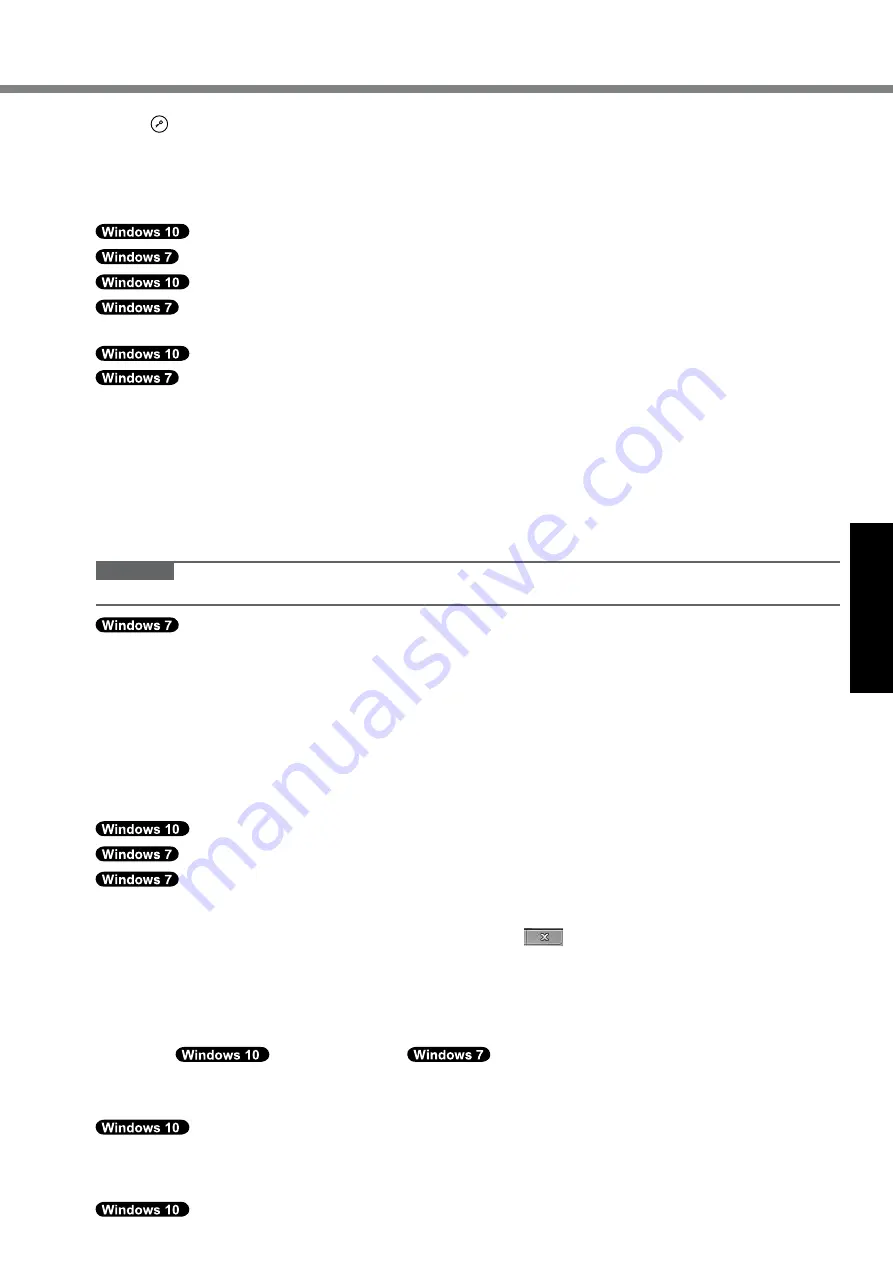
17
Useful Information
7
Press several times while [Panasonic] boot screen is displayed.
The Setup Utility starts up.
l
If the password is requested, enter the Supervisor Password.
8
Touch [Exit] and double-touch your DVD drive in [Boot Override].
The computer will restart.
9
Touch [Recovery] and touch [Next].
10
Select [Reinstall Windows] and select [Next]. Use the Tablet Buttons to operate.
11
At the confirmation message, touch [YES].
12
At the License Agreement screen, select [Yes, I agree to the provisions
above and wish to continue!] and select [Next].
13
Touch [Disk 0].
14
Select [Next].
If the option is displayed, select the setting and select [Next].
l
[Reinstall with HDD recovery partition.]
Standard recovery method.
You can use recovery from Recovery Partition.
l
[Reinstall without HDD recovery partition.]
Increase usable disk size.
You can NOT use recovery from Recovery Partition.
When this option is selected, you can no longer create Recovery Disc(s) after the recovery operation.
CAUTION
l
Carefully choose above item because you cannot change it later.
15
Select [Next].
If the option is displayed, select the setting and select [Next].
l
[Initialize and reinstall Windows to the whole Disk]
Select this option when you want to install Windows to the factory default. After installation, you can create a
new partition. For how to create a new partition, refer to “To change the partition structure” (
è
page 10).
l
[Reinstall Windows to the OS related partitions.]
*2
Select this option when the hard disk has already been divided into several partitions. For how to create a
new partition, refer to “To change the partition structure” (
è
page 10).
You can keep the partition structure.
*2
This does not appear when [Reinstall with HDD recovery partition.] is selected, or if Windows cannot be installed to
the recovery partition and the area usable by Windows.
16
Touch [Recovery ALL Partitions.].
17
At the confirmation message, select [YES].
18
Select language and system type (32bit or 64bit) and select [OK].
At the confirmation message, select [OK].
To cancel the recovery procedure, select [CANCEL], or click the
mark that appears at the top right corner
of the screen.
Installation starts according to the instructions on the screen.
l
Do not interrupt installation, for example by turning off the computer.
Otherwise installation may become unavailable as Windows may not start up or the data may be corrupted.
19 When Ending process screen is displayed, remove the Recovery Disc and DVD Drive
and then
touch [Reboot]
select [OK].
Follow the on-screen instructions.
20 Perform the “Setup Windows” (
è
page 8).
21
On the “Finish Recovery Process.” screen, touch [Shutdown.].
22 Start the Setup Utility and change the settings as necessary.
23 Perform Windows Update.
24
<Only for model with TPM> Clear TPM (
è
page 14).

























