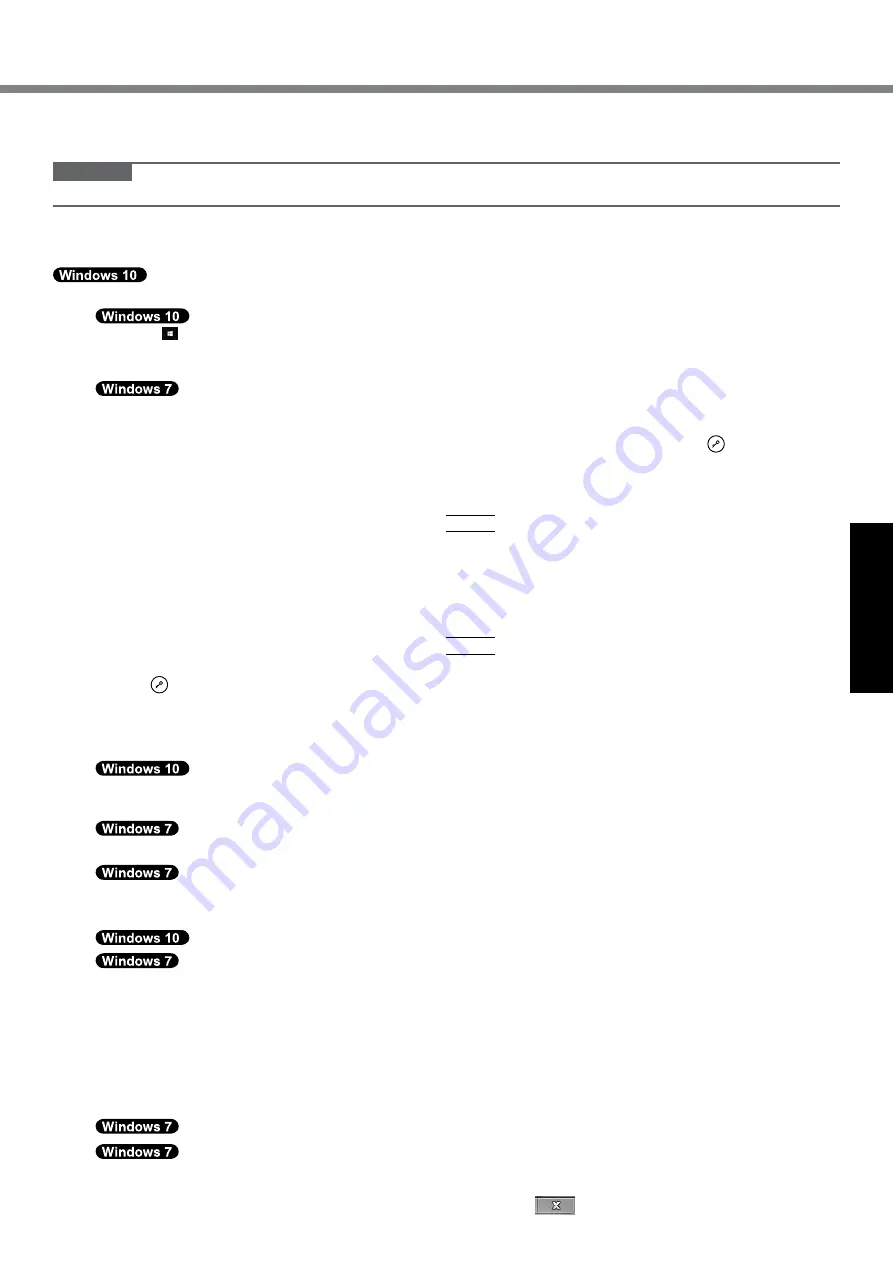
15
Useful Information
n
Disk recovery
You can reinstall the OS that was pre-installed at the time of purchase (Windows 10 or Windows 7).
CAUTION
l
If the recovery partition is deleted, you cannot perform hard disk (flash memory) recovery.
Preparation
l
Remove all peripherals and SD memory card, etc.
l
Connect the AC adaptor and do not remove it until installation is complete.
If reinstallation using the method described in “Reset Windows” above is not successful, follow the steps below.
1
Start the Setup Utility.
A
Touch (Start) - [Settings] - [Update & security] - [Recovery].
B
Touch [Restart now] under “Advanced startup”.
C
Touch [Troubleshoot] - [Advanced options] - [UEFI Firmware Settings] - [Restart].
Turn on the computer, and touch [Click here for Setup] that appears at the top left corner of the screen while
[Panasonic] boot screen is displayed.
l
If the [Panasonic] boot screen is not displayed, as soon as the computer starts up, press several times
until the Setup Utility screen appears.
l
If the password is requested, enter the Supervisor Password.
2
Write down all of the contents of the Setup Utility and double-touch [Load Default Values].
At the confirmation message, select [Yes] and press
Enter
.
3
Check the [UEFI Boot] setting of the Setup Utility.
[UEFI Boot] should be set to as follows.
When Windows 10 is used : [Enabled]
When Windows 7 is used : [Disabled]
4
Touch [Exit] and double-touch [Save Values and Reboot].
At the confirmation message, select [Yes] and press
Enter
.
Computer will restart.
5
Press several times while [Panasonic] boot screen is displayed.
The Setup Utility starts up.
l
If the password is requested, enter the Supervisor Password.
6
Touch [Exit] and double-touch [Recovery Partition].
7
Touch [Recovery].
Touch [CANCEL] to abort the operation.
Select [Reinstall Windows] and select [Next]. Use the Tablet Buttons to operate.
8
At the License Agreement screen, select [Yes, I agree to the provisions above and
wish to continue!] and select [Next].
9
Touch [Disk 0].
10
Select [Next].
If the option is displayed, select the setting and touch [Next].
l
[Initialize and reinstall Windows to the whole Disk]
Select this option when you want to install Windows to the factory default. After installation, you can create a
new partition. For how to create a new partition, refer to “To change the partition structure” (
è
page 10).
l
[Reinstall Windows to the OS related partitions.]
*1
Select this option when the hard disk has already been divided into several partitions and you want to keep
the partition structure. For how to create a new partition, refer to “To change the partition structure” (
è
page 10).
*1
This does not appear if Windows cannot be installed to the recovery partition and the area usable by Windows.
11
At the confirmation message, select [YES].
12
Select language and system type (32bit or 64bit) and select [OK].
At the confirmation message, select [OK].
To cancel the recovery procedure, select [CANCEL], and click the
mark that appears at the top right cor-
ner of the screen.



























