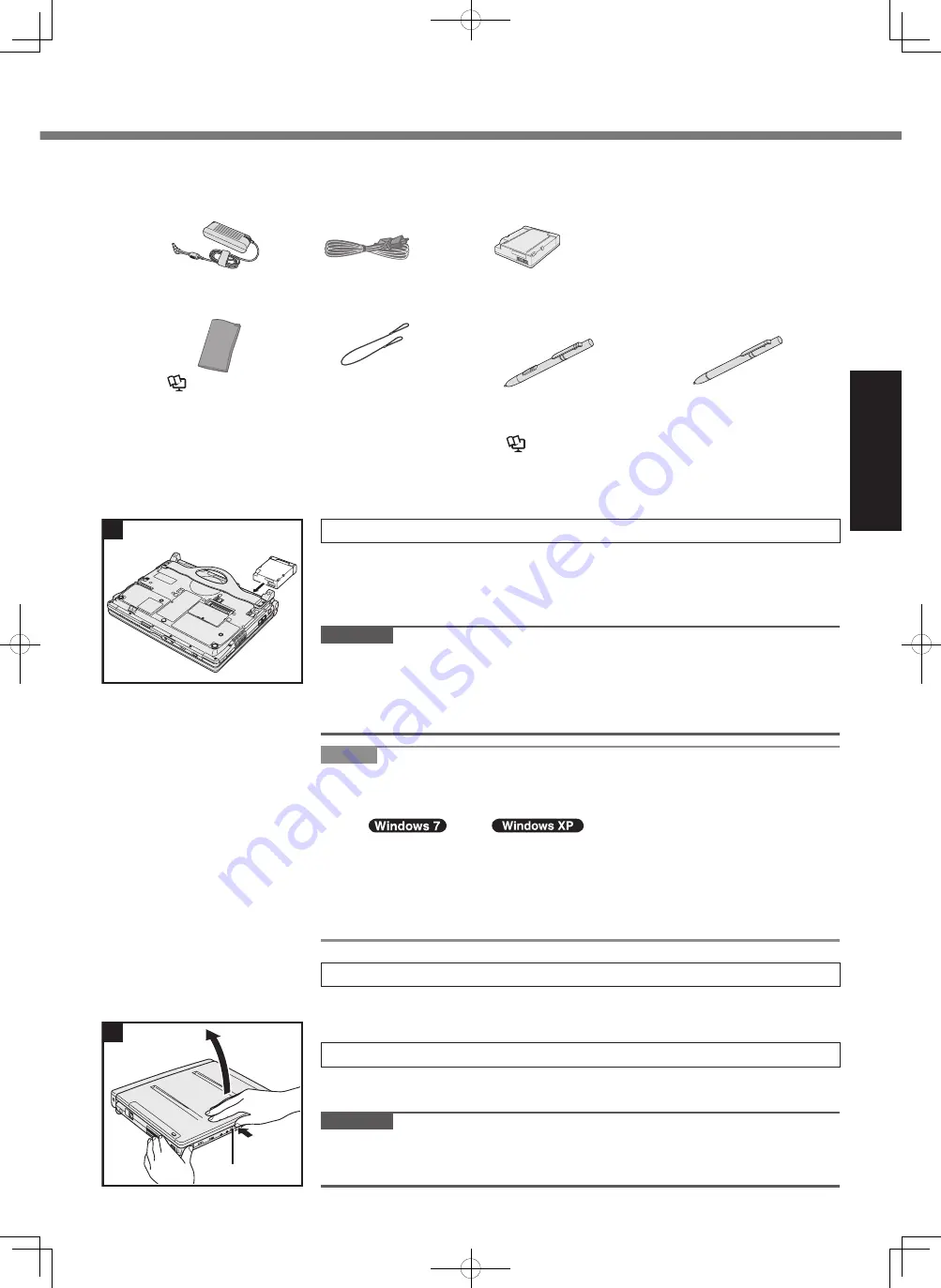
15
Getting Started
n
Preparation
A
Check and identify the supplied accessories.
If you do not find the described accessories, contact your technical support office.
• AC Adaptor . . . . . 1
Model No: CF-AA6503A
• AC Cord . . . . . . . 1
• Battery Pack . . . 1
Model No: CF-VZSU66U
• Soft Cloth . . . . . . 1
(
è
Reference Manual
“Screen Input Operation”)
• Tether . . . . . . . . . 1
<Only for model with digitizer>
• Digitizer Pen . . . 1
<Only for model with touchscreen>
• Stylus . . . . . . . . . 1
Model No: CF-VNT004AU Model No: CF-VNP016AU
Model No: CF-VNP017AU
Attached in the pen holder at purchase.
(
è
Reference Manual
“Screen Input Operation”)
• OPERATING INSTRUCTIONS (This book) . . . . . . . . . . . . . . . . . . . . . . . . 1
B
Read the LIMITED USE LICENSE AGREEMENT before breaking the seal on the computer’s packaging (
è
page 31).
1 Inserting the Battery Pack
A
Turn over the computer.
l
Make sure no foreign objects are under the computer.
B
Slide the battery pack in parallel with the arrow direction until it clicks to the
secured position.
CAUTION
l
Make sure the latch is securely locked. Otherwise the battery pack may
fall when you carry the computer.
l
Do not touch the terminals of the battery pack and the computer. Doing so can
make the terminals dirty or damaged, and may cause malfunction of the battery
pack and the computer.
NOTE
l
Note that the computer consumes electricity even when the computer power is
off. If the battery pack is fully charged, the battery will fully discharged in the fol-
lowing period of time:
• In
sleep/
standby:
Approx. 3.5 days (If “Wake Up from wired LAN” is enabled: 2.5 days)
*1
• In hibernation: Approx.20 days (If “Wake Up from wired LAN” is enabled:
5 days)
*1
• When power is off: Approx. 20 days (If “Power On by wired LAN” is enabled:
5 days)
*1
If “Wake Up from wired LAN” is disabled, the period of time will become slightly longer.
2 Attaching the Pen (included)
Attach the pen (included) to the computer. To attach the pen, refer to ”Before
Using the Pen (Included)”(
è
page 14) .
3 Opening the Display
A
Hold the side of the computer with either of your hands and then hold and lift
the (A) part to open the display.
CAUTION
l
Do not open the display wider than necessary (130° or more), and do not apply
excessive pressure to the LCD. Do not open or close the computer holding the
edge of the LCD segment.
1
②
First-time Operation
3
①
A
DFQW5510ZACF-C1mk2_XP7_OI_P.indb 15
2011/05/24 14:56:37
















































