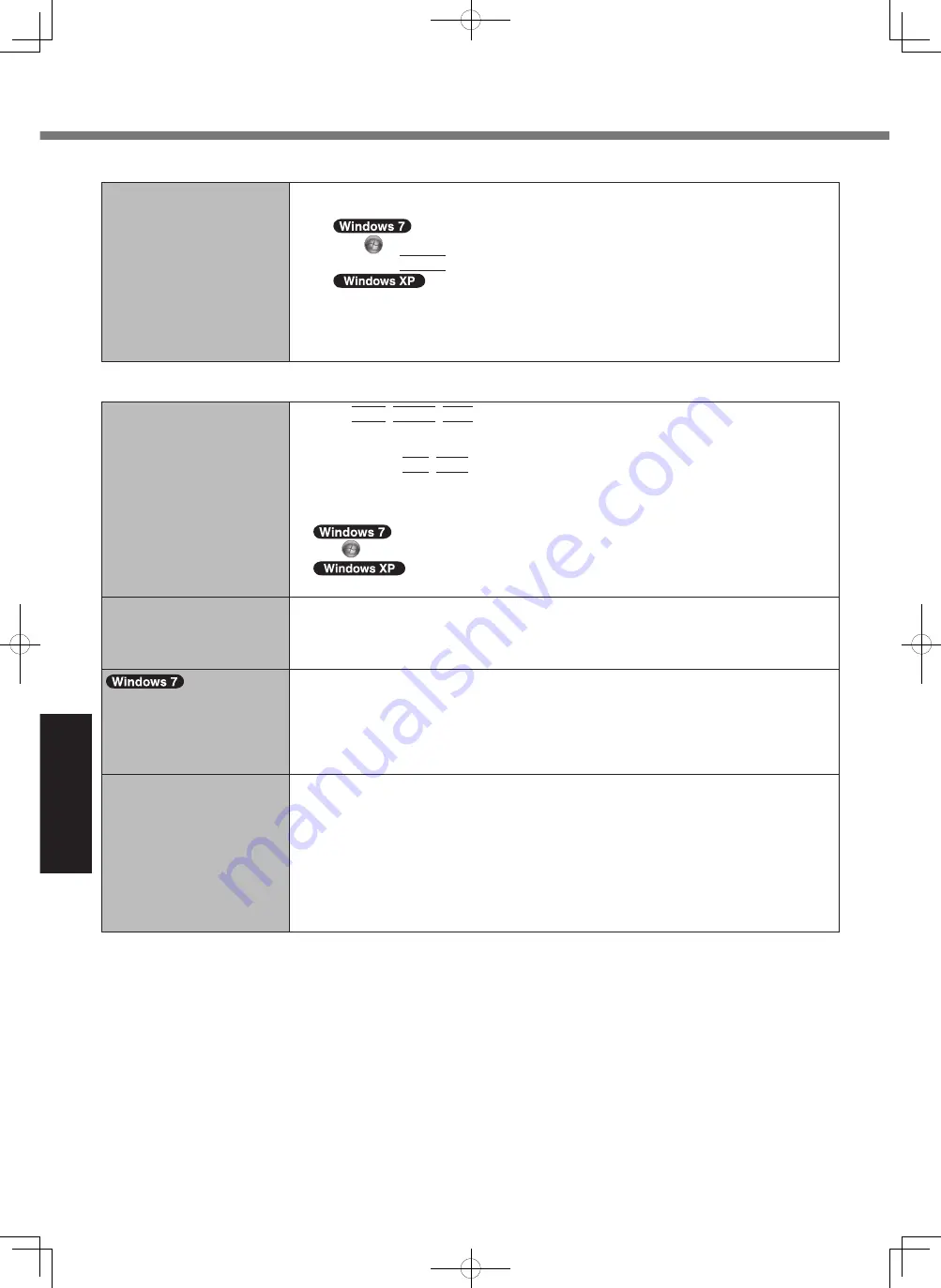
30
Troubleshooting
n
Reference Manual
The Reference Manual is
not displayed.
l
Install Adobe Reader.
A
Log on to Windows as an administrator.
B
Click
(Start) and input “c:\util\reader\Setup.exe” in [Search programs and files]
then press
Enter
.
Click [start] - [Run] and input “c:\util\reader\Setup.exe”, then click [OK].
C
Update Adobe Reader to its latest version.
If your computer is connected to the internet, start up Adobe Reader and click [Help]
- [Check for Updates...].
n
Others
No response.
l
Press
Ctrl
+
Shift
+
Esc
to open Task Manager and close the software application
that is not responding.
l
An input screen (e.g., password input screen at startup) may be hidden behind another
window. Press
Alt
+
Tab
to check.
l
Slide the power switch for four seconds or longer to shut down the computer, and then slide
the power switch to turn it on. If the application program does not work normally, uninstall
and reinstall the program. To uninstall,
click
(Start) - [Control Panel] - [Programs] - [Uninstall a program].
click [start] - [Control Panel] - [Add or Remove Programs].
<Only for model with Cam-
era>
The Camera does not oper-
ate.
l
When using the Camera after the computer resumes from sleep or hibernation, wait for about
10 seconds before starting up the software.
<Only for model with Cam-
era>
The image of the camera
flickers.
l
The image of the camera might flicker when taking a picture under the fluorescent lamp.
Change the setting of the anti flicker according to the following procedure.
A
Click [Settings] - [Image Control...].
B
Change the setting of [PowerLine Frequency (Anti Flicker)].
(Set it to the power-supply frequency in the region).
C
Click [OK].
<Only for model with wire-
less WAN>
The message “To assure
compliance with RF expo-
sure requirement, WWAN
cannot be used in this direc-
tion. Do you want to rotate
and disable WWAN?” ap-
pears.
l
The message appears when you orient the computer so that the wireless WAN antenna
is placed close to you and then try to rotate the display.
Click [Yes] to turn off the wireless WAN and continue using the computer in the current
orientation. If you do not want to turn off the wireless WAN, click [No]. In this case, the
display will not rotate to the most suitable orientation.
Troubleshooting (Basic)
DFQW5510ZACF-C1mk2_XP7_OI_P.indb 30
2011/05/24 14:56:42

























