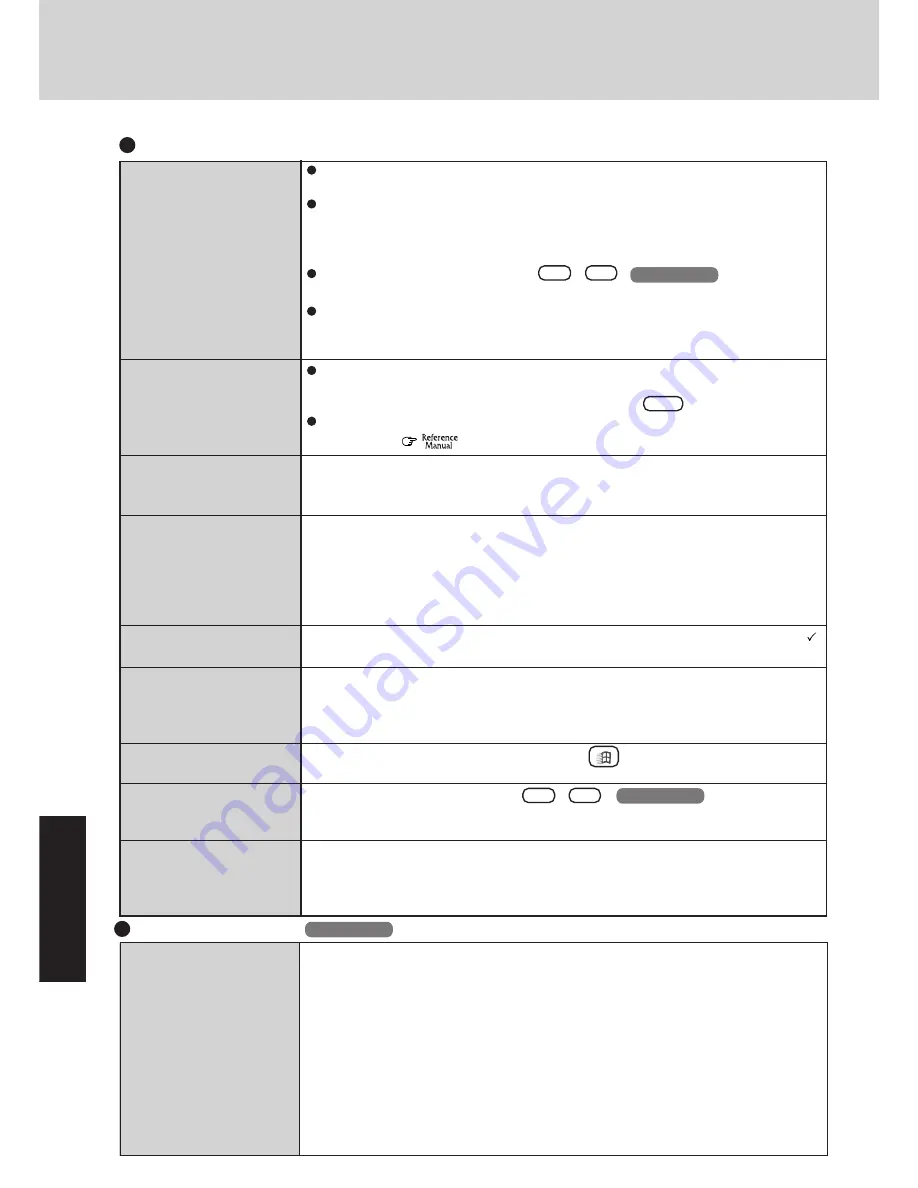
20
Troubleshooting
No display after powering
on
The power has not been cut,
but after a certain period of
time, there is no display
The resolution of the display
cannot be changed
An afterimage appears (i.e.,
green, red, and blue dots
remain on the display) or
there are dots not display-
ing the correct colors.
The motion of the mouse
cursor is not smooth
The cursor does not move in
scrolling area of the touch
pad
The cursor cannot be con-
trolled
During simultaneous display,
the screen of the external dis-
play becomes disordered
The external display no
longer displays properly
At the time of purchase, the display setting is preset for an external display. If you connect
an external display, the screen is displayed on the external display.
When there is no display to an external display,
• Check your cable connection to the external display.
• Confirm your display is powered on.
• Check the settings for your external display.
Try changing the display by pressing
Fn
+
F3
(
except when the
computer is in the Dual-Display Mode).
When displaying only through an external display, if the computer is shut down by using the
suspend or hibernation function, there will be no display on the LCD unless the external
display is connected when operations are resumed. In this case, connect the external display.
Has the computer been set to the power-saving mode?
To resume operation of your computer from the condition the power of the display is OFF
(for energy conservation purposes), press any key. (like
Ctrl
).
To save power, your computer may have automatically entered the suspend* (or hiberna-
tion) mode. (
"Computing On the Road")
Set [None] for [Wallpaper] in [Start] - [Settings] - [Control Panel] - [Display] - [Back-
ground], and then press [OK]. Then, once again try changing the resolution. After the
change, be sure to restart the computer.
If an image is displayed for a prolonged period of time, an afterimage may appear. This is
not a malfunction. The afterimage will disappear when a different screen is displayed.
High-precision and advanced technologies are necessary in the production of color liquid
crystal displays (color LCDs). Therefore, if 0.002% or less of the picture elements either
fail to light or remain constantly lit (that is, more than 99.998% of elements are functioning
properly), no defect is considered to exist.
Select [Start] - [Settings] - [Control Panel] - [Mouse] - [Motion] and add the check mark
for [Show trails].
When the Microsoft
®
IntelliMouse
TM
Wheel mode or the original mode is set for the touch pad,
only scroll operations are possible for the right part or bottom part of the touch pad. In this case,
cursor operations are possible by using the work surface excluding the right part or bottom part.
When no mode is set, the entire surface of the touch pad can be used for cursor operations.
Restart the computer by using the keyboard (e.g., ).
Try changing the display by pressing
Fn
+
F3
(
except when the
computer is in the Dual-Display Mode).
When an external display not compatible with the power saving mode is used with the com-
puter, the external display may no longer display properly when the computer enters the condi-
tion the power of the display is OFF (for energy conservation purposes). In such cases, turn
off the power to the external display.
Display
Windows 98
Windows 98
Dealing With Problems
(Summary)
*With Windows 98, "Suspend" is called "Standby".
The message [System File
Checker identified that the
following file may be cor-
rupted] appears
System File Checker
Microsoft Corporation has announced that, with a computer in which Internet Explorer 5.01 is
installed, if the [System File Checker] from the [Tools] menu in [Start] - [Programs] - [Accesso-
ries] - [System Tools] - [System Information] is executed, the following may occur.
• The message [System File Checker identified that the following file may be corrupted]
may appear for following normal files:
SETUPX.DLL
MSCAT32.DLL
MSSIP32.DLL
SOFTPUB.DLL
CRYPTUI.DLL
CRYPTNET.DLL
CRYPTEXT.DLL
MSOSS.DLL
MSSIGN32.DLL
• In such cases, there is the possibility that the system will become unstable if the file is
repaired with the System File Checker.
In this computer, since Internet Explorer 5.01 is the default browser, if the above message [System File
Checker identified that the following file may be corrupted] appears for a normal file, select [Ignore]
and then press [OK]. Thereafter, we recommend not using the System File Checker.
Windows 98
Содержание Toughbook CF-47 Series
Страница 30: ...30 Appendix...
Страница 31: ...31 Appendix...













































