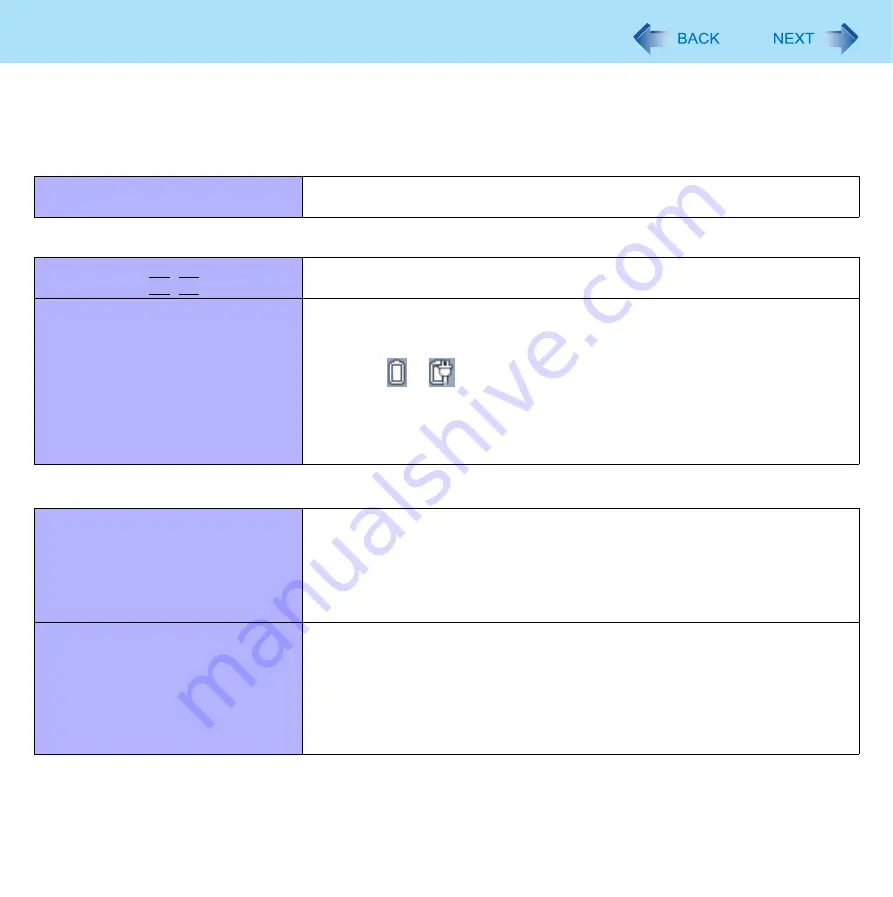
95
Troubleshooting (Advanced)
Refer to the following instructions when a problem occurs. If the remedies indicated in the chart do not solve the problem,
contact Panasonic Technical Support. For a software problem, refer to the instruction manual of the software.
• To check the computer’s usage status (
).
Shut Down
Cannot shut down or restart Windows.
z
Remove USB devices.
z
It may take 1 or 2 minutes to shut down.
Display
The screen does not become bright
even if pressing
Fn
+
F2
.
z
The brightness is set low to avoid malfunction where surrounding temperature
is high. Use it in an environment of between 5°C and 35°C.
Takes time to display [Power Options]
screen.
z
With the following steps, confirm whether [Copy of Panasonic Power Manage-
ment] created when the Power Saving Utility is made has become 100 and
more or not.
A
Click
or
on the notification area and click [More power options].
B
Click [Show additional plans].
When more than one [Copy of Panasonic Power Management] is displayed,
click [Change plan settings] in the power plan to be deleted and click [Delete
this plan] to delete.
Sleep or Hibernation
Cannot enter sleep or hibernation.
z
Remove USB devices temporarily. If the problem persists, restart the computer.
z
It may take 1 or 2 minutes to enter sleep or hibernation.
z
The computer may not enter sleep when the computer is communicating via
modem.
z
The computer does not enter sleep or hibernation immediately after resuming.
Wait approximately 1 minute.
Cannot enter sleep or hibernation
automatically.
z
Disconnect peripheral devices.
z
If you connect to a network using wireless LAN function, select the profile and
connect to the access point (
).
z
If you do not use wireless LAN function, turn off wireless LAN function (
z
Make sure that you are not using any software that regularly accesses the hard
disk.














































