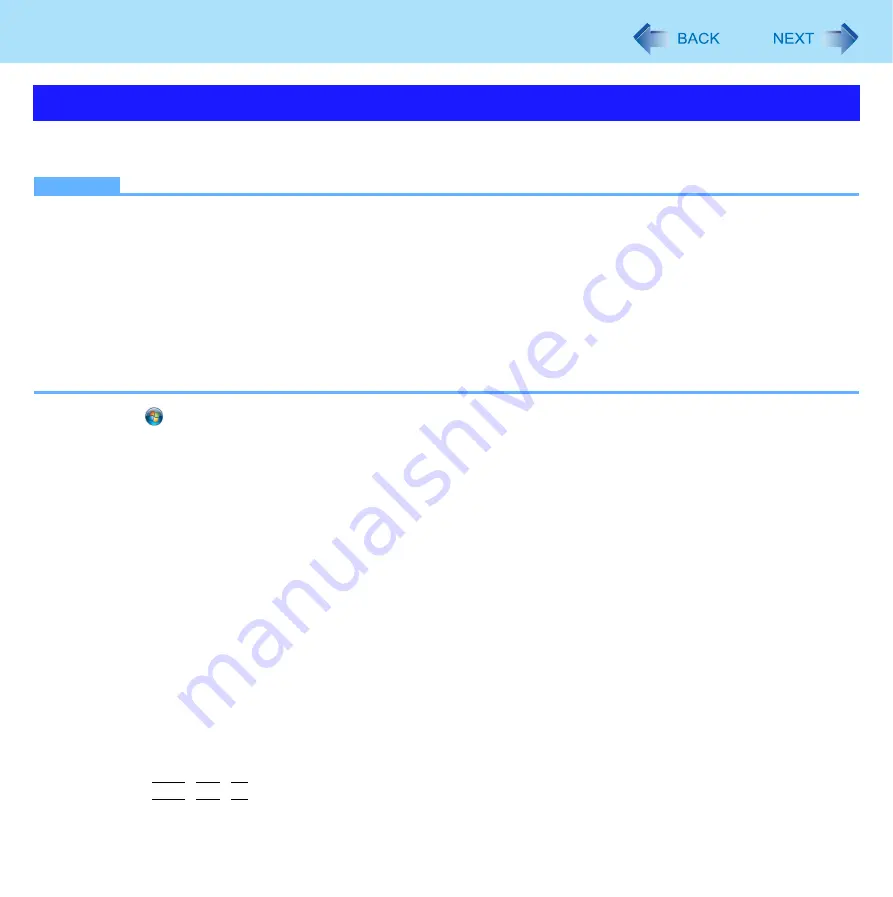
106
Troubleshooting (Advanced)
You can check the computer’s usage status in the PC Information Viewer. You may need this information when calling Pana-
sonic Technical Support for advice.
NOTE
z
This computer periodically records the management information of the hard disk etc. The maximum data volume for
each record is 1024 bytes. The information is only used for estimating the cause when the hard disk goes down by any
possibility. They are never sent to outside via network nor used for any other purpose except for the purpose
described the above.
To disable the function, add the check mark for [Disable the automatic save function for management information his-
tory] in [Hard Disk Status] of PC Information Viewer, and click [OK].
• A standard user needs to enter an administrator password.
z
As long as it is activated, the PC Information Viewer will appear in front of all other screens.
z
Depending on your network environment, it may take 1 minute to start the PC Information Viewer.
z
If you use a guest account to log in, some of the PC Information may appear as undetected.
1
Click (Start) - [All Programs] - [Panasonic] - [PC Information Viewer] - [PC Information
Viewer].
2
Select the item to display the detailed information.
To save the information as a text file
1
Display the information you want to save.
2
Click [Save].
3
Select the file save range option and click [OK].
4
Select the folder to save the information, input the file name, and click [Save].
z
If you do not add the check mark for [Disable the automatic save function for management information history], the
records already recorded are also saved.
To save a copy of the screen as an image file
1
Display the screen you want to save.
2
Press
Ctrl
+
Alt
+
F7
.
Checking the Computer’s Usage Status



































