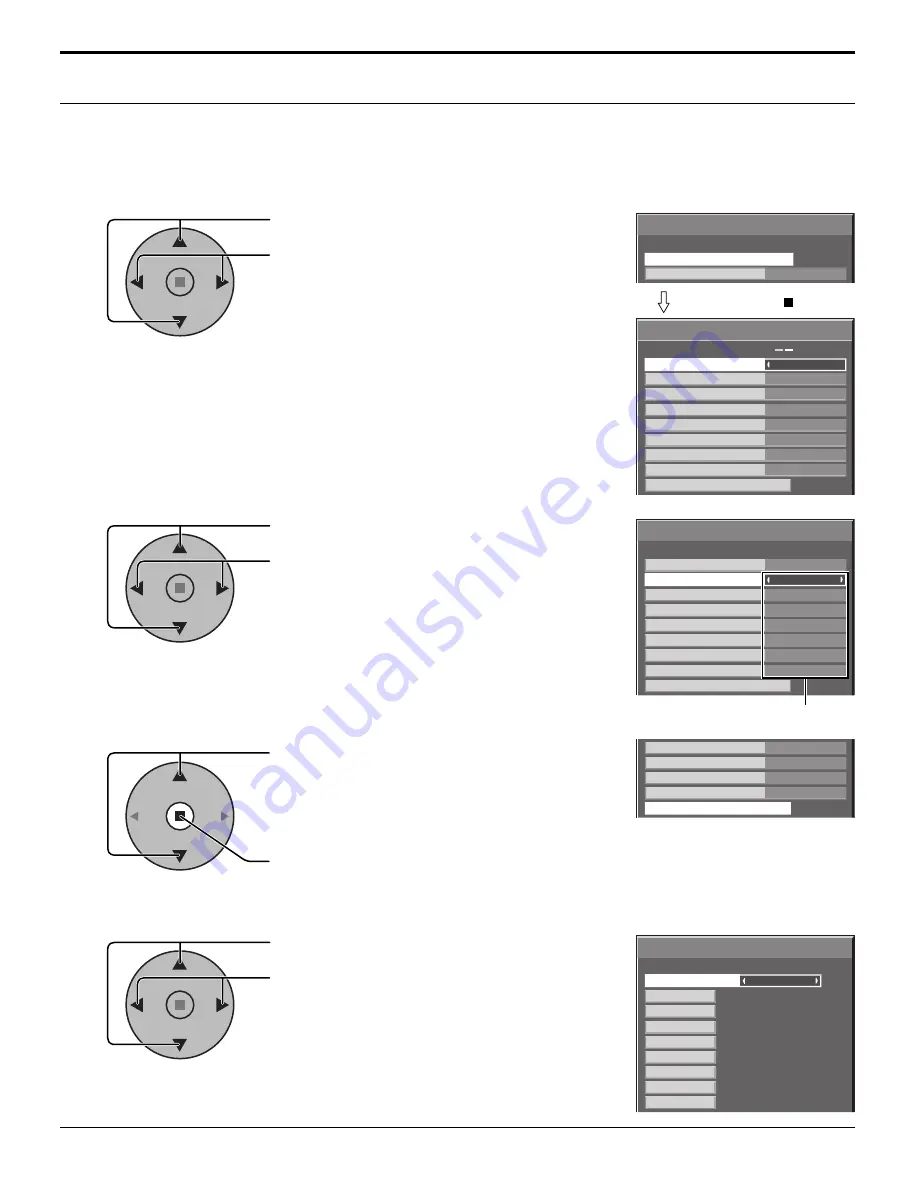
43
Options
On
Weekly Command Timer
Onscreen display
1/3
Weekly Command Timer
On
Program1
Function
Monday
Program3
Tuesday
---
Wednesday
Program3
Thursday
---
Friday
Program6
Saturday
Program4
Sunday
Program Edit
Weekly Command Timer
Program1
On
Monday
Function
Program3
Tuesday
---
Wednesday
Program3
Thursday
---
Friday
Program6
Saturday
Program4
Sunday
Program Edit
Program3
Thursday
---
Friday
Program6
Saturday
Program4
Sunday
Program Edit
Weekly Command Timer
8:00
10:30
01
02
1/8
--:--
03
--:--
04
--:--
--:--
05
12:00
06
9:12
PON
IMS:SL1
---
---
---
---
DAM:ZOOM
AVL:10
07
08
1
Program
Program number
Options Adjustments
Weekly Command Timer
You can set 7-day timer programming by setting time and command.
Note:
Before setting Weekly Command Timer, set PRESENT TIME SETUP. (see page 27)
Press to select Function.
Press to select “On”.
Note:
• When Function is set to On, SET UP TIMER
(see page 28) is unavailable and INTERVAL
/ TIME OF DAY in MODE of SCREENSAVER
(see page 29) cannot be selected.
1
Press to select a day.
Press to select a program number.
Note:
• You can set the program from 1 to 7.
--- indicates unset.
2
Press to select Program Edit.
Press to show the Program Edit screen.
Press to select Program.
Press to change the program numbers (1-7).
4
3
Press ACTION ( ) button
Program Edit screen
Содержание TH50PH10UKA - 50" Plasma Panel
Страница 53: ...53 ...












































