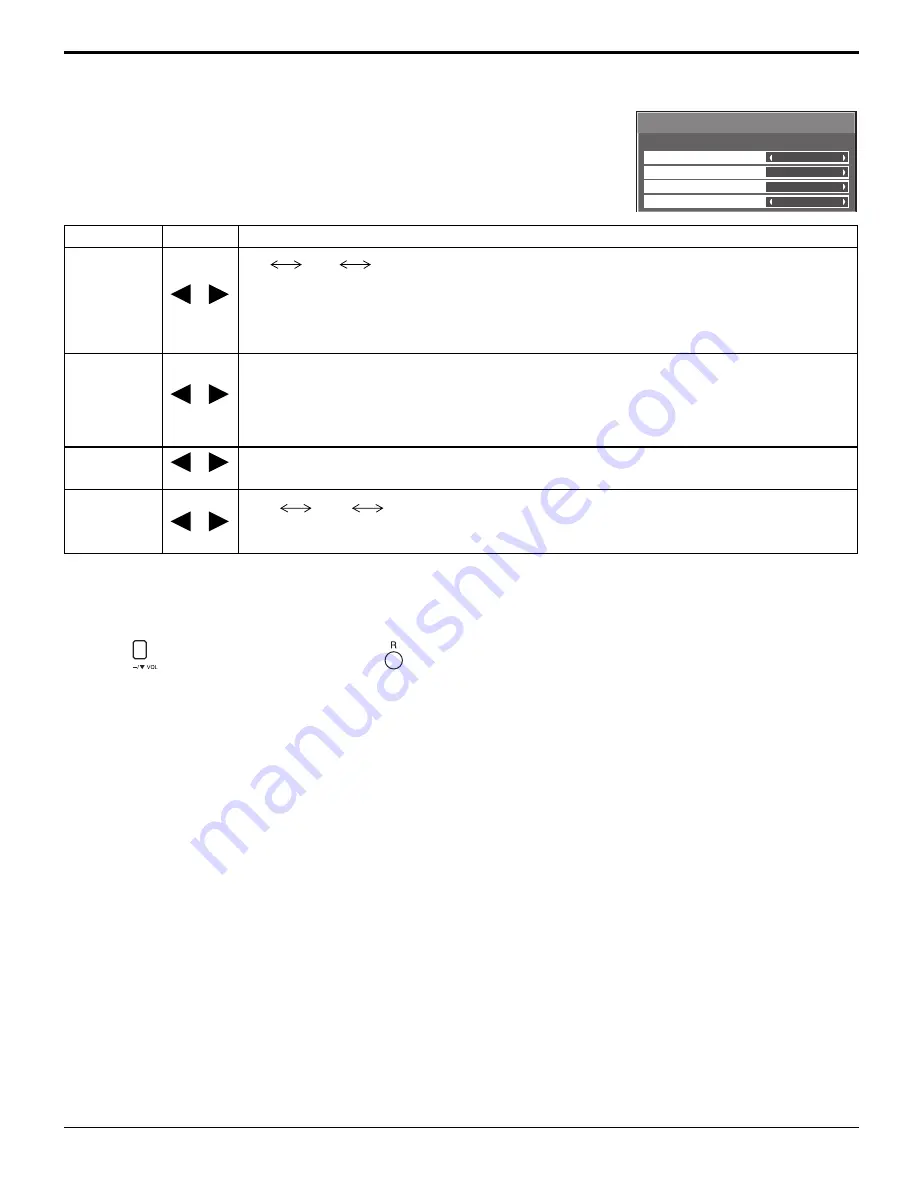
42
Item
Effect Adjustments
Slot Power
Off
Auto
On
Off:
Power is not transmitted to the slot power.
Auto:
Power is transmitted to the slot power only when main power is on.
On:
Power is transmitted to the slot power when main power is on or in the standby state.
Note:
In some cases, power is transmitted to the slot power when main power is on or in the standby
state regardless of the slot power setting.
V.Installation
Off
On
Off:
Sets fan to the horizontal installation mode.
On:
Sets fan to the vertical installation mode.
Notes:
• This functions when display is turned on.
• Turn up the power switch for the upward direction when you set Display vertically.
Rotate
Off
On
Off:
Does not rotate the image.
On:
Rotates the image 180 degrees.
Serial Slot
Select
Slot1
Slot2
Slot3
Selects the slot which communicates serial.
Note:
The setting of an external command can be set only from the fi xed serial terminal. (see page 11)
Normalization
When both main unit buttons and remote control are disabled due to the “Button lock”, “Remocon User level” or “Remote
ID” adjustments, set all the values “Off” so that all the buttons are enabled again.
Press the
button on main unit together with
button on the remote control and hold for more than 5 seconds. The
“SHIPPING” menu is displayed and the lock is released when it disappears.
3/3
Options
Off
Off
Off
V. lnstallation
Rotate
Slot1
Serial Slot Select
Slot power
Options Adjustments
Содержание TH50PH10UKA - 50" Plasma Panel
Страница 53: ...53 ...













































