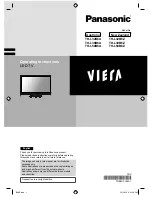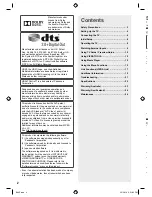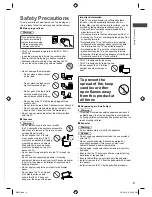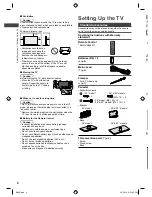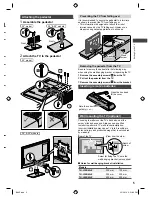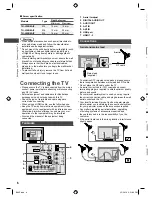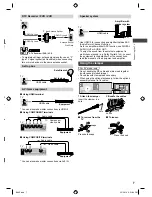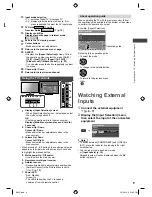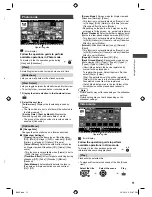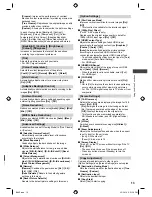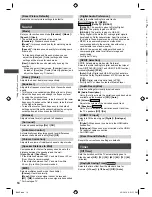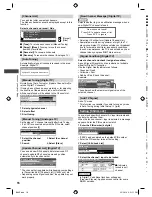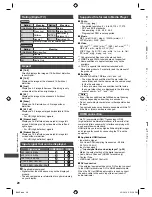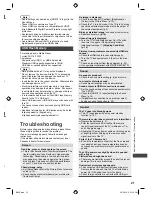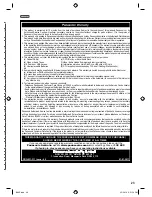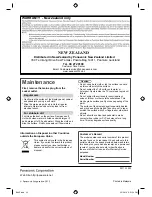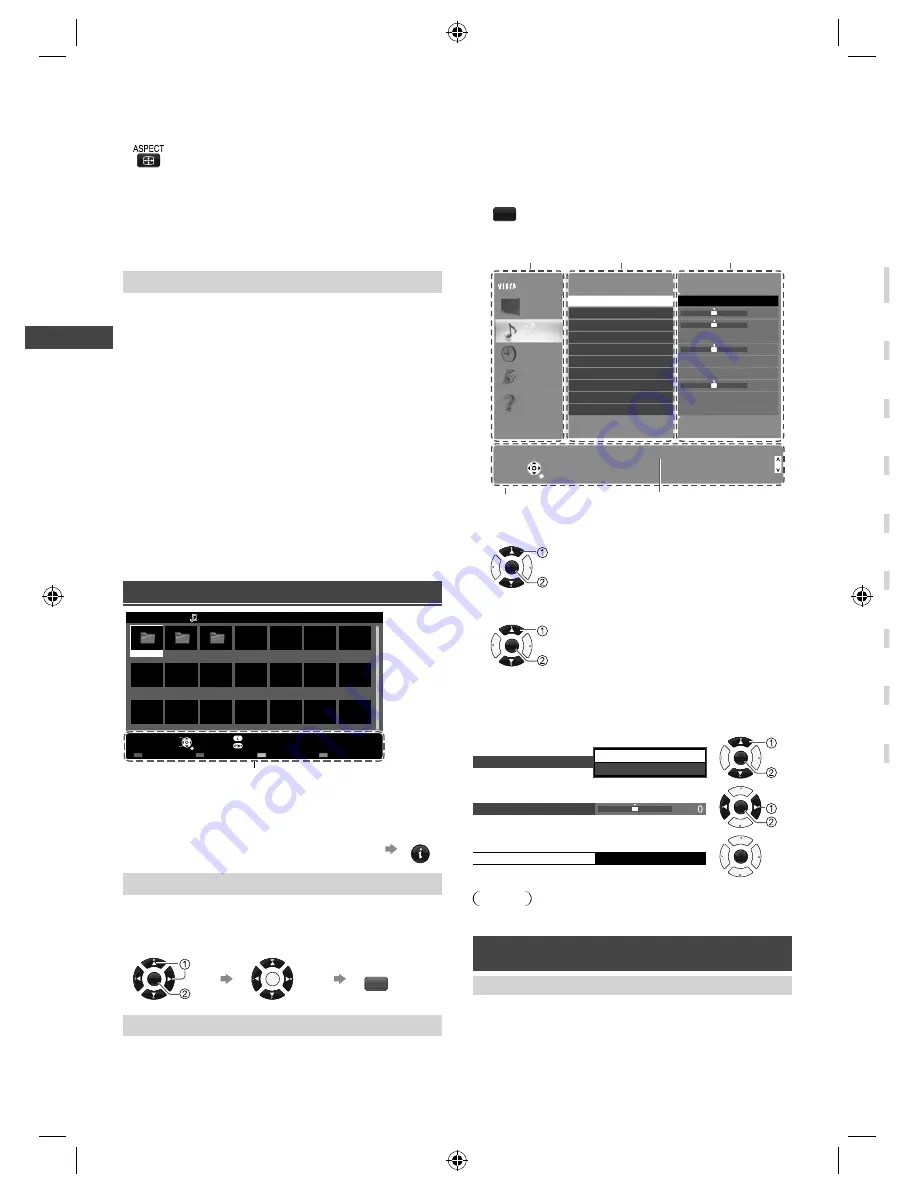
Using Media Player
|
Using the Menu Functions
12
●
To change aspect
Display the [Aspect Selection] screen, then select
the desired mode
(You can also press the button repeatedly to
select the mode.)
[Aspect1]:
Displays the content enlarged without
distortion.
[Aspect2]:
Displays the content full-screen.
[Original]:
Displays the content original size.
–
Aspect may not be changed depending on the
content.
[Option Menu]
Contains [Video Setup] menus to set up Video mode.
While in thumbnail view:
■
[Video Preview]
Sets to start the preview of the title or scene in the
thumbnail view [Off] / [On]
During video playback:
■
[Audio Selection] / [Dual Mono Audio]
Selects the sound tracks (if available)
■
[Subtitle]
Selects the subtitle (if available)
[Off] / [Subtitle1] (/ [Subtitle2] ...)
■
[Subtitle Text]
Selects the font type to display subtitles correctly (if
available)
■
[Repeat]
Playback repeat within the title [Off] / [On]
–
Only the selected file will be repeated.
Music mode
My Music_1
My Music_2 My Music_3
Media Player
Music
Folder view
USB
Select
RETURN
Play Folder
Contents Select
Info
Access
Option Menu
Drive Select
Operation guide
Follow the operation guide to perform
available operations in Music mode.
To display / hide the operation guide during
playback
INFO
[Play Folder]
Playbacks all music in the selected folder.
●
To playback the selected file only
Select the folder
Select the file
Play
OK
OK
R
[Option Menu]
Contains [Music Setup] menu to set up play mode.
■
[Repeat]
[Folder]
: Playback repeat within the selected folder
[One]
: Playback repeat on the selected one file
Using the Menu
Functions
1
Display the menu
MENU
Example:
Menu
Item
Setting
1/2
0
0
0
0
Mode
Standard
Bass
Treble
Equaliser
Auto Gain Control
Surround
Volume Correction
Speaker Distance to Wall
Digital Audio Preference
Off
Off
MPEG
Main Menu
Picture
Sound
Timer
Setup
Help
Select
Selects your favourite sound mode.
Page up
Change
RETURN
Page down
Operation guide
Selected item description
Select
Selects your favourite sound mode.
Page up
Change
RETURN
Page down
Main Menu
Picture
Sound
Timer
Setup
Help
Mode
Bass
Treble
Equaliser
Auto Gain Control
Surround
Volume Correction
Speaker Distance to Wall
Digital Audio Preference
1/2
0
0
0
0
Standard
Off
Off
MPEG
Balance
Over 30cm
2
Select the menu
OK
3
Select the item
OK
4
Change the setting
Example:
●
Change the setting option
Surround
Off
On
OK
●
Adjust the intensity bar
Bass
OK
●
Access the submenu
Child Lock
OK
Note
●
Only available items can be selected.
Picture
[Viewing Mode]
Sets the picture mode for each input
[Dynamic] /
[Normal] / [Cinema] / [True Cinema] / [Custom]
[Dynamic]:
Improves contrast and sharpness for
viewing in a bright room.
[Normal]:
For viewing in a normal lighting condition.
In
[B
T
C
[M
In
a
A
●
S
[C
A
[O
A
im
A
a
R
[M
R
[M
A
o
■
■
■
■
■
■
B6AZ.indd 12
B6AZ.indd 12
2/1/2013 3:51:09 PM
2/1/2013 3:51:09 PM