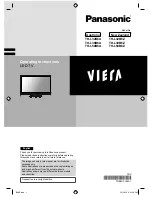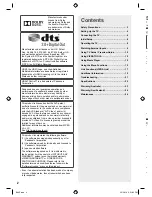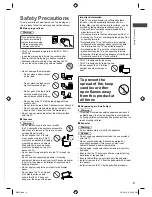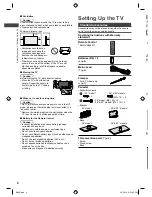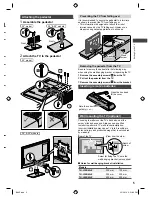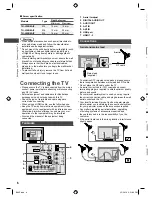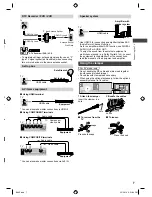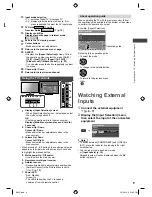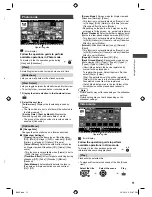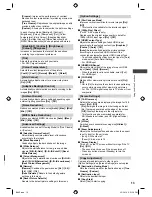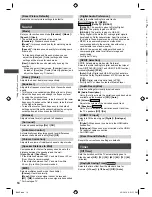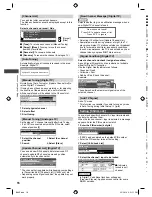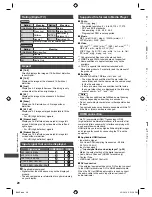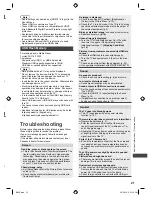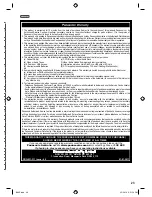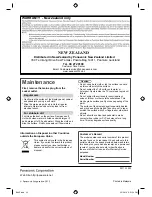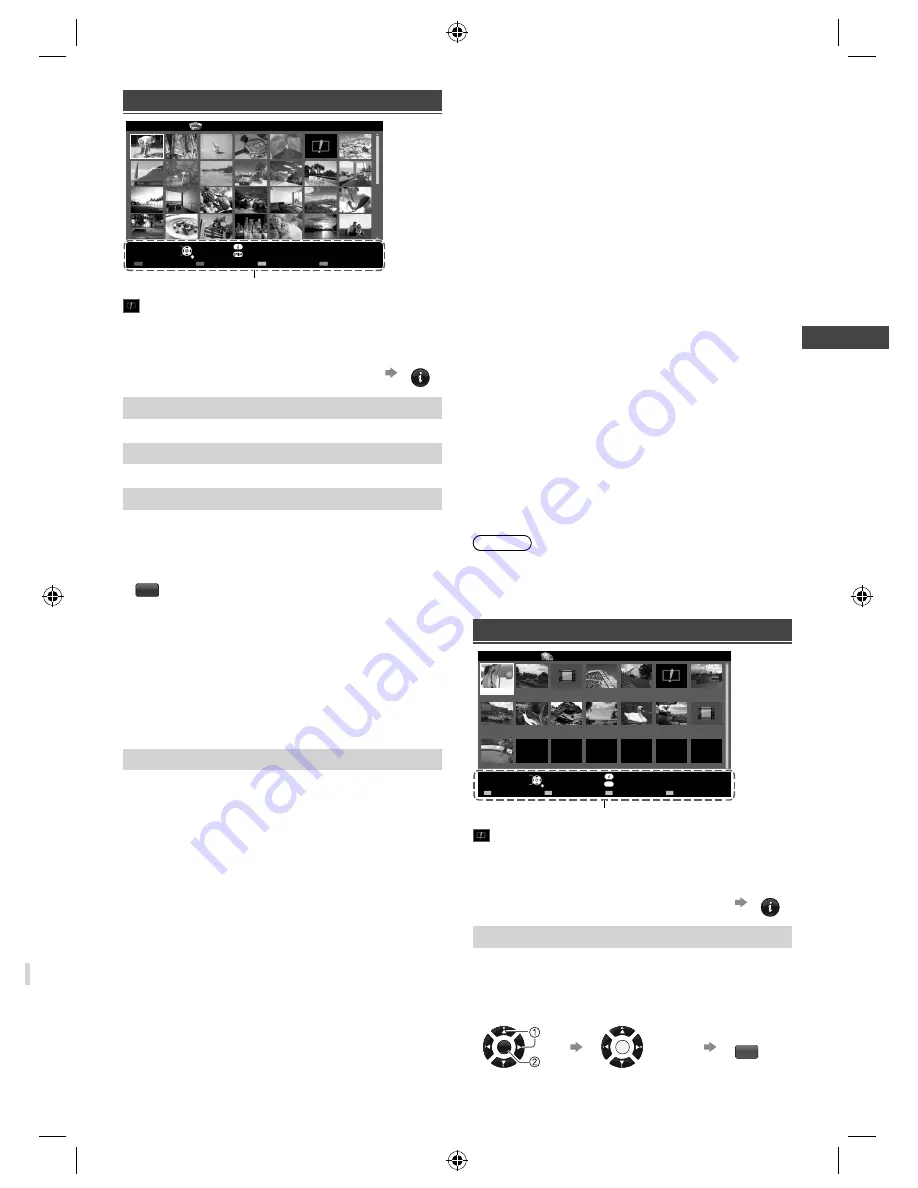
Using Media Player
11
S
s
Photo mode
Select
RETURN
Slideshow
View Select
Drive Select
Contents Select
Info
View
Option Menu
USB
Media Player
Photo
All photos
Operation guide
: Error display
Follow the operation guide to perform
available operations in Photo mode.
To display / hide the operation guide during
[View] and [Slideshow]
INFO
[View]
Enters Single view mode to view photo one at a time
[Slideshow]
Lets you view all photos in the slideshow mode
[View Select]
Lets you toggle between thumbnail view and folder view
●
To sort by folder, recorded date or recorded month
1
Display the view selection in the thumbnail view
G
2
Select the sort type
[Folder view]:
Displays the thumbnail grouped by
folder.
• The files which are not in a folder will be collected to
the folder named “/”.
[Sort by Date]
/
[Sort by Month]:
Displays the
thumbnail grouped by the same date or month.
• The group of the photos without a recorded date is
shown as [Unknown].
[Option Menu]
■
[Change Size]
Changes the size of photos on a thumbnail screen
■
[Slideshow Settings]
–
[Frame]:
Selects the frame type of the slideshow
[Off] / [Multi] / [Collage] / [Drift (+ calendar)] / [Drift] /
[Gallery (+ calendar)] / [Gallery] / [Cinema]
–
[Colour Effect]:
Selects the colour effect of photos
on Single view and Slideshow [Off] / [Sepia] / [Gray
scale]
• This function is not available when [Frame] is set to
[Drift], [Gallery] or [Cinema].
–
[Transition Effect]:
Effect for photo switching during
slideshow [Off] / [Fade] / [Dissolve] / [Motion] /
[Random]
–
[Auto Makeup]:
Automatically detects the face in
the photo and improves luminance and contrast
[On] / [Off]
–
[Screen Mode]:
Screen mode for Single view and
Slideshow [Normal] / [Zoom]
• This function is not available when [Frame] is set
to [Collage], [Drift], [Gallery] or [Cinema] or when
[Transition Effect] is set to [Motion].
• Depending on the photo size, it may not be fully
enlarged to fill the screen, e.g. portrait style picture.
–
[Burst Playback]:
Selects whether to display burst
photos in a fast-paced slideshow mode [Off] / [On]
• This function is not available when [Frame] is set
to [Drift], [Gallery] or [Cinema] or when [Transition
Effect] is set to [Motion].
–
[Interval]:
Slideshow interval [Long] / [Normal] /
[Short]
• This function is not available when [Frame] is set
to [Drift], [Gallery] or [Cinema] or when [Transition
Effect] is set to [Motion].
–
[Repeat]:
Slideshow repeat [Off] / [On]
–
[Back Ground Music]:
Background music during
photo viewing [Off] / [Type1] / [Type2] / [Type3] /
[Type4] / [Type5] / [User] / [Auto]
• [User]: Music data in the device registered by
yourself will be played back.
To register the music: Select the music file, then
select [File] or [Folder].
[File]: The selected music file will be registered.
[Folder]: All the music in the folder which contains
the selected music file will be registered.
• [Auto]: Music data stored in the root folder of the
current device will be played back randomly.
Note
●
Picture quality may suffer depending on the slideshow
settings.
●
Picture setting may not work depending on the
slideshow settings.
Video mode
OPTION
Title view
Media Player
Video
Trip1
Nature2
2010_9
Trip2
Nature3
Trip3
Nature4
Trip4
Nature5
Trip5
Nature6
Room
2010_4
Nature1
2010_7
USB
Select
RETURN
Play
Contents Select
Info
Access
Option Menu
Drive Select
Operation guide
: Error display
Follow the operation guide to perform
available operations in Video mode.
To display / hide the operation guide and
information banner during playback
INFO
[Play]
Playbacks the selected title.
●
To playback from selected scene of the title [Scene
view]
Select the title
Select the scene
Play
OK
OK
R
B6AZ.indd 11
B6AZ.indd 11
2/1/2013 3:51:07 PM
2/1/2013 3:51:07 PM