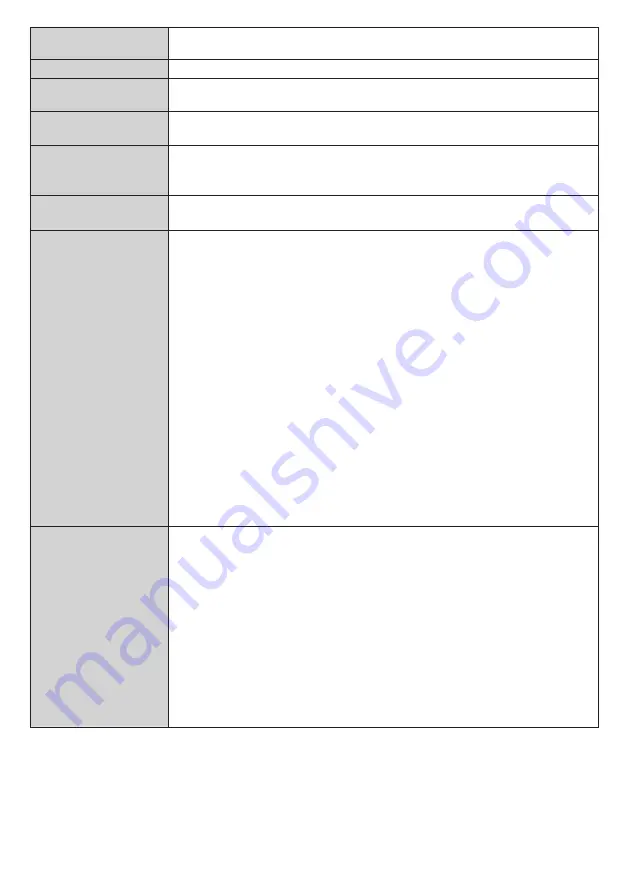
English
- 26 -
Internet Speed Test
Start a speed test to check your connection bandwidth. The result will be displayed
on the screen when finished.
Advanced Settings
Change the IP and DNS configurations of your Display.
Networked Standby
Mode
Enable or disable this feature by setting it as
On
or
Off
.
Administrator
Account
Configure the administrator account settings.
Command control
Set when controlling with the unit’s LAN terminal.
[Off]: Invalidates control with LAN terminal.
[On]: Controls via LAN using the LAN terminal.
Command port
Set the port number used for command control.
The available setting range is 1024 ‒ 65535.
Creston Connected™
When this function is set to [On], the Display can be displayed or controlled via the network
using equipment and application software of Crestron Electronics, Inc. This Display supports
the following application software from Crestron Electronics, Inc.
• RoomView Express
• Crestron Fusion
Crestron Connected is a function to connect to a system developed by Crestron Electronics,
Inc. which manages and controls multiple system devices connected to the network.
● For details of Crestron Connected, refer to the Crestron Electronics, Inc. web site (Provided
only in English). https://www.crestron.com/
For the download of “RoomView Express”, refer to the Crestron Electronics, Inc. web site
(Provided only in English).
(https://www.crestron.com/resources/get-roomview)
Note:
● To set the setting to [On], you must configure [Administrator account] in advance.
- Flash UI which is served by the display device is not supported. Flash UI which is served
by the control system can be used. Flash UI will not be directly connected to display device
but will be connected indirectly over control system in this case.
- Wireless Display source is not visible to the Crestron Connected interfaces (e.g. Roomview,
Xpanel). The reason is when we select this source the connection is broken and therefore
could not communicate with crestron devices again.
PJLink Settings
Specifies the PJLink communication settings.
[PJLink control]:
Off: Disables PJLink control.
On: Enables PJLink control.
[PJLink password]:
Set PJLink password.
[PJLink notification]:
Off: Disables PJLink notification function.
On: Enables PJLink notification function.
[Notified IP Address 1][Notified IP Address 2]:
IP Address of the computer to notify the status of the display
















































