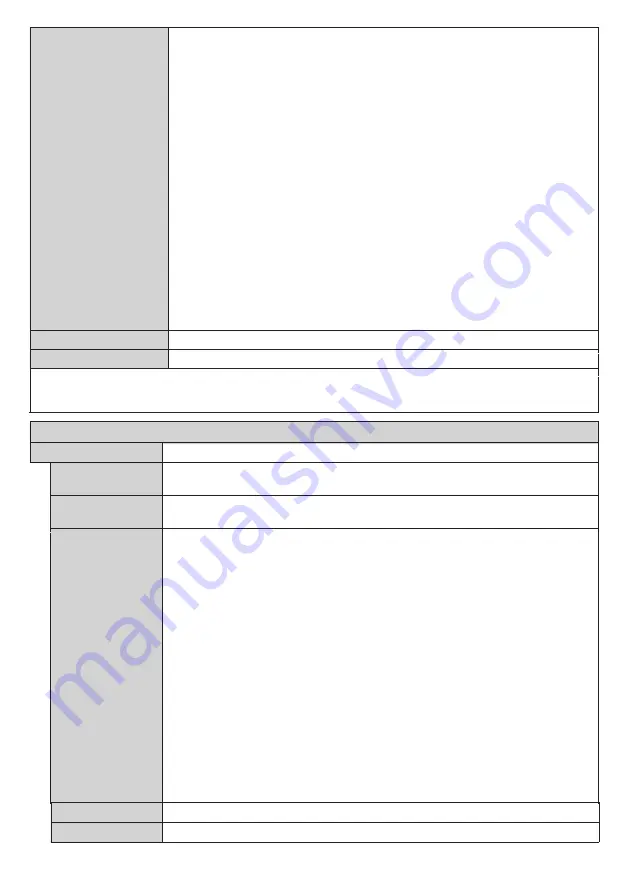
English
- 27 -
SNMP settings
Sets the various items for SNMP. SNMP (Simple Network Management Protocol) is a protocol
to manage devices connected to the network.
If the SNMP manager is used for connection, the information of the target device can be
obtained, and its settings can be changed.
[Snmp Username]:
Enter the user name of SNMP v3.
[Permission]:
Select whether to obtain only information via SNMP v3 or to both obtain information and
make the setting.
[Security Level]:
Select the security level for SNMP v3.
[Authentication Protocol]:
Select the authentication method for SNMP v3 from SHA1 and MD5.
[Authentication Password]:
Set the authentication password of SNMP v3.
[Privacy Protocol]:
Select the encryption method for SNMP v3 from AES and DES.
[Privacy Password]:
Set the encryption password of SNMP v3.
Display Name
The name of the Display that is shown on the network can be changed.
Reset
Resets the Network settings to factory default settings.
Note:
For detailed information on the options of this menu refer to the
Connectivity
section.
Power off and on is needed to activate the new setting if they are not activated.
This menu cannot be changed when Wireless Display source is selected.
Signage Menu Content
Device Info
Display ID
Sets the device ID. You can select a value between 0-99 using the numeric buttons
on the remote in order to identify your Display.
Serial ID Function
Set to control external control with the PC connected to SERIAL terminal according to
the Display’s ID number.
Software
upgrade
Displays current software version.
Press ENTER to check upgrade options.
The following options are available by connecting to the network.
Automatic scanning :
Enable
It automatically checks whether the update data is on the server when the power is
turned on.
Also, check regularly while the power is on.
The new software will be upgraded the next time the power is turned on.
(Note) Software is not upgraded if Power mode is Reactive.
Automatic scanning:
Disabled
Does not check the upgrade data automatically.
Select Scan for upgrade and press ENTER, check the upgrade data immediately.
If the new software has been found and select Yes, software upgrade starts and
reboot automatically.
Note: Software upgrade
updates to the next version of the current software. It may be
necessary to
Software upgrade
several times to get the latest version.
Serial number
Displays serial number of the unit. (Cannot changed by user)
Model name
Displays model name of the unit. (Cannot changed by user)
















































