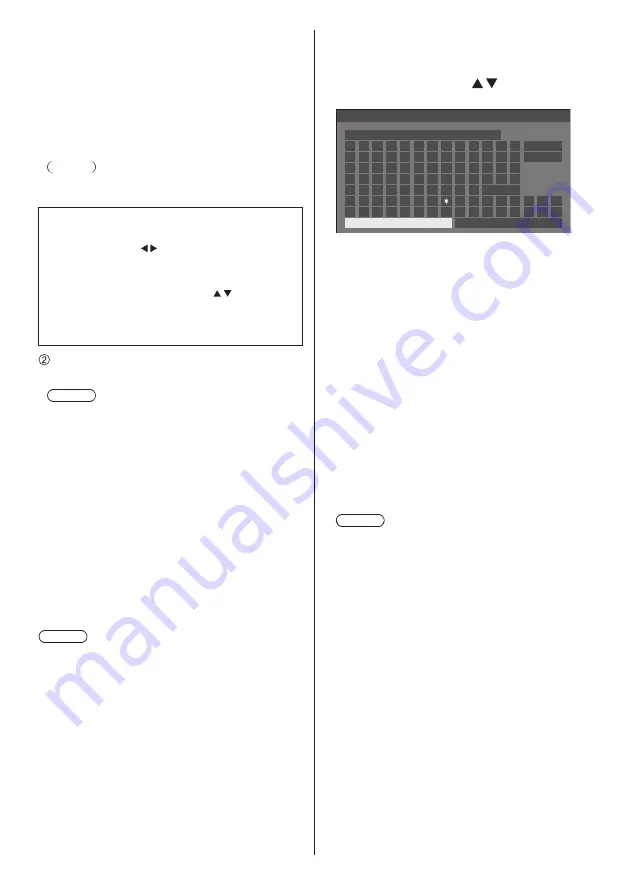
53
English
[Subnet mask]:
(Subnet mask display and setting)
Enter a Subnet mask when DHCP server is not
used.
[Gateway]:
(Gateway address display and setting)
Enter a gateway address when DHCP server is not
used.
Note
●
IP address will not be displayed when [DHCP] is
set to [On].
Entering numbers
1. Select the item and press <ENTER>.
2. Select digits with .
3. Change numbers with numeric buttons (<0> -
<9>).
It is also possible to change with .
4. Press <ENTER>.
You can cancel the change by pressing
<RETURN>.
Select [Save] and press <ENTER>.
Save the current network Setup.
Note
●
To use a DHCP server, make sure the DHCP server
is started.
●
Contact your network administrator for details on [IP
address], [Subnet mask] and [Gateway].
●
Shipping condition
[DHCP]: Off
[IP address]: 192.168.0.8
[Subnet mask]: 255.255.255.0
[Gateway]: 192.168.0.1
[Port]
Set the port number used for command control.
Select [Port] and press <ENTER> to set the number.
●
The available setting range is 1024 - 65535.
●
Entering numbers (see page 53)
Note
●
When the PJLink protocol is used, the port setting is
not necessary.
[DUPLEX]
Set the transmission method of the LAN environment.
[Auto], [100 Half], [100 Full]
[Network ID]
Set the ID to identify this unit.
Press [Network ID] and press <ENTER> to set the
number.
●
The available setting range is 0 - 99.
●
Entering numbers (see page 53)
■
[Name change]
The name of the Display that is shown on the network
can be changed.
Select [Name change] with and press
<ENTER>.
A
B
C D
E
F
G H
I
J
K
L
M
N O
P Q R
S
T
U
V W X
Y
Z
a
b
c
d
e
f
g
h
i
j
k
l
m
n
o
p
q
r
s
t
u
v
w
x
y
z
0
1
2
3
4
5
6
7
8
9
!
”
#
$ % &
’
+
–
/
=
?
_
`
|
~
<
>
(
)
[
]
{
}
,
@
\
ˆ
.
;
:
Name0000
█
Name change
Ok
Cancel
All delete
Delete
Space
●
Up to 8 characters can be set for Display name.
●
Entering characters (see page 71)
■
[Network control]
Set when controlling with the unit’s DIGITAL LINK /
LAN terminal.
[On]:
Controls via LAN using the LAN terminal of the
Display or twisted pair cable transmitter or via
RS-232C using the SERIAL (RS-232C) terminal of
twisted pair cable transmitter. The power indicator
lights orange when the power is turned off with the
remote control (standby).
[Off]:
Invalidates control with DIGITAL LINK / LAN
terminal.
(In this case, the power consumption of Standby
condition (when the power is turned off with the
remote control) will be slightly reduced.)
Note
●
Even when [Off] is selected, when the power is
turned on, HDMI communication via twisted pair
cable transmitter becomes possible.
●
For the case of [On], see [DIGITAL LINK mode]
(see page 54)
●
When this is set to [On] and [DIGITAL LINK(RS-
232C)] is selected in [DIGITAL LINK mode], it is not
possible to control with the unit’s SERIAL terminal.
■
[AMX D.D.]
Set whether to allow the Display to be detected by
AMX Device Discovery.
[On]:
Enables detection by AMX Device Discovery.
[Off]:
Disables detection by AMX Device Discovery.
●
For more details, visit the following web site.
http://www.amx.com/






























