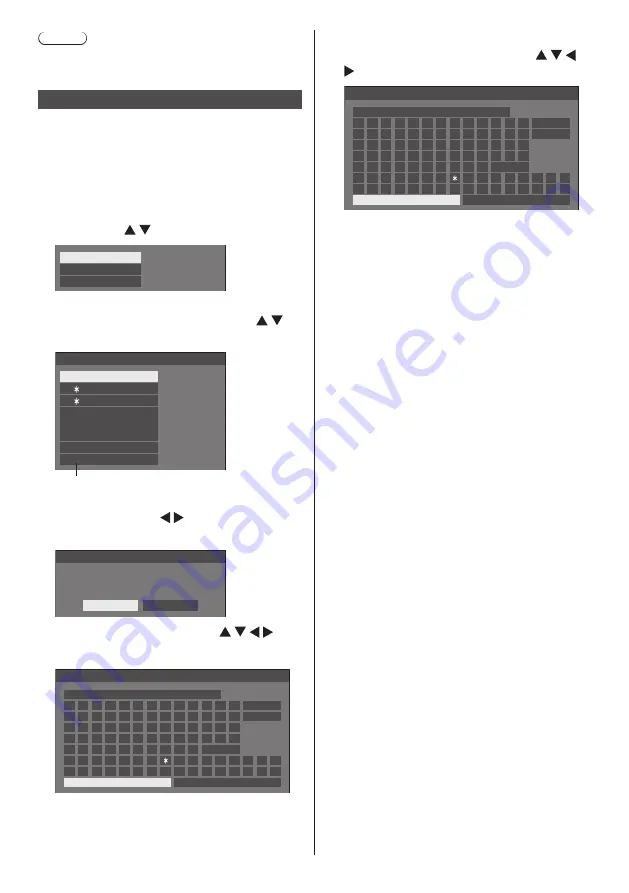
39
English
Note
●
The remote control is used for all the operations of
Picture Profiles function. Unit buttons cannot be used
for these operations.
Saving profiles
Follow these steps to save picture adjustment values as
profiles.
1
Specify the picture quality in the
[Picture] menu.
(see page 36)
2
In the [Picture] menu, select [Memory
save] with and press <ENTER>.
Memory save
Memory load
Memory edit
3
Select a profile name for saving the
picture adjustment values with
and press <ENTER>.
1. [ ]
2. [ ]
3. [ ]
MEMORY1
MEMORY2
MEMORY3
4. [ ]
MEMORY4
5. [ ]
MEMORY5
6. [ ]
MEMORY6
7. [ ]
MEMORY7
8. [ ]
MEMORY8
Memory save
●
[
*
] appears for a profile in which the picture
adjustments have already been saved.
4
Select [Ok] with
and press
<ENTER>.
Memory save
Save the adjusted value in “MEMORY1”
Ok
Cancel
5
Enter a profile name with .
●
Entering characters (see page 71)
A
B
C D
E
F
G H
I
J
K
L
M
N O
P Q R
S
T
U
V W X
Y
Z
a
b
c
d
e
f
g
h
i
j
k
l
m
n
o
p
q
r
s
t
u
v
w
x
y
z
0
1
2
3
4
5
6
7
8
9
!
”
#
$ % &
’
+
–
/
=
?
_
`
|
~
<
>
(
)
[
]
{
}
,
@
\
ˆ
.
;
:
MEMORY1
█
Memory name input
Ok
Cancel
All delete
Delete
Space
6
When you finished entering the
profile name, select [Ok] with
and press <ENTER>.
A
B
C D
E
F
G H
I
J
K
L
M
N O
P Q R
S
T
U
V W X
Y
Z
a
b
c
d
e
f
g
h
i
j
k
l
m
n
o
p
q
r
s
t
u
v
w
x
y
z
0
1
2
3
4
5
6
7
8
9
!
”
#
$ % &
’
+
–
/
=
?
_
`
|
~
<
>
(
)
[
]
{
}
,
@
\
ˆ
.
;
:
MY MEMORY1
█
Memory name input
Ok
Cancel
All delete
Delete
Space
●
To cancel saving the profile, select [Cancel].






























