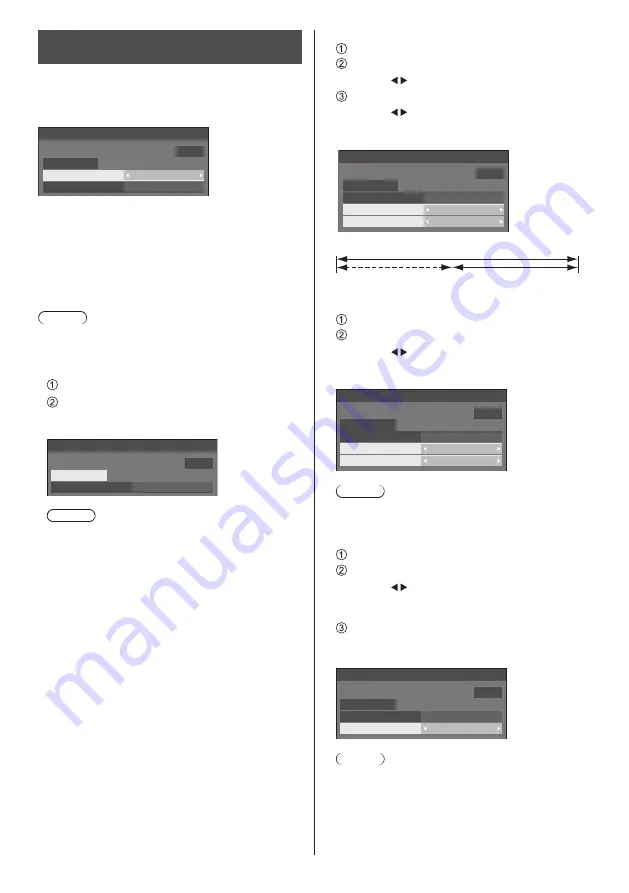
English
46
Screensaver
(For preventing image retention)
Do not display a still picture, especially in 4:3 mode, for
any length of time.
If the display must remain on, a Screensaver should be
used.
Screensaver
Start
10:00
Time
Mode
Off
Side panel
Off
■
Screensaver settings
Screensaver operation
When the Screensaver is operating, the following 5
patterns are displayed full screen for 5 seconds each,
and it will be repeated.
Black →
Dark grey
→
Grey
→
Light grey
→
White
→
Light grey
→
Grey
→
Dark grey
Note
●
When the Screensaver is operating, the screen
brightness will be reduced, but it is not a malfunction.
To start Screensaver now
Select [On] in [Mode].
Select [Start] and press <ENTER>.
●
The menu screen will disappear and the
Screensaver will be activated.
Screensaver
Start
10:00
Time
Mode
On
Note
●
To stop the Screensaver under On, press the
<RETURN> button or any buttons on the main unit.
●
When the display is turned off, the Screensaver will
be deactivated.
To set interval of Screensaver
Select [Interval] in [Mode].
Set [Periodic time].
●
Press to change the time by 15 minutes.
Set [Operating time].
●
Press once to change the time by 1 minute.
Keep pressing down to change the time by 15
minutes.
Screensaver
Start
10:00
Time
Mode
Interval
Periodic time
Operating time
0:00
0:00
Periodic time
Deactivated.
Operating time
To set start and finish time of Screensaver
Select [Time designation] in [Mode].
Set [Start time] and [Finish time].
●
Press once to change the time by 1 minute.
Keep pressing down to change the time by 15
minutes.
Screensaver
Start
10:00
Time
Mode
Time designation
Start time
Finish time
0:00
0:00
Note
●
Please set [Time] before setting [Start time] and
[Finish time]. (see page 51)
To turn the power off after Screensaver
Select [Standby after SCR saver] in [Mode].
Set [Screensaver duration].
●
Press once to change the time by 1 minute.
Keep pressing down to change the time by 15
minutes.
Select [Start] and press <ENTER>.
●
Screensaver will be activated and the power will
be turned off (Standby) at the time set.
Screensaver
Start
10:00
Time
Mode
Standby after SCR saver
Operating time
0:00
Note
●
[Screensaver duration] can be set from 0:00 to
23:59.
When this is set to [0:00], [Standby after SCR
saver] will not be activated.






























