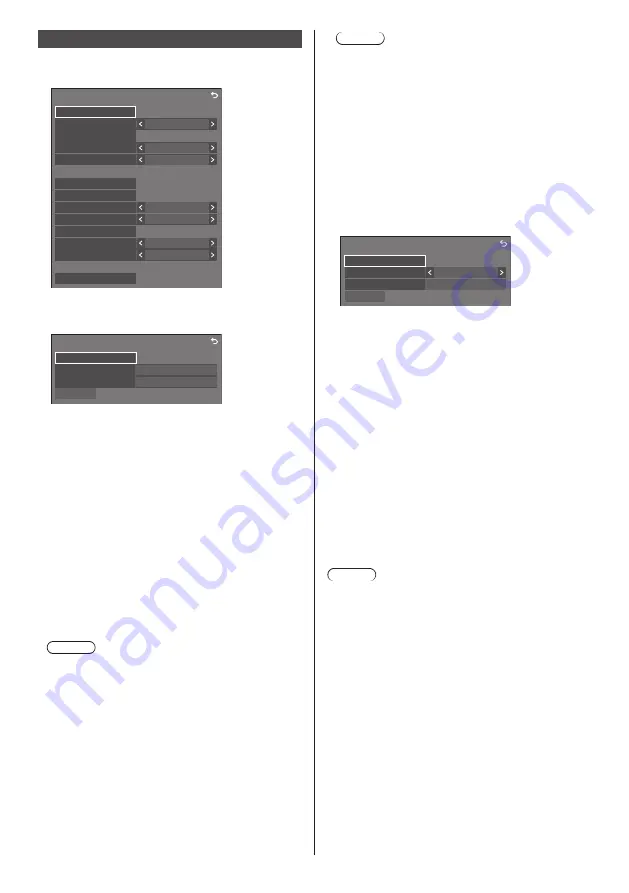
97
English
Network settings
Set when networking with a PC.
[Network settings] submenu will be displayed.
Network settings
Network control
BQ1-000
Off
Off
Display name
Network status
LAN setup
Serial control
AMX D. D.
Reset
Off
Auto display name
Permit
USB memory network settings
PJLink settings
SERIAL IN
Protocol 2
LAN control protocol
Administrator account settings
Off
Crestron Connected™
■
[Administrator account settings]
Configure the administrator account settings.
Administrator account settings
Password policy
Save
Password
User name
dispadmin
[Password policy]:
Precautions for password settings of this item will be
displayed in a new window.
[User name]:
The keyboard for setting the user name is displayed.
Enter the user name.
●
Entering characters (see page 154)
[Password]:
The keyboard for setting the password is displayed.
After entering the password, select [Ok]; the
confirmation screen is displayed. Enter the password
again and select [Ok]; the password is determined.
[Save]:
Saves the user name and password determined
above in the display unit.
Note
●
Once determined, it is necessary to enter the user
name and password to display the settings.
■
[Network control]
Set when controlling with the unit’s LAN terminal.
[Off]:
Invalidates control with LAN terminal.
(In this case, the power consumption of Standby
condition (when the power is turned off with the
remote control) will be slightly reduced.)
[On]:
Controls via LAN using the LAN terminal. The
power indicator lights purple when the power is
turned off with the remote control (standby).
Note
●
When using the LAN control function which is
described in “Using Network Function” (see page
110
‒
126), set this function to [On].
●
Even if the setting is set to [Off], the Web browser
control screens that do not control this unit (display
information [Status], detailed settings [Detailed set
up] and password change [Change password])
operate.
●
To set the setting to [On], you must configure
[Administrator account settings] in advance.
■
[PJLink settings]
Configure the PJLink settings to enable PJLink
communication on the unit.
PJLink settings
Password policy
Save
Password
PJLink control
On
[Password policy]:
Precautions for password settings of this item will be
displayed in a new window.
[PJLink control]:
Specifies the PJLink communication settings.
Off:
Disables PJLink control.
On:
Enables PJLink control.
[Password]:
The keyboard for setting the password is displayed.
After entering the password, select [Ok]; the
confirmation screen is displayed. Enter the password
again and select [Ok]; the password is determined.
●
Entering characters (see page 154)
[Save]:
Saves the password determined above in the display
unit.
Note
●
Once determined, it is necessary to enter the
password to display the settings.
●
To set the setting to [On], you must configure
[Administrator account settings] in advance.
●
To use PJLink control, you need to set [On] to the
setting and set [Network control] to [On].
●
The password for the setting is different from the
password for [LAN setup].






























