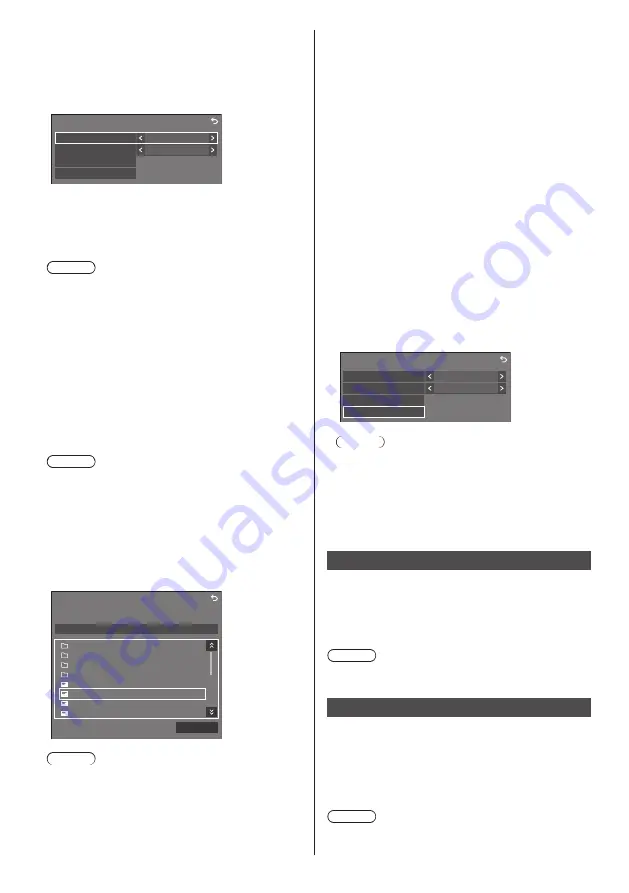
93
English
■
[Startup image settings] /
[No signal image settings]
Operate [No signal image settings] in the same way
as [Startup image settings].
[Startup image settings] - submenu screen
Startup image settings
Display setting
User image
On
Image select
Clear user image
Read user image
[Display setting]
Sets the image display when the power is turned on.
[Off]:
Disables each image setting function.
[On]:
Enables each image setting function.
Note
●
When no-signal image is displayed, the screen
position moves at certain intervals and images are
displayed to alleviate image retention on the LCD
panel.
●
Shifts the display position regardless of the setting
of [Wobbling] (see page 88).
●
When this function is operating, part of the screen
may appear to be missing.
[Image select]
Select the image to display.
[Default image]:
Panasonic logo (blue background)
[User image]:
Image registered by the user
Note
●
When [User image] is selected, prepare an image
of 3 840 × 2 160 or 1 920 × 1 080 aspect ratio
compatible with the installation orientation.
●
[Default image] of [No signal image settings] is the
Panasonic logo (black background).
[Read user image]
Register the image read from a USB memory device.
[Read user image] - submenu screen
Read user image
g_sample
0_folder_sample
..
usb/picture/
Select a no signal image.
Action
z_sample
1sample.jpg
2sample.jpg
3sample.jpg
a_sample.jpg
Note
●
Set the input to something other than [USB],
[MEMORY VIEWER] and [WHITEBOARD], and
read the image.
●
One user image can be registered for [Startup
image settings] and [No signal image settings]
respectively.
●
Do not turn the power off while reading the user
image.
●
When USB memory device is not connected to the
USB terminal, [Read user image] is greyed out and
cannot be selected.
●
The displayed file names are restricted as follows.
•
Applicable extension: jpg, jpe, jpeg or bmp
•
The file name is not “.jpg”, “.jpe”, “.jpeg”, or
“.bmp” which start with dot (.).
●
Depending on the OS setting, folders or files in
the USB memory invisible on your PC may be
displayed on this unit.
●
If an image of 3 840 × 2 160 is registered for
[Startup image settings], and [Image select] is set
to [User image], the start-up time will be longer at
power-on.
●
If an image of 3 840 × 2 160 is registered for [No
signal image settings], the displayed image quality
will be equivalent of 1 920 × 1 080.
[Clear user image]
Clears the image read in [Read user image].
[Startup image settings] - submenu screen
Startup image settings
Display setting
User image
On
Image select
Clear user image
Read user image
Note
●
When there is no [User image] that have been
read, [Clear user image] is greyed out and cannot
be selected.
●
When [Image select] is set to [User image],
performing [Clear user image] will change the
setting of [Image select] to [Default image].
Input lock
Disables [Input] operation by locking the input.
[Off] / [HDMI1] / [HDMI2] / [HDMI3] / [DisplayPort] /
[
DVI-D
] / [SLOT] / [PC] / [Screen Transfer] / [USB]
/ [
MEMORY VIEWER
] / [WHITEBOARD] / [Multi
input display]
Note
●
Input switch can be used when this is set to [Off].
Off-timer function
Enables / disables [Off-timer function].
[Enable]:
Enables [Off-timer function].
[Disable]:
Disables [Off-timer function].
Note
●
When [Disable] is set, the Off-timer is cancelled.






























