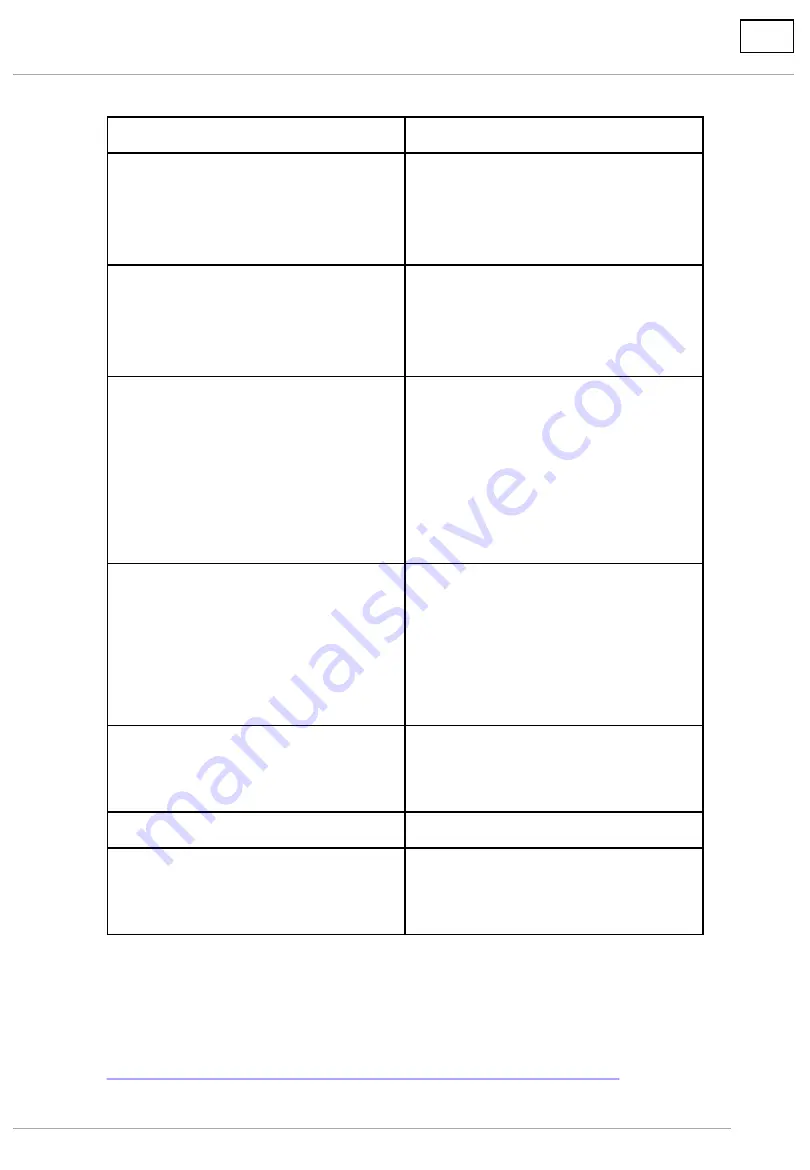
1. Compatible Models
Series
Model Number
LFE Series
*1
TH-43LFE8
TH-49LFE8
TH-55LFE8
TH-65LFE8
EF Series
TH-32EF1
TH-65EF1
TH-75EF1
TH-84EF1
SF series
TH-42SF1H
TH-49SF1H
TH-55SF1H
TH-43SF2
TH-49SF2
TH-55SF2
TH-65SF2
LF Series
TH-42LF8
TH-49LF8
TH-55LF8
TH-42LF80
TH-49LF80
TH-55LF80
LFV Series
TH-55LFV6
TH-55LFV60
TH-55LFV70
*2
VF Series
TH-55VF1H
AF Series
*2
TH-42AF1J
TH-49AF1J
TH-55AF1J
*1: Main microcomputer versions of 2.02 and later on displays are
compatible with the LFE series.
Refer to the website about how to verify the version.
https://panasonic.net/cns/prodisplays/download/software/multi/
*2: AF series and TH-55LFV70 are not compatible.
<Content delivery via LAN>
As of July. 2017
3
Содержание TH-55LFV70
Страница 1: ...USB Media Player User Guide Ver 1 0 ...




































