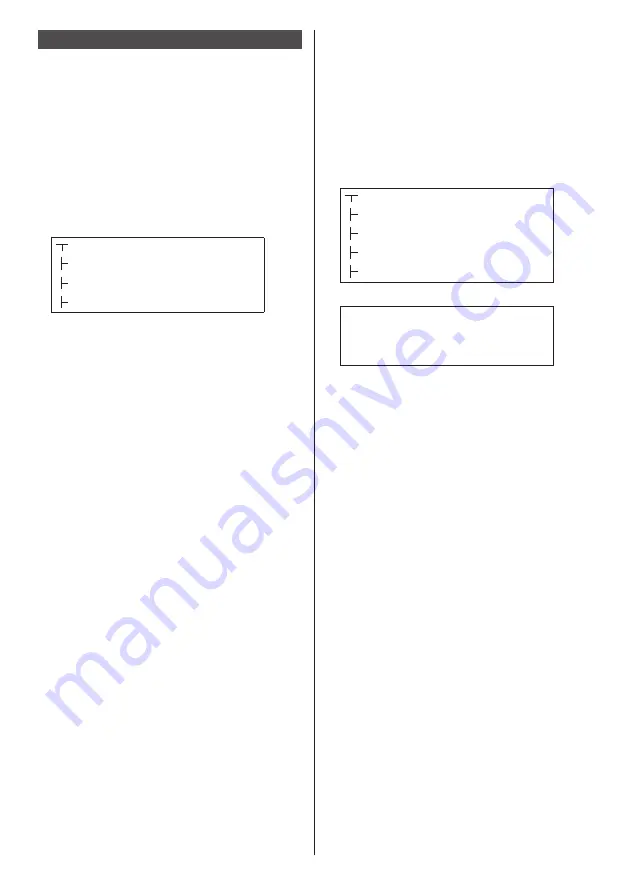
89
English
Playing back the files
■
Example of setting in each mode
Single Media Player (Type 1)
Files will be played in the order in which their names
appear in USB memory.
Scenario and file list
Scenario:
Unnecessary
File list:
Unnecessary
Setting example
USB memory contents
Introduction.jpg
Contents_Video1.wmv
Contents_Video2.wmv
Contents_Video3.wmv
Play contents
For the above setting example, the following contents
will be played on repeat (loop).
1. Introduction.jpg
(
*
1)
2. Contents_Video1.wmv
(
*
2)
3. Contents_Video2.wmv
(
*
2)
4. Contents_Video3.wmv
(
*
2)
*
1: Played for the duration set in [Slide show
duration].
*
2: Played for the duration of the play time of the file.
Single Media Player (Type 2)
Files will be played in the order they were listed in a
scenario.
Scenario and file list
Scenario:
Enter [File name: Play time].
File list:
Unnecessary
Setting example
USB memory contents
scenario.dat
Introduction.jpg
Contents_Video1.wmv
Contents_Video2.wmv
Contents_Video3.wmv
scenario.dat
Introduction.jpg:10
Contents_Video1.wmv:10
Contents_Video2.wmv:20
Contents_Video3.wmv:
Play contents
For the above setting example, the following contents
will be played on repeat (loop).
1. Introduction.jpg
(10 seconds)
2. Contents_Video1.wmv
(10 seconds)
3. Contents_Video2.wmv
(20 seconds)
4. Contents_Video3.wmv
(Played for the
duration of the play
time of the file)
















































