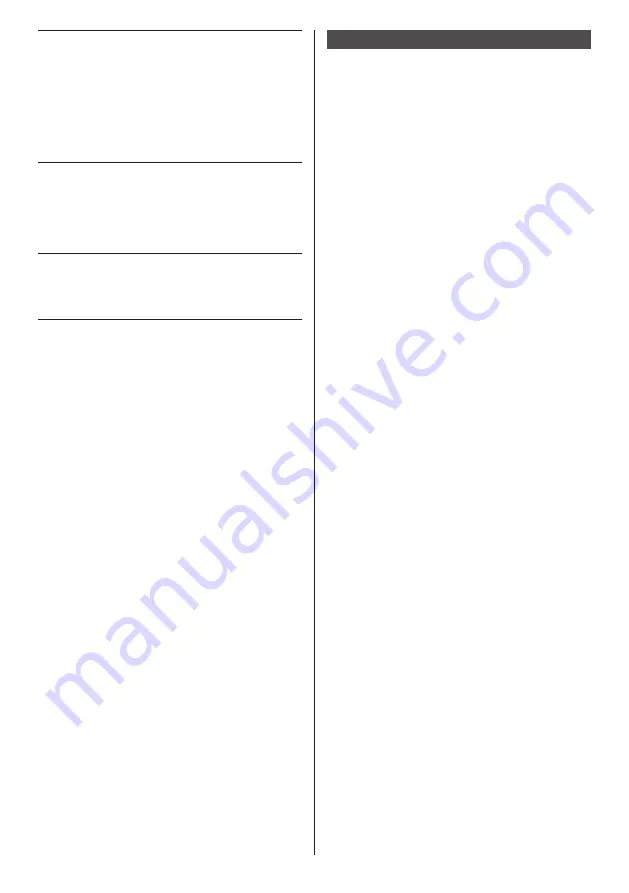
15
English
Before connecting
●
Before connecting cables, carefully read the operating
instructions for the external device to be connected.
●
Turn off the power of all devices before connecting
cables.
●
Take note of the following points before connecting
the cables. Failure to do so may result in
malfunctions.
•
When connecting a cable to the unit or
a device
connected to the unit itself, touch any nearby
metallic objects to eliminate static electricity from
your body before performing work.
•
Do not use unnecessarily long cables to connect
a device to the unit or to the unit body. The
longer the cable, the more susceptible to noise it
becomes. Since using a cable while it is wound
makes it act like an antenna, it is more susceptible
to noise.
•
When connecting cables, connect GND first, then
insert the connecting terminal of the connecting
device in a straight manner.
●
Acquire any connection cable necessary to connect
the external device to the system that is neither
supplied with the device nor available as an option.
●
If the outer shape of the plug of a connection cable
is large, it may come in contact with the plug of an
adjacent connection cable. Use a connection cable
with the suitable plug size for the terminal alignment.
●
If video signals from video equipment contain too
much jitter, the images on the screen may wobble.
In this case, a time base corrector (TBC) must be
connected.
●
When the sync signals output form PC or video
equipment are disturbed, for example, when changing
settings of video output, the colour of the video may
be disturbed temporarily.
●
The unit accepts Composite video signals, YC
B
C
R
/
YP
B
P
R
signals, analogue RGB signals and digital
signals.
●
Some PC models are not compatible with the unit.
●
Use cable compensator when you connect devices to
the unit using long cables. Otherwise the image may
not display properly.
●
Refer to “Preset Signals” (see page 96) for the types
of video signals that can be used with the unit.
10 DIGITAL LINK /
LAN:
DIGITAL LINK Input Terminal
(LF80 series only)
Control the Display by connecting
to Network.
Alternatively, connect to a device
that sends video and audio
signals via the DIGITAL LINK
terminal.
(See page 71, 72)
11 IR IN, IR OUT:
Infrared Signal Input / Output
Terminal
Use this when operating more
than one display with one remote
control.
(see page 22)
12 SERIAL IN,
SERIAL OUT:
SERIAL Input / Output Terminal
Control the Display by connecting
to PC.
(see page 20)
















































