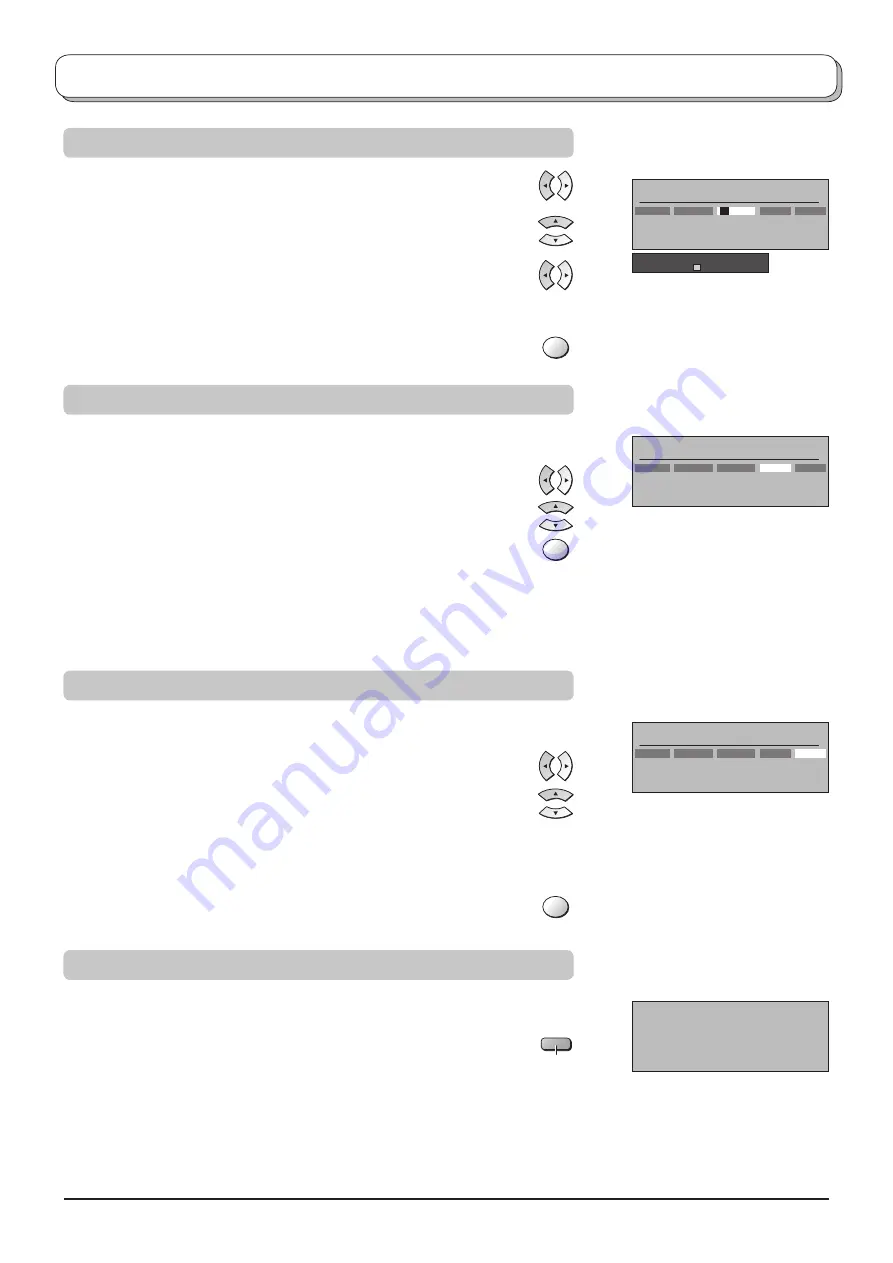
17
Tuning menu – Programme edit
Note:
When a programme position is locked, Direct Channel Access
using the
C
and numeric buttons on the remote control is not
available.
Copying programme information to a recording device
Locking a programme channel
Renaming a programme channel
OK
OK
Blue
Changing the sound system for a channel
OK
Note:
This is not available when you choose Q-Link Off in Setup menu.
Move to the
Name
column.
Choose the new character. The box at the bottom of the screen shows
the character currently selected.
Move to the next character position.
Continue until renaming is done.
Press the
OK
button to store the new name.
You may wish to lock a programme channel to prevent ac cess to it.
Move to the
Lock
column.
Choose between Lock
On
or Lock
Off
.
Press the
OK
button to store the new setting.
You can copy programme information to a compatible re cord ing device
connected to AV2 / AV3. See page 28 for con nec tion information.
Press the
Blue
button.
Programme data will now be sent to the recording device(s). This
might take a few seconds, depending on the number of stations stored.
If the message “Feature not available” ap pears on the screen, the
television is unable to send the programme information to the recording
device(s). See the device’s instruction book for further information.
You can change the sound system used for a programme channel.
Move to the
Sys
column.
Choose the required sound system:
SC1 : PAL B, G, H / SECAM B, G
SC2 : PAL I
SC3 : PAL D, K / SECAM D, K
F :
SECAM L / L’
Press the
OK
button to store the new setting.
DOWNLOAD IN PROGRESS
PLEASE WAIT
Programme : 63
Remote control unavailable
Programme edit
Prog.
ABCDEFGHIJKLMNOPQRST
-. 0123456789
Chan.
Name
Lock
Sys
1 :
2 :
3 :
4 :
5 :
CH44
CH51
CH41
CH47
CH37
Off
Off
Off
Off
Off
SC1
SC1
SC1
SC1
SC1
XYZ
FTP
123
456
Programme edit
Prog.
Chan.
Name
Lock
Sys
1 :
2 :
3 :
4 :
5 :
CH44
CH51
CH41
CH47
CH37
ABC
XYZ
FTP
123
456
Off
Off
Off
Off
Off
SC1
SC1
SC1
SC1
SC1
Programme edit
Prog.
Chan.
Name
Lock
Sys
1 :
2 :
3 :
4 :
5 :
CH44
CH51
CH41
CH47
CH37
ABC
XYZ
FTP
123
456
Off
Off
Off
Off
Off
SC1
SC1
SC1
SC1
SC1











































