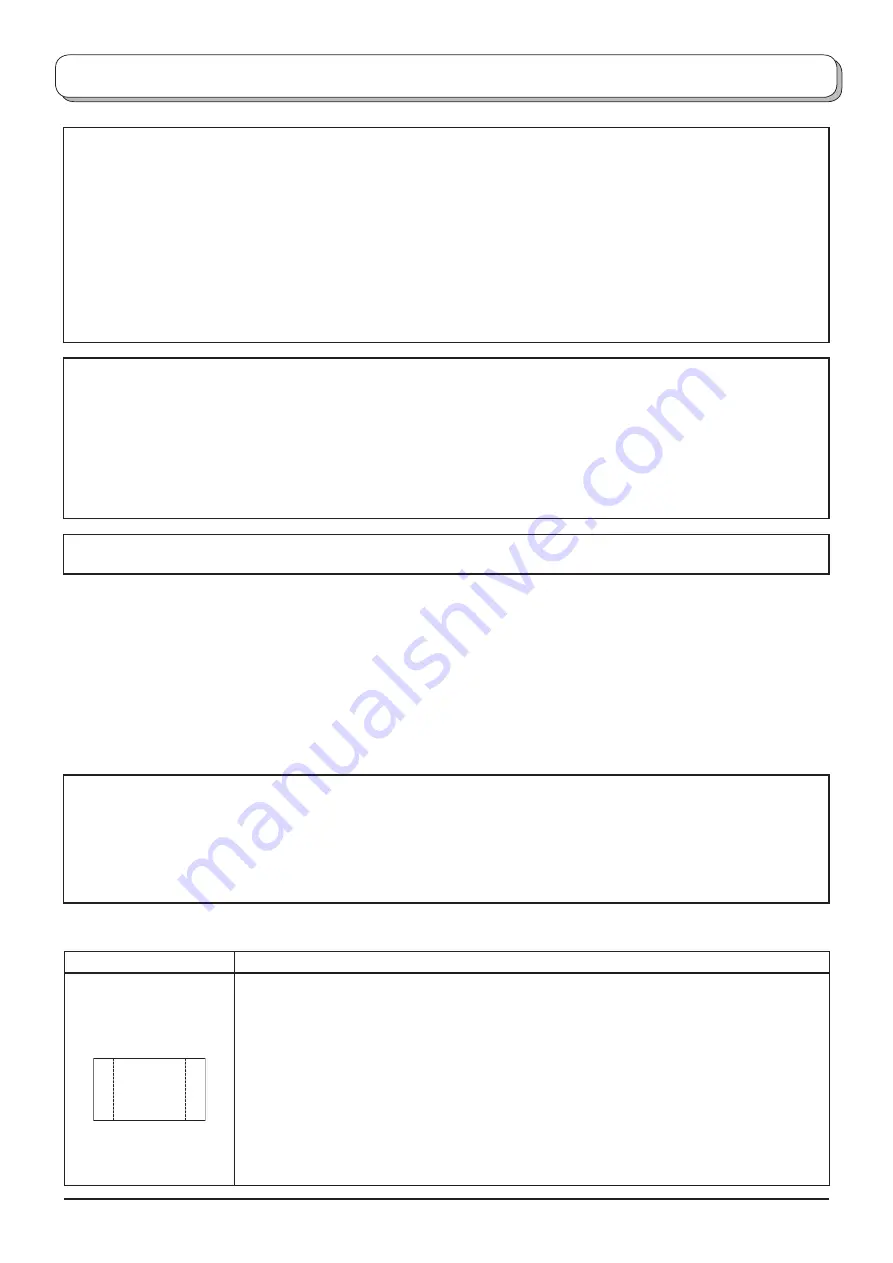
3
Important Safety Notice
WARNING
1) To prevent damage which may result in
fi
re or shock hazard, do not expose this appliance to dripping
or splashing.
Do not place containers with water (
fl
ower vase, cups, cosmetics, etc.) above the set. (including on
shelves above, etc.)
2)
To prevent electric shock, do not remove cover. No user serviceable parts inside. Refer servicing to quali
fi
ed
service personnel.
3) Do not remove the earthing pin on the power plug. This apparatus is equipped with a three pin earthing-type
power plug. This plug will only
fi
t an earthing-type power outlet. This is a safety feature. If you are unable to
insert the plug into the outlet, contact an electrician.
Do not defeat the purpose of the earthing plug.
CAUTION
1) This appliance is intended for use in environments which are relatively free of electromagnetic
fi
elds.
Using this appliance near sources of strong electromagnetic
fi
elds or where electrical noise may overlap with
the input signals could cause the picture and sound to wobble or cause interference such as noise to appear.
To avoid the possibility of harm to this appliance, keep it away from sources of strong electromagnetic
fi
elds.
2) If a static electricity discharge occurs inside the front cover, the screen may momentarily
fl
icker. This is not a
malfunction.
The screen will return to normality in a short while.
To prevent electric shock, ensure the grounding pin on the AC cord power plug is securely connected.
Trademark Credits
• VGA is a trademark of International Business Machines Corporation.
• Macintosh is a registered trademark of Apple Computer, USA.
• S-VGA is a registered trademark of the Video Electronics Standard Association.
Even if no special notation has been made of company or product trademarks, these trademarks have been
fully respected.
CAUTION:
Symptoms
Check
After-images appear
ABCDEF
ABCDEF
Do not allow a still picture to be displayed for an extended period, as this can cause a
permanent after-image to remain on the Plasma TV.
Examples of still pictures include logos, video games, computer images, teletext and
images displayed in 4:3 mode.
With no signal present, and without any user operation, the Panasonic screensaver will
appear automatically after a few minutes to prevent image retention.
Note:
The permanent after-image on the Plasma TV resulting from
fi
xed image use is not an
operating defect and as such is not covered by the Warranty.
This product is not designed to display
fi
xed images for extended periods of time.



























