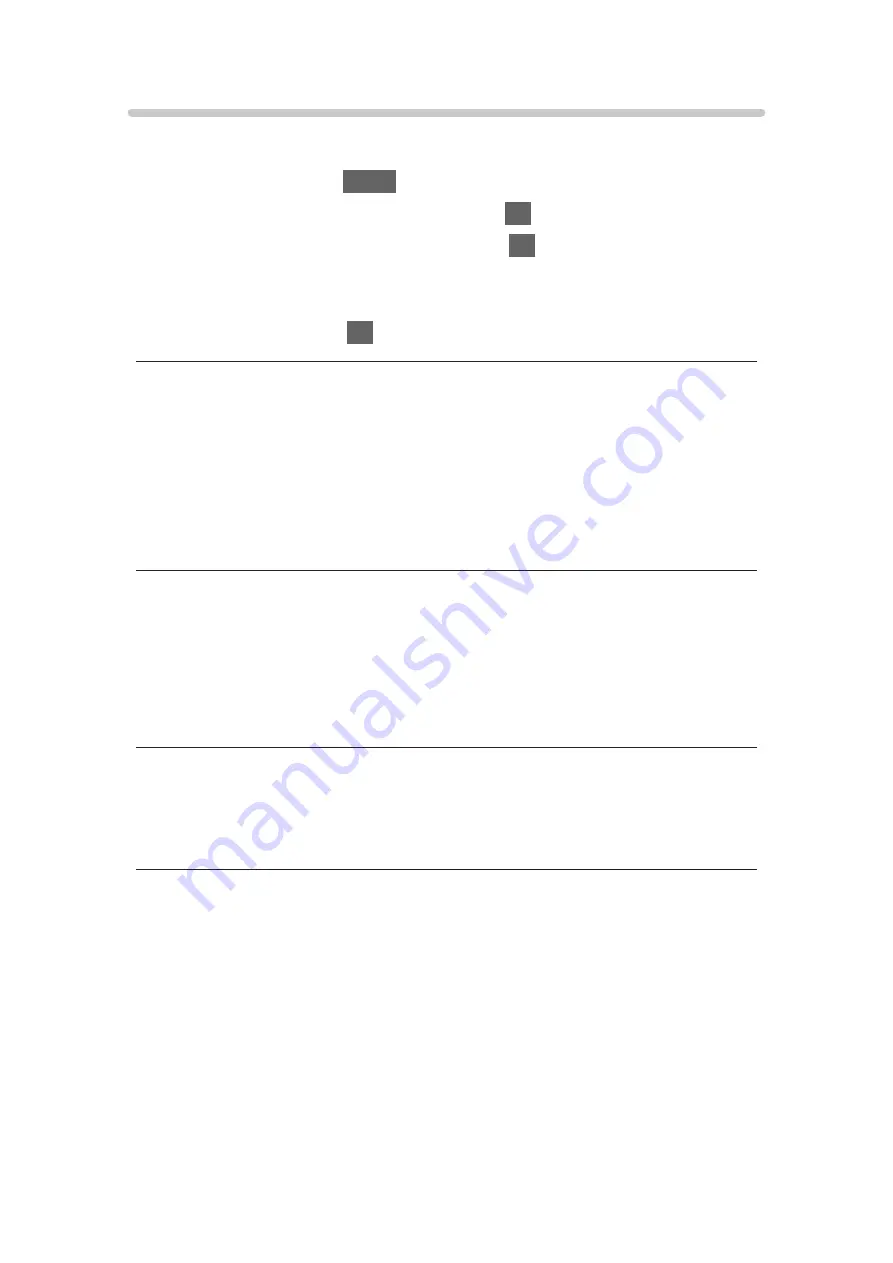
Option Settings
[Some features are not available on all models. Available menu items are displayed on
your TV screen.]
1. Display the menu with
MENU
.
2. Select
Picture
>
Option Settings
and press
OK
to access.
3. Select one of the following items and press
OK
to access.
Game Mode
/
Film Cadence Mode
/
1080p Pixel Direct
/
HDMI Content
Type
/
HDMI RGB Range
/
3D-COMB
4. Set the item and press
OK
to store.
Game Mode
(
On
/
Off
)
Provides suitable images for fast response signals when playing games.
●
Not valid in TV mode
●
To display a continuous record of time spent using Game Mode, set
Playing Time Display
.
Film Cadence Mode
(
On
/
Off
)
Improves vertical resolution for movie images.
●
This function is available for interlaced signals (except in Network services
or when
Game Mode
is set to
On
).
1080p Pixel Direct
(
On
/
Off
)
Reproduces the original image quality in detail for 1080p (HDMI) input signal.
- 53 -
Содержание TH-32DS500Z
Страница 52: ... Reset Picture Defaults Reset Picture Defaults Resets Advanced Settings to the default settings 52 ...
Страница 80: ...Add TV Signal Adds the TV mode Allows you to add any TV mode which was skipped during initial Auto Tuning 80 ...
Страница 157: ...Mirroring Settings Settings for the mirroring function Functions Mirroring Mirroring Settings 157 ...
Страница 219: ...Reset Picture Defaults Resets the current Picture Viewing Mode to the default settings 219 ...
Страница 226: ...Reset Sound Defaults Resets the current Sound Mode to the default settings 226 ...
Страница 230: ...VIERA Name Sets your favourite name for this TV Network Network settings VIERA Name 230 ...
Страница 234: ...Mirroring Settings Settings for the mirroring function Functions Mirroring Mirroring Settings 234 ...
Страница 242: ...USB Device Setup Formats the USB HDD or safely removes USB device Recording USB HDD setup Setting for USB HDD 242 ...
Страница 253: ...Other Settings Power Save On Off Reduces brightness of the picture to economise on power consumption 253 ...
Страница 268: ...v 4 100 ...
















































