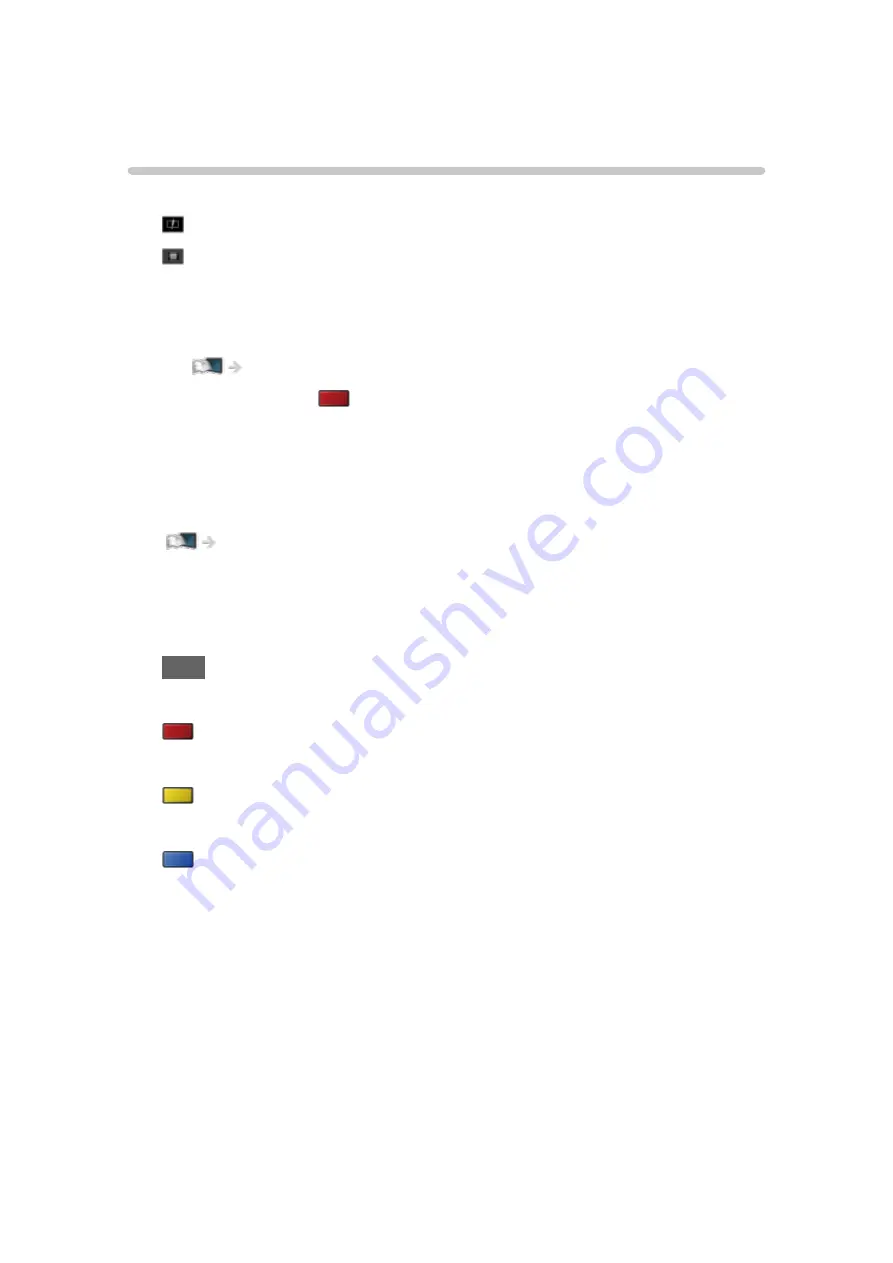
Video mode
Selecting file
1. Select the title in the thumbnail view.
: Error display
: The file does not support thumbnail view.
●
The preview will start when the title / scene is highlighted in the
thumbnail view if it supports a preview. To turn off the preview, set
Video Preview
to
Off
.
Media Player > Video mode > Video Setup
2. Start playback with
(red).
●
If you have stopped the last playback halfway, a confirmation screen
may be displayed to select whether to start from where you stopped
last time or from the beginning.
●
For details of supported file formats
Media Player > Technical information > Video format
■
Thumbnail view
●
To display / hide information of the highlighted content
INFO
●
To start playback
(red)
●
To change the device
(yellow)
●
To change the content
(blue)
- 106 -
Содержание TH-32DS500Z
Страница 52: ... Reset Picture Defaults Reset Picture Defaults Resets Advanced Settings to the default settings 52 ...
Страница 80: ...Add TV Signal Adds the TV mode Allows you to add any TV mode which was skipped during initial Auto Tuning 80 ...
Страница 157: ...Mirroring Settings Settings for the mirroring function Functions Mirroring Mirroring Settings 157 ...
Страница 219: ...Reset Picture Defaults Resets the current Picture Viewing Mode to the default settings 219 ...
Страница 226: ...Reset Sound Defaults Resets the current Sound Mode to the default settings 226 ...
Страница 230: ...VIERA Name Sets your favourite name for this TV Network Network settings VIERA Name 230 ...
Страница 234: ...Mirroring Settings Settings for the mirroring function Functions Mirroring Mirroring Settings 234 ...
Страница 242: ...USB Device Setup Formats the USB HDD or safely removes USB device Recording USB HDD setup Setting for USB HDD 242 ...
Страница 253: ...Other Settings Power Save On Off Reduces brightness of the picture to economise on power consumption 253 ...
Страница 268: ...v 4 100 ...






























