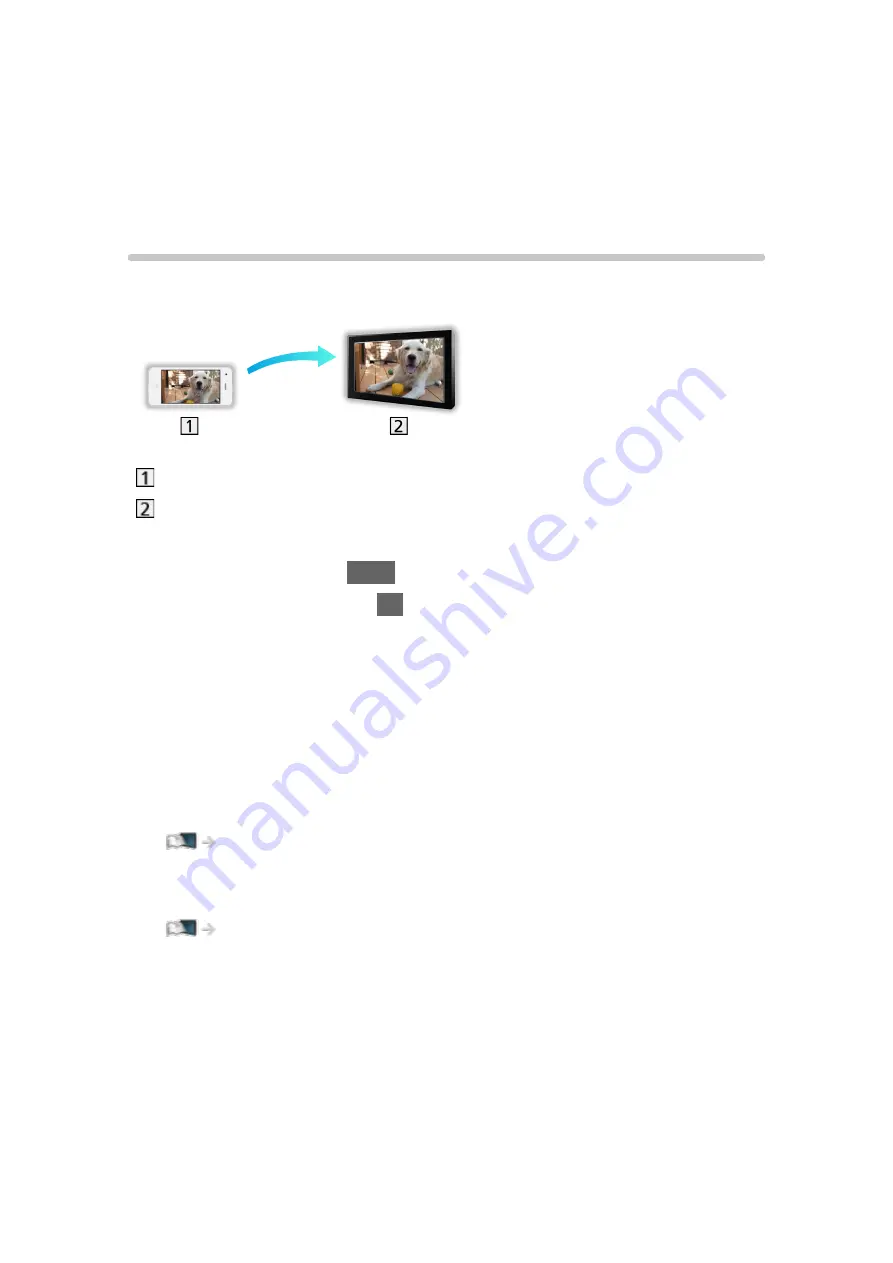
Functions
Mirroring
How to use
You can watch and display images of other devices (smartphone, etc.) on the
TV screen using a mirroring function.
Smartphone, etc.
TV
1. Display APPS List with
APPS
.
2. Select
Mirroring
and press
OK
.
3. Follow the on-screen instructions.
●
Pairing information of the device (smartphone, etc.) is registered once you
use this function.
■
Easy Mirroring
You can also start the mirroring function from the other devices (smartphone,
etc.) when
Easy Mirroring
is set to
On
.
Functions > Mirroring > Mirroring Settings
●
You cannot use Easy Mirroring function while the TV is set to
Wireless
Access Point
.
Network > Network settings > Network Status
= Note =
●
This function is available with the other devices (smartphone, etc.)
supporting the mirroring function. For details, refer to the operating
instructions of the devices.
- 179 -
Содержание TH-32DS500Z
Страница 52: ... Reset Picture Defaults Reset Picture Defaults Resets Advanced Settings to the default settings 52 ...
Страница 80: ...Add TV Signal Adds the TV mode Allows you to add any TV mode which was skipped during initial Auto Tuning 80 ...
Страница 157: ...Mirroring Settings Settings for the mirroring function Functions Mirroring Mirroring Settings 157 ...
Страница 219: ...Reset Picture Defaults Resets the current Picture Viewing Mode to the default settings 219 ...
Страница 226: ...Reset Sound Defaults Resets the current Sound Mode to the default settings 226 ...
Страница 230: ...VIERA Name Sets your favourite name for this TV Network Network settings VIERA Name 230 ...
Страница 234: ...Mirroring Settings Settings for the mirroring function Functions Mirroring Mirroring Settings 234 ...
Страница 242: ...USB Device Setup Formats the USB HDD or safely removes USB device Recording USB HDD setup Setting for USB HDD 242 ...
Страница 253: ...Other Settings Power Save On Off Reduces brightness of the picture to economise on power consumption 253 ...
Страница 268: ...v 4 100 ...






























