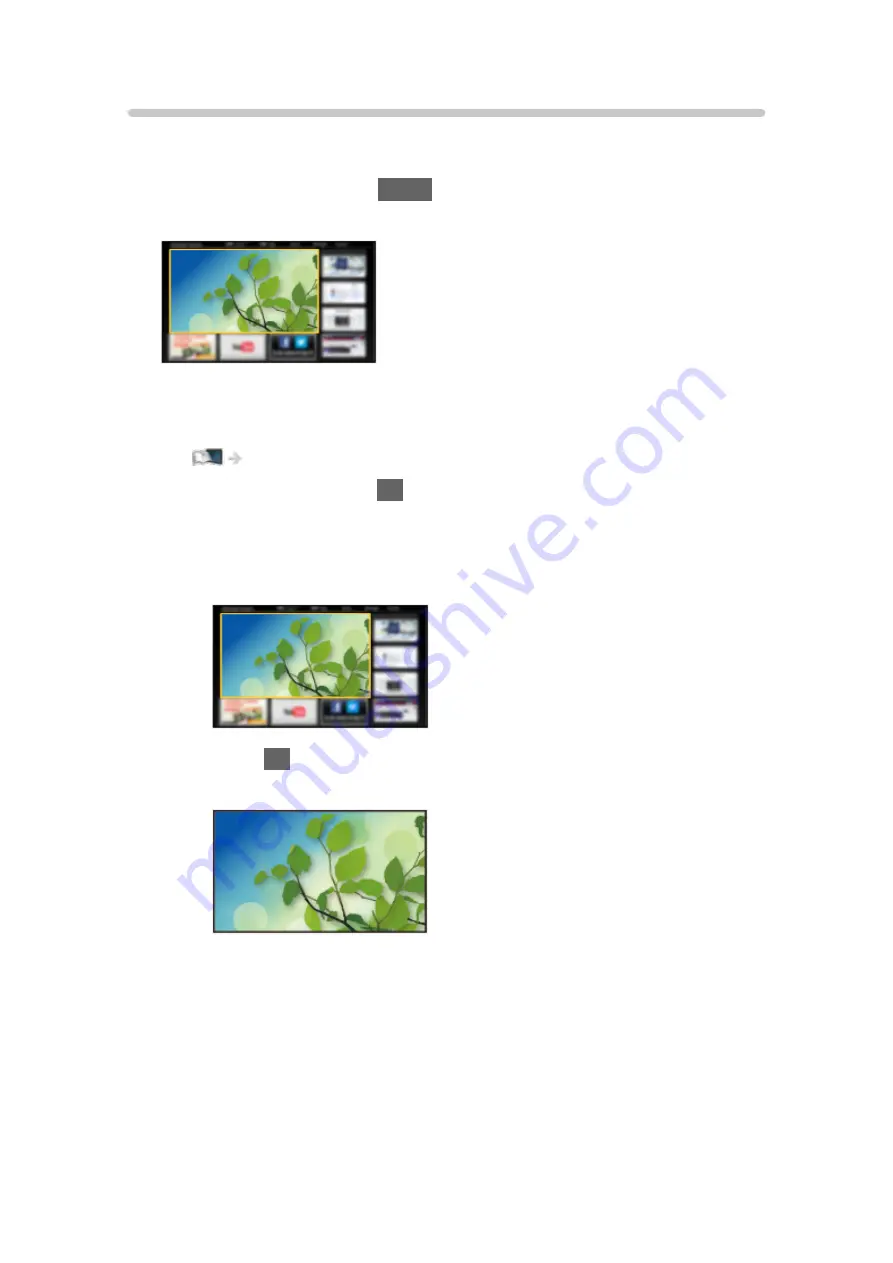
How to use
Home Screen provides access to special features such as Media Player, TV,
internet content, data services, communication tools, etc.
1. Display Home Screen with
HOME
.
(Example)
●
The last viewed Home Screen is displayed when the TV is turned on.
●
Press again to select or add your preferred Home Screen layout.
my Home Screen > my Home Screen > Settings
2. Select a feature and press
OK
to access.
●
To watch full-screen TV
1) Select the TV viewer.
(Example)
2) Press
OK
to watch.
(Example)
●
Also refer to
Tutorial
from the tool guide.
- 12 -
Содержание TH-32DS500Z
Страница 52: ... Reset Picture Defaults Reset Picture Defaults Resets Advanced Settings to the default settings 52 ...
Страница 80: ...Add TV Signal Adds the TV mode Allows you to add any TV mode which was skipped during initial Auto Tuning 80 ...
Страница 157: ...Mirroring Settings Settings for the mirroring function Functions Mirroring Mirroring Settings 157 ...
Страница 219: ...Reset Picture Defaults Resets the current Picture Viewing Mode to the default settings 219 ...
Страница 226: ...Reset Sound Defaults Resets the current Sound Mode to the default settings 226 ...
Страница 230: ...VIERA Name Sets your favourite name for this TV Network Network settings VIERA Name 230 ...
Страница 234: ...Mirroring Settings Settings for the mirroring function Functions Mirroring Mirroring Settings 234 ...
Страница 242: ...USB Device Setup Formats the USB HDD or safely removes USB device Recording USB HDD setup Setting for USB HDD 242 ...
Страница 253: ...Other Settings Power Save On Off Reduces brightness of the picture to economise on power consumption 253 ...
Страница 268: ...v 4 100 ...



























