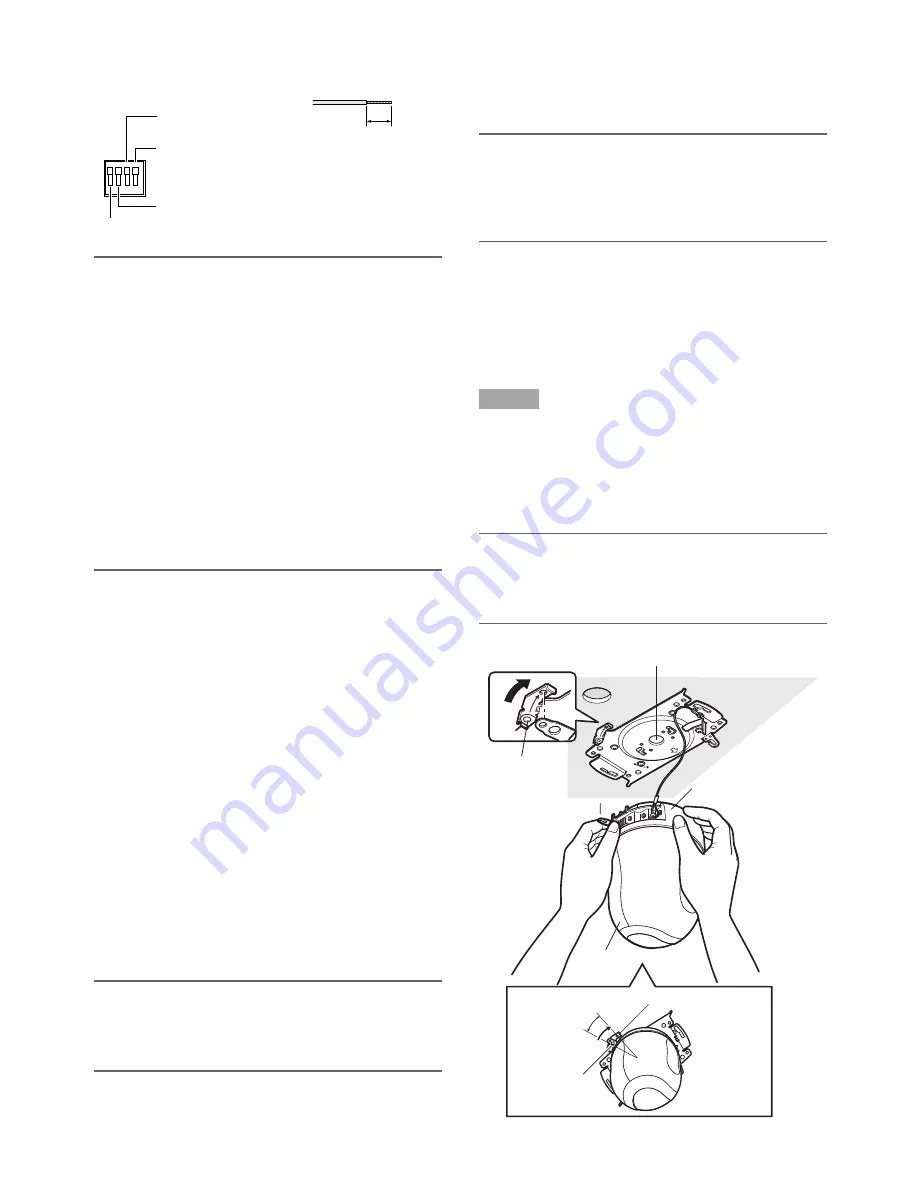
15
Specification of cable (wire):
AWG #22 - #28
Single core, twisted
Important:
• Do not connect 2 or more wires directly to a termi-
nal. When it is necessary to connect 2 or more
wires, use a splitter.
• Input and output of EXT I/O terminal 2 and 3 can
be switched by configuring the setting.
The default of EXT I/O terminal 2 is "ALARM IN 2"
and of EXT I/O terminal 3 is "ALARM IN 3".
It is possible to determine whether or not to receive
input from EXT I/O terminal 2 and 3 (ALARM IN2, 3)
by selecting "OFF", "Alarm input", "Alarm output" or
"AUX output" for "Terminal alarm 2" or "Terminal
alarm 3" on the [Alarm] tab on the "Alarm setup"
page. Refer to the network operating instructions
(PDF) for further information.
• When using the EXT I/O terminals as the output ter-
minals, ensure they do not cause signal collision
with external signals.
<Ratings>
• ALARM IN1, ALARM IN2, ALARM IN3:
Non-voltage make contact (DC 4 - 5 V internal pull-
up)
OFF:
Open or DC 4 - 5 V
ON:
Make contact with GND (drive current: 1 mA
or more)
• ALARM OUT, AUX OUT:
Open collector output (Maximum applied voltage:
DC 20 V)
OPEN:
DC 4 - 5 V by internal pull-up
CLOSE:
Output voltage: DC 1 V or less (maximum
drive current: 50 mA)
• Microphone in connector
Connect the mini plug (ø3.5 mm) of a plug-in power
type microphone (sold separately).
Supply voltage: 2.5 V ±0.5 V
Input impedance: 3 k
Ω
±10 %
Recommended sensitivity of microphone:
–48 dB ±3 dB (0 dB=1 V/Pa, 1 kHz)
Recommended cable length: Less than 1 m
Important:
Connect/disconnect the audio/video cables after
turning off the power of the camera and the amplifi-
er. Otherwise, loud noise may be heard from the
speaker.
• Audio output connector
Connect a monaural mini plug (ø3.5 mm). Use a pow-
ered external speaker.
Recommended cable length: Less than 10 m
Note:
Make sure that the stereo mini plug is connected to
this connector. When a monaural mini plug is con-
nected, audio may not be heard. When connecting
a monaural powered speaker, use an optional con-
version cable (mono-stereo).
• Monitor out connector
Connect a monaural mini plug (ø3.5 mm) (only for
checking if images are displayed on the monitor).
The monitor out connector is provided only for checking
the adjustment the angular field of view on the video
monitor when installing the camera or when servicing.
Step 6
Mount the camera onto the camera mount bracket. Fit
the lock plate of the camera onto the guide part of the
camera mount bracket, and rotate the camera clock-
wise after inserting the camera while putting the center
of the camera (screw hole for a tripod) onto the center
of the camera mount bracket.
Important:
When mounting the camera onto the camera mount
bracket, hold the base part of the camera.
Mounting the camera while holding the moving part
may result in malfunction.
GND
EXT I/O terminal 1
(ALARM IN1)
4
3
2
1
EXT I/O terminal 3
(ALARM IN3/AUX OUT)
EXT I/O terminal 2
(ALARM IN2/ALARM OUT)
Approx. 9 mm - 10 mm
FR
ON
T
OPEN
LOC
K
Rotate
Mount bracket
Camera
Guide part
Center of the mount bracket
Base part
Lock plate
Moving part
20
°
Содержание Super Dynamic III WV-NS202A
Страница 27: ...27 ...













































