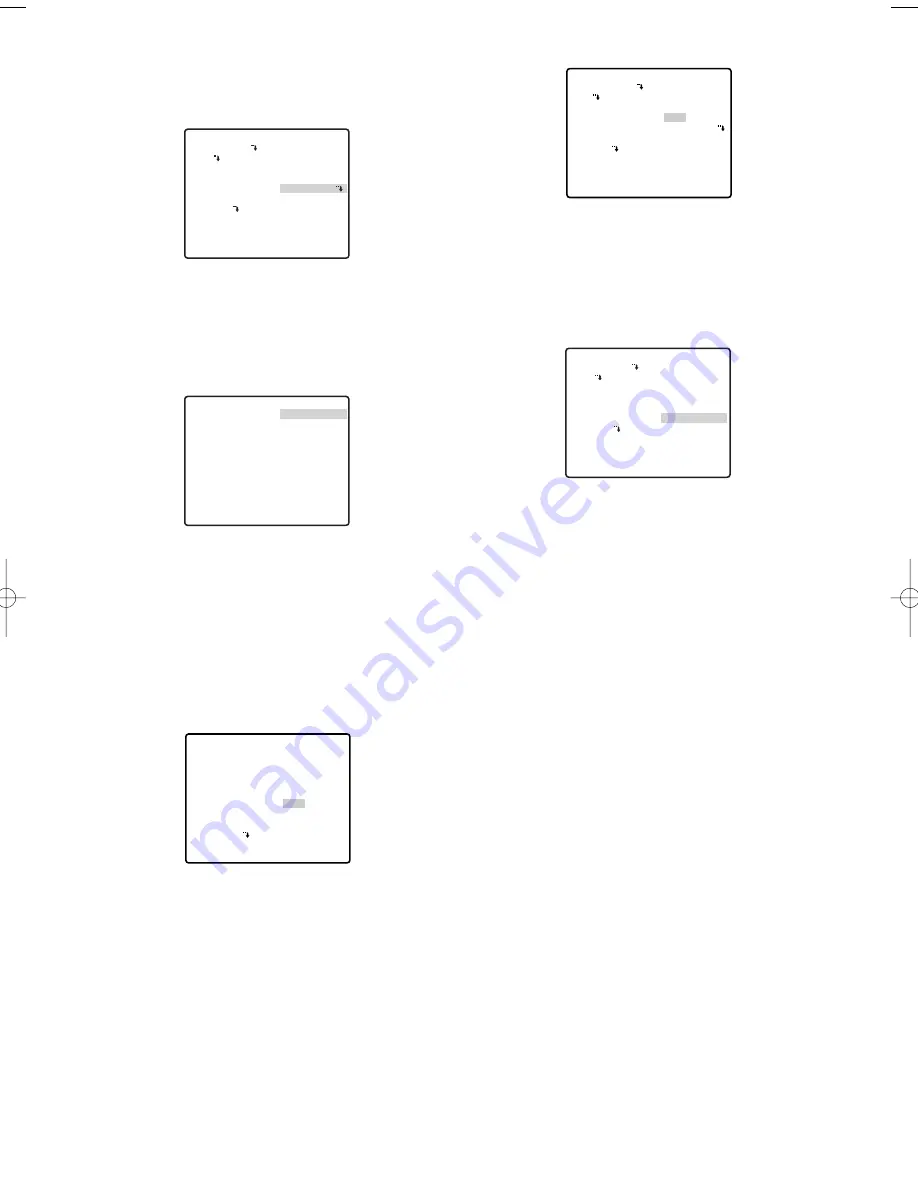
-22-
1. Configure the AUTO MODE setting (page 35).
Select AUTO PAN for the AUTO MODE setting and
then configure the AUTO PAN settings.
2. Configure PRESET (page 33) and ALARM IN/OUT
(page 45) settings.
Register the preset position where you want auto
tracking to start as preset position 1. To perform
auto tracking after ALARM IN 1, select
AUTOTRACK for the ALARM IN1 setting.
Note:
ALARM IN1 through 4 can be configured with
preset positions 1 through 4 to specify the auto
tracking start position in accordance with the input
terminal where the alarm is input.
3. Configure the AUTO TRACK setting (page 41).
Specify the auto tracking period from the start of
AUTO TRACK to the end. Specify 50S for the AUTO
RELEASE setting. Configure the other parameters in
accordance with the operating environment.
Important:
Failure to configure settings in
accordance with the operating environment can
result in operation error. Configure the settings
while carefully checking the AUTO TRACK setting
(page 41).
4. Configure the SELF RETURN setting (page 35).
Select 10S, APAN for this setting.
Operation Example 3: Enable manual switching to
auto tracking while tracking a
target manually.
1. Configure the AUTO PAN KEY setting.
Select AUTO TRACK for the AUTO PAN KEY
setting.
2. Configure the AUTO TRACK setting (page 41).
Configure each parameter in accordance with the
operating environment.
Important:
Failure to configure settings in
accordance with the operating environment can
result in operation error. Configure the settings
while carefully checking the AUTO TRACK setting
(page 41).
3. While using manual operation to track a target, start
auto tracking.
Perform manual operation (pan, tilt, zoom) to keep
the target being tracked in the centre of the target
frame. Press the AUTO PAN key to start auto
tracking of the target.
Note:
For information about target frame settings,
see INDICATOR (page 43).
Operation
Example
4:
Camera follows a preset
sequence without auto
tracking during the day, and
auto tracking from a home
position at night.
Important:
The camera unit does not have a
schedule function. Schedule settings can be
configured only when the camera is connected to a
controller that is equipped with a schedule function
(WJ-HD300A, WJ-SX650, etc.)
**PAN/TILT SETUP**1/2
PRESET 1
MAP
HOME POSITION
SELF RETURN
AUTO MODE
AUTOPAN KEY
PATROL
PRIVACY ZONE
IMAGE HOLD
DIGITAL FLIP
PROPO.P/T
OFF
10S APAN
AUTO PAN
AUTO PAN
OFF
OFF
ON
ON
**PAN/TILT SETUP**1/2
PRESET 1
MAP
HOME POSITION
SELF RETURN
AUTO MODE
AUTOPAN KEY
PATROL
PRIVACY ZONE
IMAGE HOLD
DIGITA FLIP
PROPO.P/T
OFF
OFF
OFF
AUTO TRACK
OFF
OFF
ON
ON
**PAN/TILT SETUP**1/2
PRESET 1
MAP
HOME POSITION
SELF RETURN
AUTO MODE
AUTOPAN KEY
PATROL
PRIVACY ZONE
IMAGE HOLD
DIGITAL FLIP
PROPO.P/T
OFF
OFF
AUTO PAN
AUTO PAN
OFF
OFF
ON
ON
**ALARM IN/OUT**
ALARM IN1
ALARM IN2
ALARM IN3
ALARM IN4
CNT-CLS 1
TIME OUT
CNT-CLS 2
COAX ALM OUT
RET TOP
AUTOTRACK1
OFF
OFF
OFF
OFF
100MS
OFF
OFF
**AUTO TRACKING**
CAMERA HEIGHT
OBJECT SIZE
SENSITIVITY
TRACKING MODE
ZOOM CONTROL
AUTO RELEASE
LOST MODE
ALARM
AREA SET
INDICATOR
RET TOP
2.50M
SMALL
MID
MID
CONTINUOUS
50S
ZOOM-OUT
OFF
OFF
WV-CW970 974̲ENG.qxd 07.2.1 11:31 AM ページ22
Содержание Super Dynamic III WV-CW974
Страница 2: ......
Страница 62: ... 62 ...
Страница 186: ... 186 ...
Страница 373: ......
Страница 374: ......






























