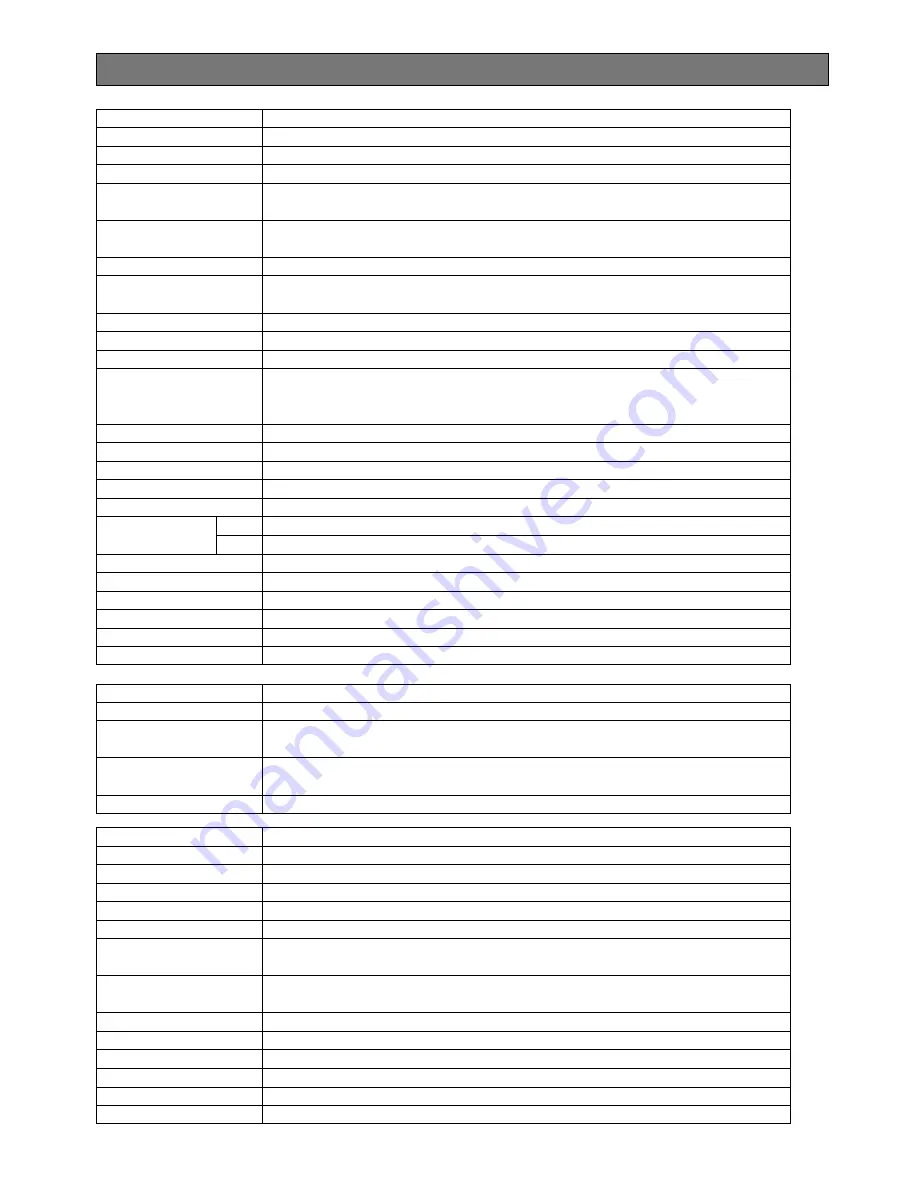
Auto Focus
Cleaning
Effective Pixels
2 outputs (ALARM/AUX1, B/W/AUX2) open collector - output max. 16 V DC
100 mA OFF (OPEN)/ON (0 V)
Alarm OUT
4 inputs (ALARM IN 1 - 4) pulled up to 5.0 V DC OFF (open or 4 V DC - 5 V
DC)/ON (0 V 0.2 mA)
Alarm IN
Power Source
MANUAL/AUTO
OFF/SEQ/SORT/AUTO PAN/PATROL
SEQ/SORT/AUTO PAN/PATROL PLAY
ON/OFF
preset ID, camera ID, area title : up to 16 characters
ON/OFF
AUTO/ON/OFF
ON/OFF, up to 8 zones
ON/OFF
LEARN/PLAY/STOP, up to 60 seconds
ON/OFF
Image Hold
ON/OFF
Auto Mode
Auto Pan Key
Digital Flip
Camera ID
Motion Detector
B/W Mode
Privacy Zone
Proportional PAN/TILT
Patrol
-53-
SPECIFICATIONS
Dimensions
24 V AC, 60 Hz
120 (D) x 191 (H) mm
(4-3/4" (D) x 7-1/2" (H))
approx. 2
kg
(4.4 lbs)
−
10 °C - +50 °C (14 °F - 122 °F)
13 W
Power Consumption
Ambient Operating
Temperature
Weight
Horizontal Scanning
Frequency
48 dB (Super Dynamic
2
ON)
Zoom Ratio
3.65 mm (H) x 2.74 mm (V), 1/4 in.
768 (H) x 494 (V)
Focus Speed
WV-CS854B
15.734 kHz
F1.6 - 22, CLOSE
Focal Length
Super Dynamic
2
selectable ON/OFF (SETUP MENU)
x 22 +digital zoom x10
internal/line-lock / multiplexed vertical drive (VD2)
59.94 Hz
1.0 V [P-P] NTSC composite/75
Ω
more than 480 lines at center (C/L, NORMAL), more than 510 lines at center
(C/L, HIGH), 570 lines at center (B/W)
more than 350 lines at center
50 dB (AGC OFF, weight on)
1 lx (0.1 foot-candle) C/L at SENS UP OFF (AGC HIGH)
0.06 lx (0.006 foot-candle) with PIX SENS UP OFF, B/W, SENS UP OFF (AGC HIGH)
0.03 lx (0.003 foot-candle) with PIX SENS UP B/W at SENS UP OFF (AGC HIGH)
approx. 4.5 s (TELE/WIDE) in manual mode
approx. 5 s (FAR/NEAR) in manual mode
automatic (open/close is possible)/manual
1 : 1.6 (WIDE) - 3.0 (TELE)
3.79 - 83.4 mm
2.6 ° - 52.3 °
2.0 ° - 39.9 °
1/60 (OFF), AUTO 1/100, 1/250, 1/500, 1/1 000, 1/2 000, 1/4 000, 1/10 000 s
Scanning Area
Synchronization
Vertical Scanning
Frequency
Video Output
Horizontal Resolution
Vertical Resolution
Signal-to-Noise Ratio
Minimum Illumination
Zoom Speed
Iris
Maximum Aperture Ratio
Angular Field
of View
H
V
Electronic Shutter
Iris Range
Dynamic Range
MAX 32 times, AUTO/FIX
Sens Up
ON (LOW)/ON (MID)/ON (HIGH)/OFF
AGC
Содержание Super Dynamic II WV-CS854B
Страница 4: ... 4 ...




































