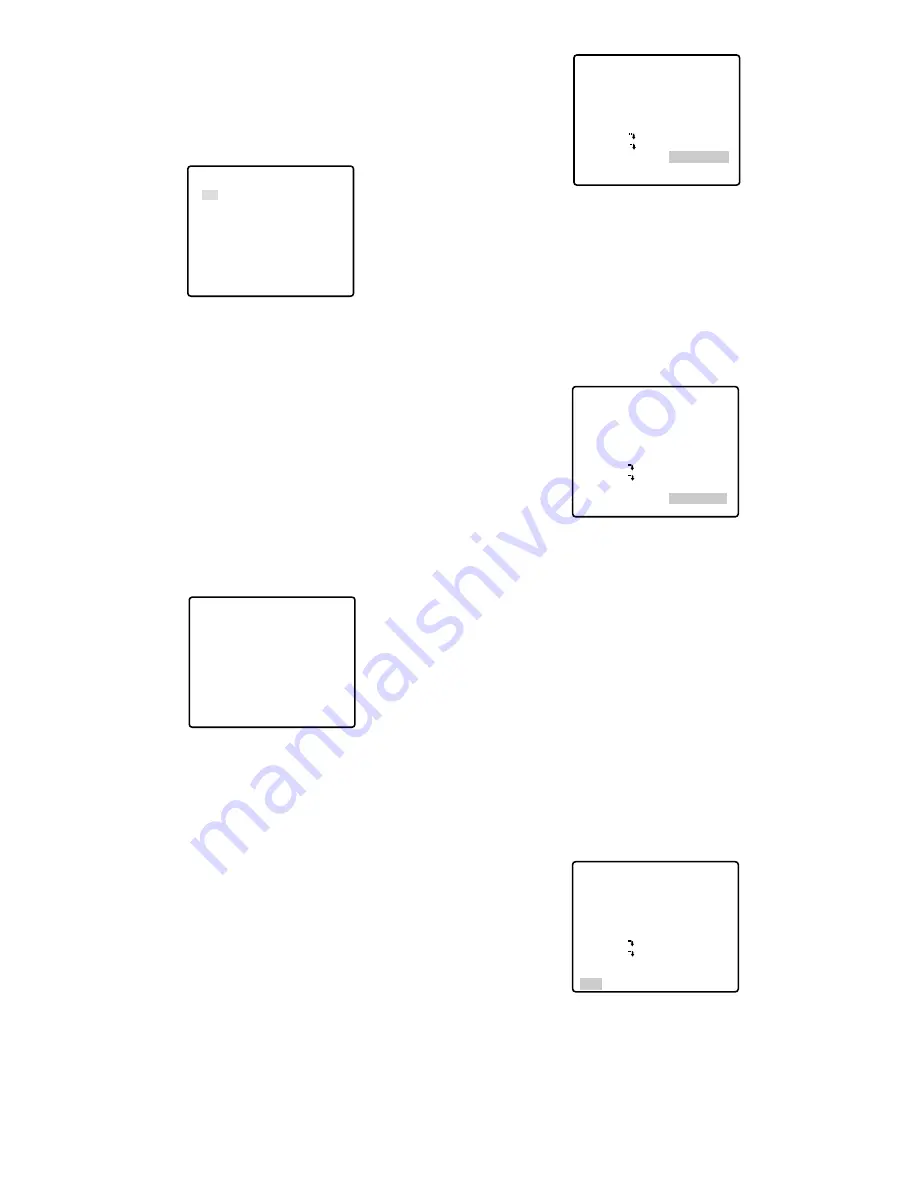
-42-
• PIX OFF Setting (PIX OFF)
In this setting, you can assign a blemish position
and compensate the blemish.
1. Move the cursor to PIX OFF and press the CAM
(SET) key. The PIX OFF menu appears.
2. Select a number and press the CAM (SET) key. The
blemish compensation position setting screen
appears.
Move the joystick to place the "+" cursor on the
blemish position. After moving the "+" cursor to a
position where the blemish looks inconspicuous,
press the CAM (SET) key. Consequently, the
blemish compensation position is set up and the PIX
OFF menu is restored.
After a blemish compensation position is set up, "*"
is attached at the right of the number.
3. If you would like to delete a blemish compensation
position, move the cursor to the applicable number
and press the CAM (SET) key.
The blemish compensation position setting screen
appears. Press the F2 button of WV-CU550C/CJ
when the setting screen is active.
For WV-RM70, hold down the right and left buttons
simultaneously for 2 seconds or more.
For WV-CU360C/CJ and WV-CU161C, hold down
the [4] and [6] keys simultaneously for 2 seconds or
more.
The screen is restored to the PIX OFF menu, the
blemish compensation position is deleted and "*" is
also deleted from the right of the number.
• To Restore the Camera Default Position
(REFRESH)
Move the cursor to REFRESH with the joystick and
press the F2 button of WV-CU550C/CJ.
For WV-RM70, hold down the right and left buttons
simultaneously for 2 seconds or more.
For WV-CU360C/CJ and WV-CU161C, hold down
the [4] and [6] keys simultaneously for 2 seconds or
more.
• Camera Resetting (CAMERA RESET)
Move the cursor to CAMERA RESET with the joystick
and press the F3 button of WV-CU550C/CJ.
The camera is reset to the factory default settings.
For WV-RM70, hold down the right, left and set
switches simultaneously for 2 seconds or more. For
WV-CU360C/CJ and WV-CU161C, hold down the
[4], [5] and [6] keys simultaneously for 2 seconds or
more.
Note:
In case of performing this operation on the
condition that the cursor is positioned on other
than CAMERA RESET, you cannot perform the
operations on the menu thereafter. In that event,
set the camera menu to ON again with the
controller referring to page 12.
• To Close the SPECIAL2 Menu
Move the cursor to RET and press the CAM (SET)
key.
The setup menu appears on the monitor screen.
Reset to the Factory Default Settings
Any of the above settings plus the ALC/MANUAL level
control and phase adjustments can be reset to the
factory default settings by placing the cursor over the
desired mode and then pressing the F2 button of WV-
CU550C/CJ.
** PIX OFF **
1* 2* 3* 4*
5* 6* 7* 8
000 000
RET
+
** SPECIAL2 **
CHROMA GAIN – +
AP GAIN – +
PEDESTAL – +
HUE –
••••
|
••••
+
RESOLUTION
DNR LOW2
BW MODE
PIX OFF
REFRESH
CAMERA RESET
RET
••••
|
••••
••••
|
••••
•
|
•••••••
NORMAL
→
PUSH SET
→
PUSH SET
••••
|
••••
••••
|
••••
•
|
•••••••
NORMAL
→
PUSH SET
→
PUSH SET
** SPECIAL2 **
CHROMA GAIN – +
AP GAIN – +
PEDESTAL – +
HUE –
••••
|
••••
+
RESOLUTION
DNR LOW2
BW MODE
PIX OFF
REFRESH
CAMERA RESET
RET
••••
|
••••
••••
|
••••
•
|
•••••••
NORMAL
→
PUSH SET
→
PUSH SET
** SPECIAL2 **
CHROMA GAIN – +
AP GAIN – +
PEDESTAL – +
HUE –
••••
|
••••
+
RESOLUTION
DNR LOW2
BW MODE
PIX OFF
REFRESH
CAMERA RESET
RET
Содержание Super Dynamic II WV-CS854B
Страница 4: ... 4 ...















































