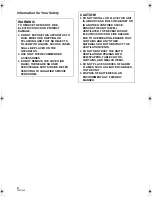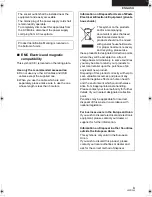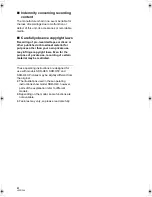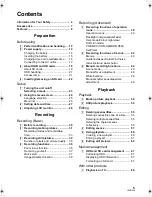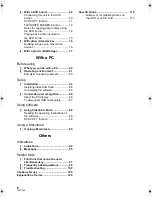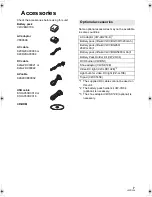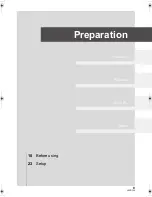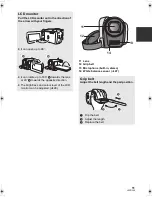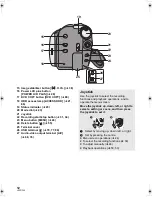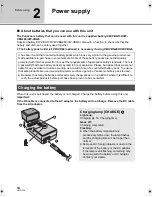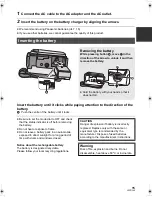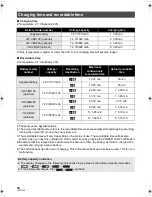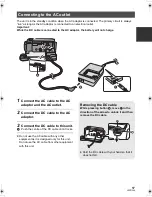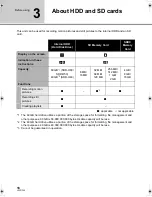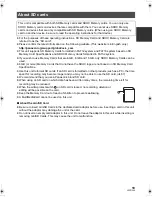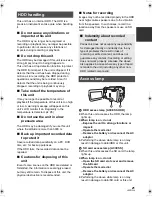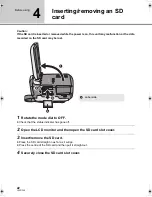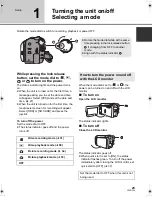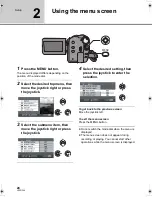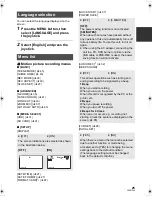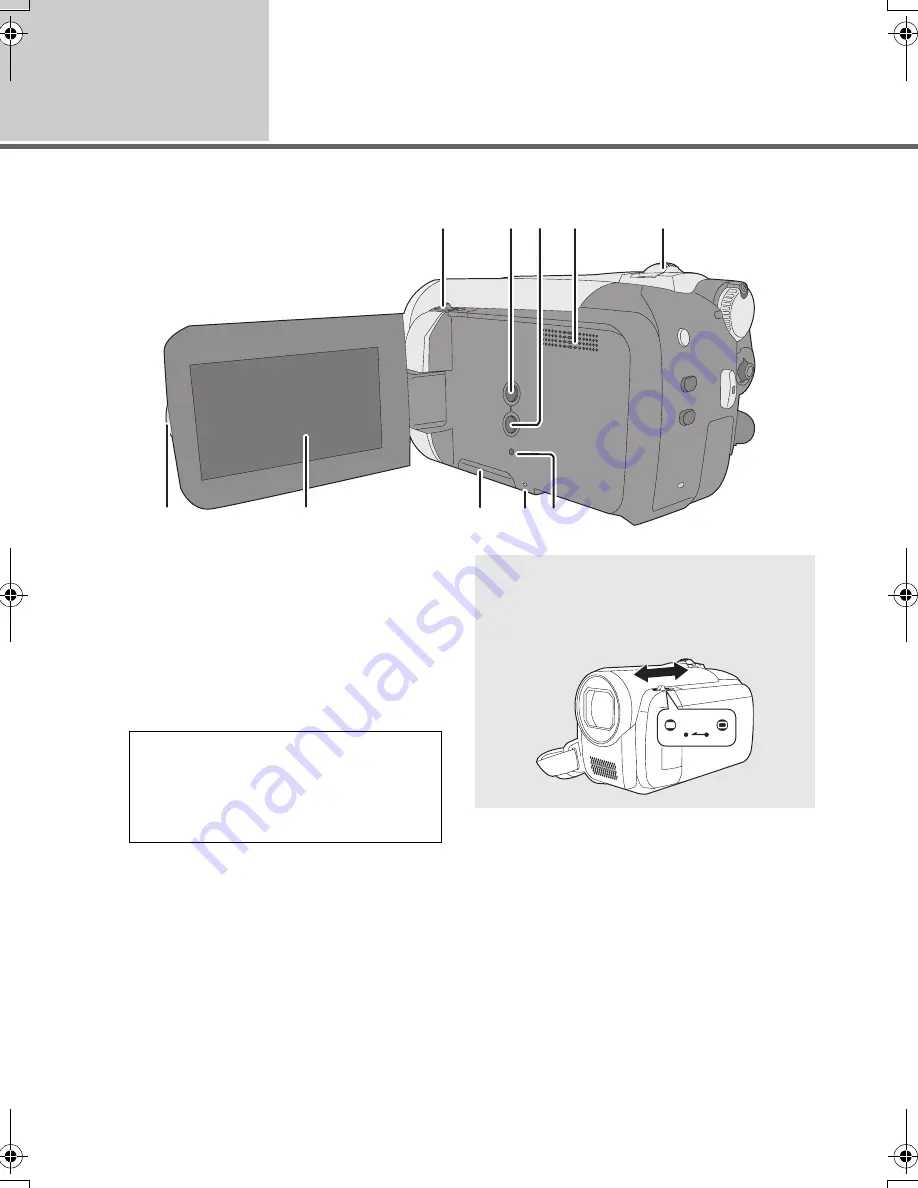
10
LSQT1346
Before using
1
Parts identification and
handling
1
Open/close switch for the lens cover
2
Auto button [AUTO] (
l
30)
3
Manual button [MANUAL AF/MF] (
l
44)
4
Speaker
5
When recording: Zoom lever [W/T] (
l
36)
When playing back: Volume lever
[
s
VOL
r
] (
l
51)
6
LCD monitor open part
7
LCD monitor
8
SD Card slot cover [SD CARD] (
l
22)
9
SD Card access lamp [ACCESS]
(
l
21, 86)
10 Reset button [RESET] (
l
103)
8
6
7
9 10
1
2
3
5
4
Due to limitations in LCD production
technology, there may be some tiny bright
or dark spots on the LCD monitor screen.
However, this is not a malfunction and
does not affect the recorded picture.
Lens cover
For the lens protection, be sure to close the
lens cover when not in use.
Slide open/close switch for the lens cover.
SDR-H60&40EP-LSQT1346_eng.book 10 ページ 2008年2月25日 月曜日 午後3時33分
Содержание SDR-H40
Страница 9: ...9 LSQT1346 Preparation Recording Playback With a PC Others 10 Before using 23 Setup ...
Страница 29: ...29 LSQT1346 Preparation Recording Playback With a PC Others 30 Recording Basic 39 Recording Advanced ...
Страница 91: ...91 LSQT1346 Preparation Recording Playback With a PC Others 92 Indications 97 Helpful hints ...