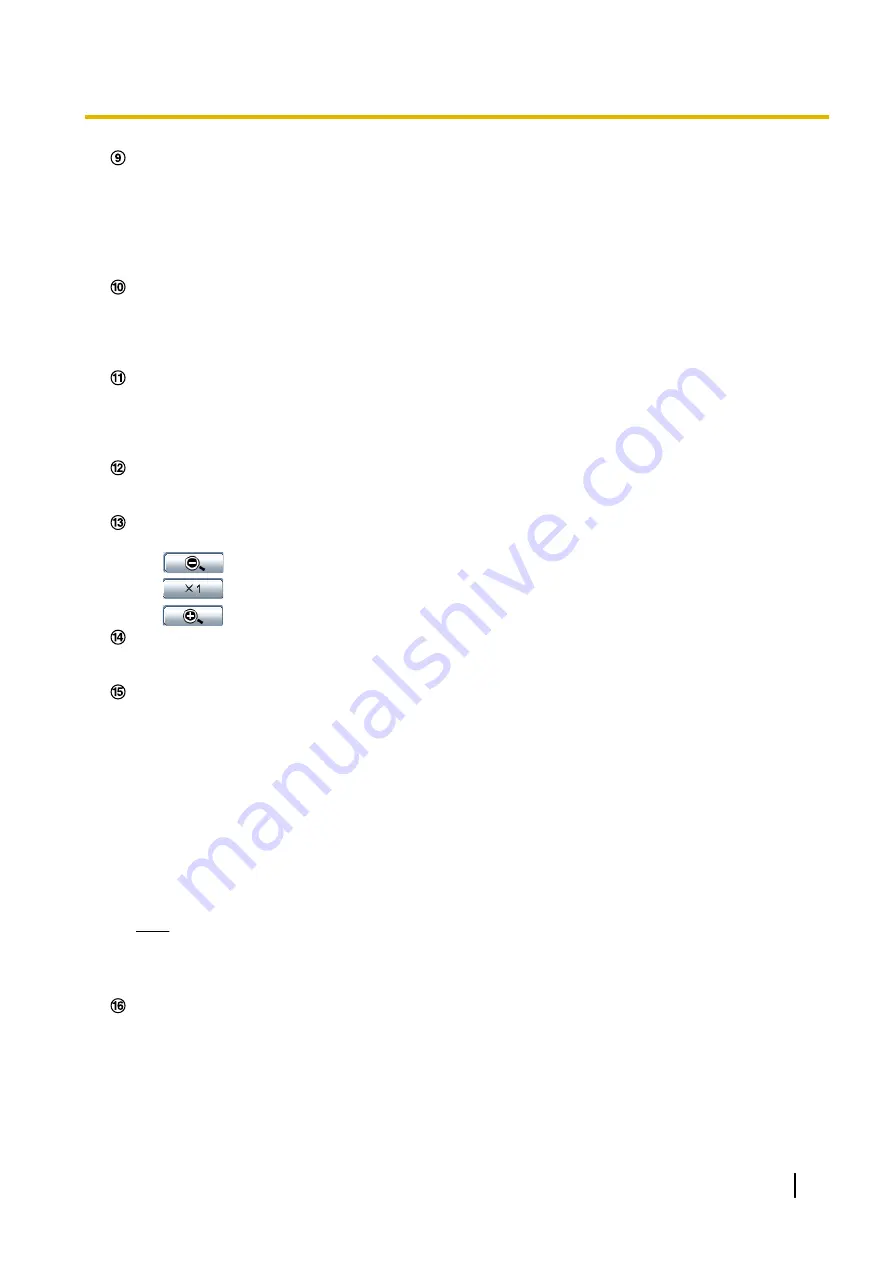
[AUX] buttons
These buttons will be displayed only when “Terminal 3” of “Alarm” is set to “AUX output” on the setup menu.
(
®
•
[Open] button:
The letters “Open” on the button will turn green and the status of the AUX connector
will be open.
•
[Close] button:
The letters “Close” on the button will turn green and the status of the AUX connector
will be closed.
This button will be displayed only when “Manual” is selected for “Save trigger” on the setup menu.
(
®
Click this button to manually record images on the SD memory card. Refer to page 39 for descriptions
of how to manually record images on the SD memory card.
[Log] button
When the [List/Play] button is clicked, the log list will be displayed and images saved on the SD memory
card can be played.
Refer to page 45 for further information about the log list and for how to play images on the SD memory
card.
[Multi-screen]
Images from multiple cameras can be displayed on a multi-screen by registering cameras on the setup
menu. (
®
(when the image type is Quad PTZ, Single PTZ, or Quad stream)
An image selected on the “Control Image” can be zoomed.
•
:
Click this button to adjust the zoom ratio to the “Wide” side.
•
:
Click this button to set the zoom ratio to x1.0.
•
:
Click this button to adjust the zoom ratio to the “Tele” side.
[Fisheye Control] button
When the [Fisheye Control] button is clicked, the “Fisheye Control” window will be displayed on a newly
opened window, and operations can be performed. (
®
Select an operation from the pull-down menu and click the [Start] button. The selected operation will start.
Click the [Stop] button to stop the operation. The selected operation will stop when the camera (panning/
tilting/zooming) is operated or when an action that is to be taken according to the settings for “Self
return” (
•
Auto pan:
Automatically pans.
Even when the camera is operated for zooming, the camera continues panning.
(However, panning will stop when the zoom button (x1) is clicked.) When “Quad PTZ” is selected for
“Image capture mode”, auto pan only operates for images in Ch1.
•
Preset sequence:
Automatically moves to the preset positions (
page 100) orderly (start from the
lowest preset position number). When “Quad PTZ” is selected for “Image capture mode”, all 4 images
are moved in the preset sequence.
Note
•
If auto pan is used when the camera is mounted on a wall, depending on the tilt position, it may
appear that the range of auto pan is reduced and the camera is not panning. In this case, adjust
the tilt position up or down.
Left-click on the control pad to adjust the horizontal/vertical position of the camera (panning/tilting).
It is also possible to pan/tilt the camera by dragging the mouse.
Zoom can be adjusted by right-clicking. When an upper/lower area of the control pad is right-clicked, the
displayed image will be zoomed in/out on. Zoom can also be adjusted using the mouse wheel.
Operating Instructions
21
1 Monitor images on a PC
Содержание SD XC WV-SFN480
Страница 36: ...36 Operating Instructions 2 Monitor images on a cellular phone mobile terminal ...
Страница 175: ...8 Click Next 9 Click Finish Operating Instructions 175 15 Configuring the network settings Network ...
Страница 201: ... When using a firewall including software allow access to all UDP ports Operating Instructions 201 18 Using the CD ROM ...
Страница 218: ...218 Operating Instructions Notes ...
Страница 219: ...Operating Instructions 219 Notes ...
















































