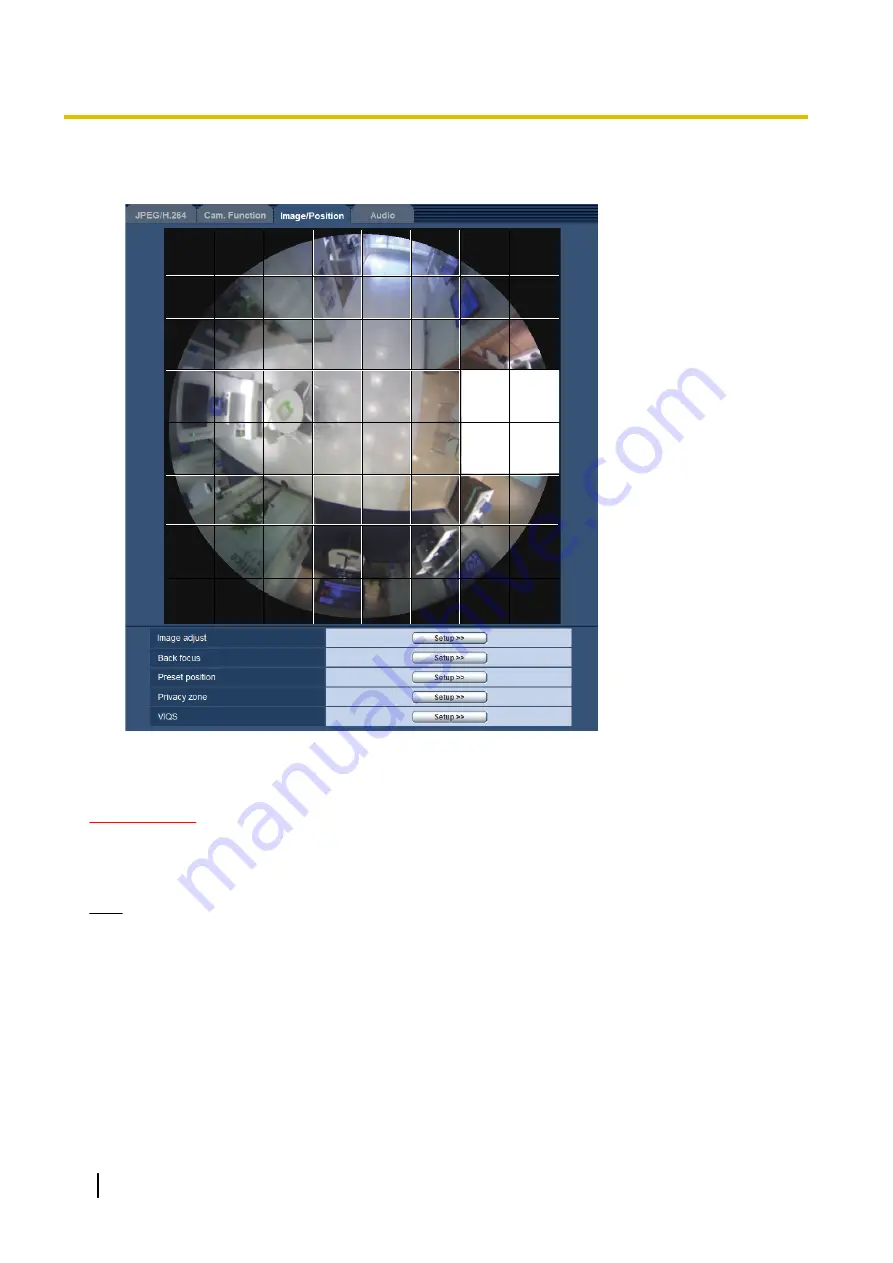
3.
Click the divided areas to be masked.
→
The clicked areas will be masked and will become white. To cancel masking, click the area again.
4.
Click the [End] button after completing masking areas.
→
The borders on the image displayed on the [Image/Position] tab will disappear.
IMPORTANT
•
The mask area may move out of alignment if the setting for “Image capture mode” of the [JPEG/H.264]
tab or “Upside-down” of the [Basic] tab is changed after the mask area has been configured. Make
sure to check the setting after changing the mask area setting.
Note
•
When the [Reset] button is clicked, masking for all the masked areas will be canceled.
11.5.3 Configure the preset positions (Preset position setup menu)
Click the [Setup>>] button of “Preset position” on the [Image/Position] tab of the “Image/Audio” page
(
It is possible to register, edit and delete the preset positions on this page.
When the position and zoom factor are adjusted, the adjustment will be applied immediately to the currently
displayed image on the [Image/Position] tab.
100
Operating Instructions
11 Configure the settings relating to images and audio [Image/Audio]
Содержание SD XC WV-SFN480
Страница 36: ...36 Operating Instructions 2 Monitor images on a cellular phone mobile terminal ...
Страница 175: ...8 Click Next 9 Click Finish Operating Instructions 175 15 Configuring the network settings Network ...
Страница 201: ... When using a firewall including software allow access to all UDP ports Operating Instructions 201 18 Using the CD ROM ...
Страница 218: ...218 Operating Instructions Notes ...
Страница 219: ...Operating Instructions 219 Notes ...






























