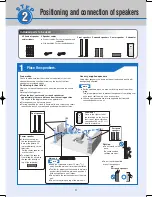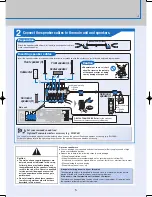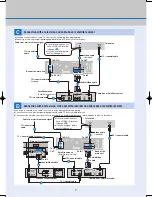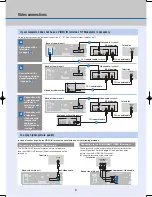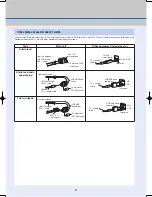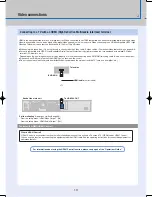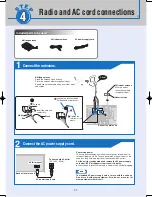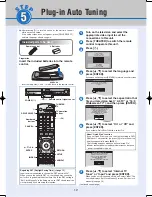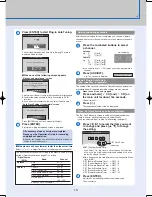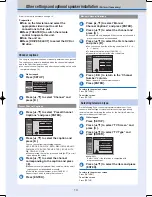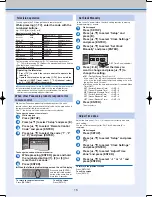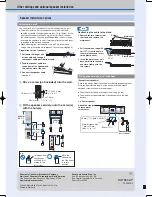15
2
Î
2
Î
{
È
x
{
x
2
Î
1
{
x
È
1
1
Setup
Channel
Setup
Disc
Video
Audio
Set Clock Manually
/
:
/
SAT
AM
DST
EST
1
1
2000
12
Off
Time Zone
EST
00
Month
Day
Year
Hour
Minute
Setup
Remote Control Code
Press " " and "ENTER" together
for more than 2 seconds on the remote.
Channel
Setup
Disc
Video
While pressing [ENTER], press and hold
the numbered button ([1], [2] or [3]) for
more than 2 seconds.
1
Press [TV] to switch the remote control to operate the
television.
Press [
,
] to select “Setup” and
press [
].
Adjust the time zone (–1 or +1) if it was not set correctly with auto
clock setting.
You can set this menu only after “Set Clock Automatically” is
completed.
e.g., 0250: [0]
[2]
[5]
[0]
Manufacturer and Code No.
When the following indicator appears on the unit’s display
When operating this unit, press [THEATER] to switch the remote control.
If your television brand is not listed or if the code listed for your
television does not allow control of your television, this remote
control is not compatible with your television.
Television operation
Set Clock Manually
When other Panasonic products respond to this
remote control
Adjust Time Zone
In the case of a power failure, the clock setting remains in memory
for approximately 1 minute.
Press [
,
] to select “Set Clock
Manually” and press [ENTER].
DST (Daylight Saving Time): On or Off
If you select “On”, the clock is advanced one hour starting
at 2 a.m. on the fi rst Sunday in April and ending at 2 a.m. on
the last Sunday in October.
Time Zone shows the time difference from Greenwich Mean
Time (GMT).
EST (Eastern Standard Time) = GMT –5
CST (Central Standard Time) = GMT –6
MST (Mountain Standard Time) = GMT –7
PST (Pacifi c Standard Time)
= GMT –8
AST (Alaska Standard Time)
= GMT –9
HST (Hawaii Standard Time)
= GMT –10
DST, Time Zone (
below)
Press [ENTER].
Press [
,
] to select the item you
want to change and press [
,
] to
change the setting.
The clock starts.
Press [
,
] to select “Adjust Time
Zone” and press [ENTER].
Press [
,
] to select “–1” or “+1” and
press [ENTER].
While pressing [
TV], enter the code with the
numbered buttons.
You can operate the TV through the unit’s remote control.
When other Panasonic products placed nearby affect this unit’s
remote control, change the remote control code on the main unit and
the remote control (the two must match).
Use “1”, the factory set code, under normal circumstances.
To change the code on the main unit
To return to the previous screen
Press [RETURN].
Press and hold [ENTER]
and the indicated number
button at the same time for
more than 2 seconds.
Press [
,
] to select “Remote Control
Code” and press [ENTER].
Press [SETUP].
While stopped
Press [
,
] to select the code (“1”, “2”
or “3”) and press [ENTER].
To change the code on the remote control
Press [ENTER].
Press [
,
] to select “Clock Settings”
and press [ENTER].
Press [
,
] to select “Setup” and press
[
].
Press [
,
] to select “Clock Settings”
and press [ENTER].
Press [
,
] to select “Setup” and press [
].
Press [SETUP].
While stopped
Press [SETUP].
While stopped
To return to the previous screen
Press [RETURN].
To exit the screen
Press [SETUP].
Panasonic
0051/
PHILIPS (RC-5)
0054
National
0250
RCA
0047
QUASAR
SAMSUNG
0060/0587/0702
FISHER
0154
SANYO
0154
GE
0047
SHARP
0093/0165
GOLDSTAR
0178/0317/0457
SONY
0000
HITACHI
0145
SYLVANIA
0054
JVC
0053
THOMSON
0047
LG
0178/0317/0457 TOSHIBA
0156
MAGNAVOX
0054
ZENITH
0017
MITSUBISHI
0150
Test by turning on the television ([
TV]) and changing channels
([
CH]) after pressing [TV]. Repeat the procedure until you fi nd the
code that allows correct operation.
This setting is retained.
To exit the screen
Press [SETUP].
2
Operate the television by pressing [
TV] (turn on/off the
television), [INPUT] (input select), [
CH] (channel select)
or [
VOLUME] (adjust the volume).
Operating the television
RQT8656-P.indd 15
RQT8656-P.indd 15
2006/02/28 16:52:14
2006/02/28 16:52:14