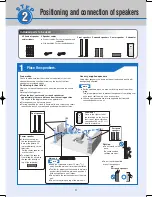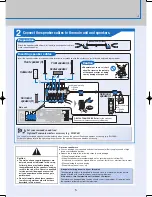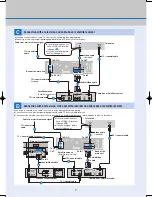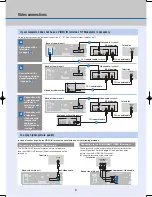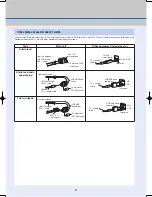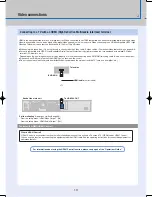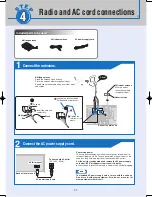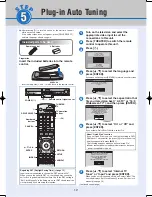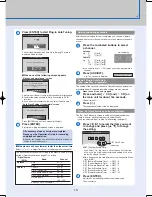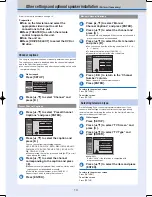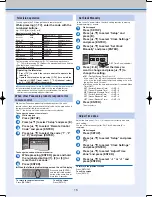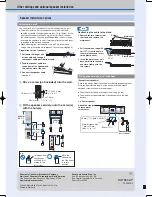14
1
2
Î
Setup
Channel
Setup
Disc
Video
Audio
Display
TV Screen
Preset Channel Captions
GLOB
---
PBS
---
ABC
---
CBS
---
Caption Channel Number
ENTER
{
x
È
1
2
Î
{
Î
{
x
È
Ç
Setup
TV Type
Aspect 4:3 & 480i
Aspect 4:3 & 480p
Aspect 16:9 & 480i
16:9 Aspect ( Widescreen TV )
4:3 TV
Aspect 16:9 & 480p
Channel
Setup
Disc
Video
Audio
Display
TV Screen
ENTER
Setup
Channel
Setup
Disc
Preset Channel Captions
Manual Channel Captions
Channel Captions
Signal Source (RF IN)
Set Channels Automatically
Cable TV
Setup
Channel
Setup
Disc
Video
Audio
Display
TV Screen
6
----
8
----
12
----
10
A A A A
23
----
Channel Number Caption
Manual Channel Captions
ENTER
Other settings and optional speaker installation
(Perform if necessary)
Channel captions
You can give the preset captions, or manually enter new ones yourself.
The captions you enter are displayed when the channel is displayed
and in the Direct Navigator screen.
You can set channel captions only after channel setting on this unit
is
completed (
page 13).
While stopped
Press [SETUP].
Press [
,
] to select “Channel” and
press [
].
Press [
,
] to select “Preset Channel
Captions” and press [ENTER].
You can choose from the following captions.
ABC, PBS, CBS, CNN, FOX, ESPN, NBC, HBO, A&E, AMC,
FAM, MAX, MTV, SHOW, TBS, USA, TNT, CBC, UPN, CTV,
WB, TSN, DSC, GLOB
When selecting the caption, press and hold [
,
] to scroll
up and down the screen.
Channels are only displayed if they contain a station and if
captions have not been added manually.
To delete the channel number, press [CANCEL
].
Repeat steps 4 and 5 to enter other channels.
Press [ENTER].
Selecting television type
Do the following if you connect a progressive television or if you
connect a different type of television after choosing a type during
initial setup just after turning the unit on for the fi rst time. Select the
item that matches your television.
Press [
,
] to select “TV Screen” and
press [
].
Press [
,
] to select “TV Type” and
press [ENTER].
480p/480i:
Select “480p” if the
television is compatible
with
progressive output.
Press [
,
] to select the item and press
[ENTER].
Press [
,
] to select “Manual
Channel Captions” and press [ENTER].
Channels are only displayed if they contain a station and if
preset captions have not been added.
Press [
,
] to select the fi rst character
and press [
].
You can choose from the following characters: A–Z, 0–9, -,
&, !, /, (space)
To delete the caption,
press [CANCEL
].
Repeat this step to enter the other characters.
Press [
,
] to return to the “Channel
Number” column.
Repeat steps 4–6 to enter other channels.
Press [ENTER].
To return to the previous screen
Press [RETURN].
To exit the screen
Press [SETUP].
To return to the previous screen
Press [RETURN].
To exit the screen
Press [SETUP].
Press [
,
] to select the caption and
press [
].
Press [
,
] to select the channel
corresponding to the caption and press
[
].
Press [
,
] to select the channel and
press [
].
While stopped
Press [SETUP].
Preparation
Turn on the television and select the
appropriate video input to suit the
connections to this unit.
Press [THEATER] to switch the remote
control to operate this unit.
Turn the unit on.
Press [DRIVE SELECT] to select the DVD or
SD drive.
Preset Channel Captions
Manual Channel Captions
Refer to the control reference on page 12.
RQT8656-P.indd 14
RQT8656-P.indd 14
2006/02/28 16:52:13
2006/02/28 16:52:13