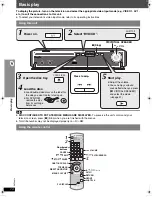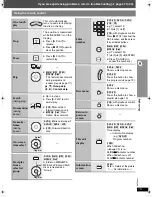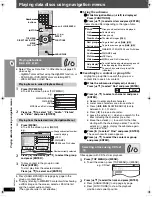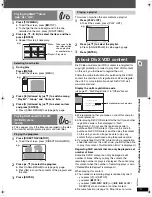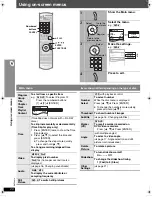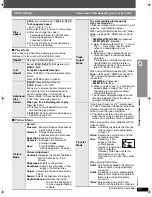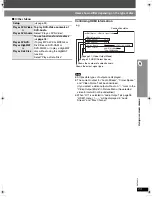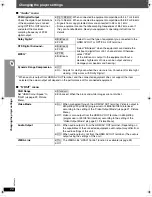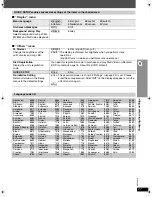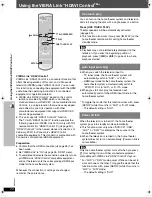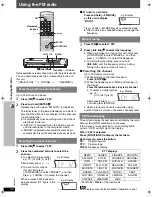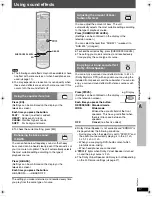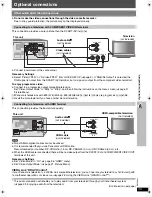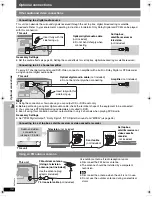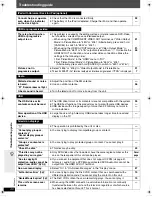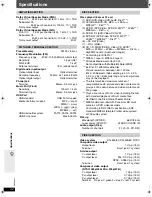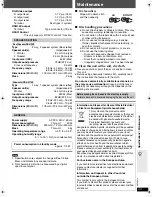RQ
TX00
19
28
Using the VIERA Link “HDAVI Control
TM
”
VIERA Link “HDAVI Control”
VIERA Link “HDAVI Control” is a convenient function that
offers linked operations of this unit, and a Panasonic
television (VIERA) under “HDAVI Control”. You can use
this function by connecting the equipment with the HDMI
cable. See the operating instructions for connected
equipment for operational details.
≥
VIERA Link “HDAVI Control”, based on the control
functions provided by HDMI which is an industry
standard known as HDMI CEC (Consumer Electronics
Control), is a unique function that we have developed
and added. As such, its operation with other
manufacturers’ equipment that supports HDMI CEC
cannot be guaranteed.
≥
This unit supports “HDAVI Control 2” function.
The TV with “HDAVI Control 2” function enables the
following operation: VIERA Link Control only with TV’s
remote control (for “HDAVI Control 2”) (
➜
page 29).
“HDAVI Control 2” is the newest standard (current as of
February, 2007) for Panasonic’s HDAVI Control
compatible equipment. This standard is compatible with
Panasonic’s conventional HDAVI equipment.
Preparation
≥
Confirm that the HDMI connection (
➜
page 35) has
been made.
≥
Set “VIERA Link” to “On” (
➜
page 26, “HDMI” menu).
≥
To complete and activate the connection correctly, turn on
all VIERA Link “HDAVI Control” compatible equipment
and set the television to the corresponding HDMI input
mode for the home theater system.
Whenever the connection or settings are changed,
reconfirm the points above.
You can turn on the home theater system and television,
and start playing the disc with a single press of a button.
Press [ONE TOUCH PLAY].
Theater speakers will be automatically activated
(
➜
page 29).
≥
This function also works if you press [
1
PLAY] on the
home theater remote control during home theater
standby mode.
[Note]
≥
Playback may not be immediately displayed on the
television. If you miss the beginning portion of
playback, press [
:
] or [
6
] to go back to where
playback started.
≥
When you switch the television input to:
– TV tuner mode, the home theater system will
automatically switch to “AUX”
§
or “D-IN”
§
.
– HDMI input mode for the home theater system, the
home theater system will automatically switch to
“DVD/CD” if it is in “AUX”
§
or “D-IN”
§
mode.
≥
When you start disc play, the television will
automatically switch to the HDMI input mode for the
home theater system.
§
To toggle the mode that this function works with, press
[SETUP] while this unit is in “AUX” or “D-IN” mode.
– The default setting is “AUX”.
When the television is turned off, the home theater
system goes into standby mode automatically.
≥
This function works only when “DVD/CD”, “USB”,
“AUX”
§
or “D-IN”
§
is selected as the source on the
home theater system.
≥
When the television is turned on, the home theater
system does not turn on automatically. (Power on link is
not available.)
[Note]
Only the home theater system turns off when you press
[
Í
] for shutting it down. Other connected equipment
compatible with VIERA Link “HDAVI Control” stays on.
§
For “AUX” or “D-IN” mode, power off link can be set to
work with one or the other. To toggle the mode that this
function works with, press [SETUP] while this unit is in
“AUX” or “D-IN” mode.
– The default setting is “AUX”.
SKIP
SLOW/SEARCH
ONE TOUCH PLAY
PLAY
SETUP
One touch play
Auto input switching
Power off link
Usin
g the
VI
ERA Li
nk
“HD
A
VI Contr
o
l
TM
”
0019EB_p28-44.fm Page 28 Thursday, April 26, 2007 8:33 PM