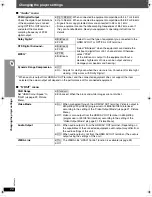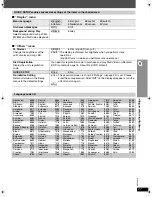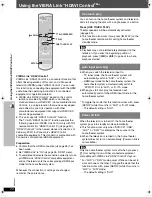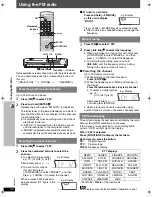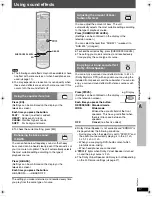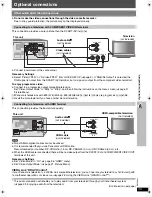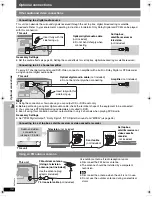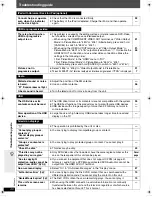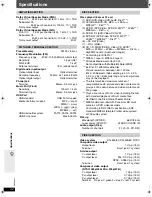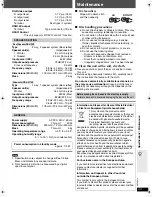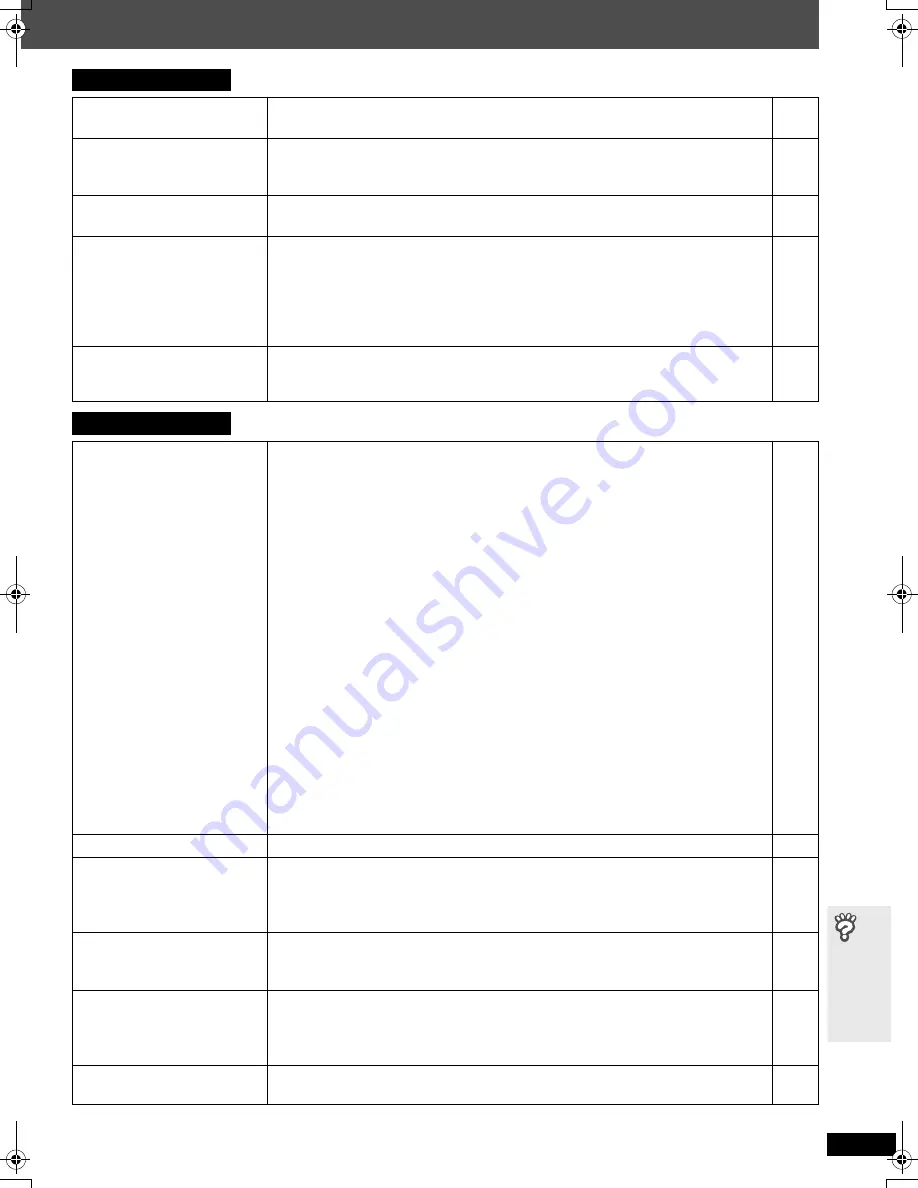
RQ
TX00
19
39
T
roub
le
sh
oo
tin
g g
ui
de
(Continued on next page)
Sound
Sound is distorted.
≥
Noise may occur when playing WMA.
≥
When using the HDMI output, audio may not be output from other terminals.
—
—
Effects do not work.
≥
None of the audio effect work when the unit is outputting bitstream signals
from the OPTICAL OUT terminal.
≥
Some audio effects do not work or have less effect with some discs.
—
—
Humming is heard during
play.
≥
An AC mains lead or fluorescent light is near this unit. Keep other
appliances and cables away from this unit.
—
No sound.
≥
There may be a slight pause in sound when you change the play speed.
≥
Audio may not be output due to how files were created.
[DivX]
≥
Audio may not be heard when more than 4 devices are connected with
HDMI cables. Reduce the number of connected devices.
≥
When using the HDMI connection, ensure that “Audio Output” in the “HDMI”
menu is set to “On”.
—
—
—
26
Selecting audio
soundtrack “2” does not
change the audio.
[DVD-A]
≥
Even if a second soundtrack is not recorded, two numbers are normally
shown.
—
Picture
The picture on the
television is not displayed
correctly or disappears.
≥
The unit and television are using different video systems.
Use a multi-system or PAL television.
≥
The system used on the disc does not match your television.
– PAL discs cannot be correctly viewed on an NTSC television.
– This unit can convert NTSC signals to PAL 60 for viewing on a PAL
television (“NTSC Disc Output” in “Video” menu).
≥
Ensure that the unit is connected directly to the television, and is not
connected through a video cassette recorder.
≥
Mobile telephone chargers can cause some disturbance.
≥
If you are using an indoor television antenna, change to an outdoor antenna.
≥
The television antenna wire is too close to the unit. Move it away from the unit.
≥
Change “Source Select” in Picture Menu.
[DivX]
≥
Picture may not be seen when more than 4 devices are connected with
HDMI cables. Reduce the number of connected devices.
≥
When using the COMPONENT VIDEO OUT terminal, ensure that
progressive output is not selected when the connected television is not
progressive compatible. Press and hold [CANCEL] until the picture is
displayed correctly. (The output will return to “480i” or “576i”.)
≥
When using the HDMI AV OUT terminal, ensure that video output
unacceptable with the connected television is not selected. Press and hold
[CANCEL] until the picture is displayed correctly. (The output will return to
“480p” or “576p”.)
—
—
25
7, 35
—
—
—
22
—
21
21
Picture stops.
[DivX]
≥
Picture may stop if the DivX files are greater than 2 GB.
—
Picture size does not fit
the screen.
≥
Change “TV Aspect” in the “Video” menu.
≥
Use the television to change the aspect. If your television does not have
that function, change “4:3 Aspect” in Display Menu.
≥
Change the Zoom setting. (“Just Fit Zoom” or “Manual Zoom” in Display Menu)
25
22
22
Menu is not displayed
correctly.
≥
Restore the zoom ratio to “
a
1.00”. (“Manual Zoom” in Display Menu)
≥
Set “Subtitle Position” in Display Menu to “0”.
≥
Set “4:3 Aspect” in Display Menu to “Normal”.
22
22
22
Auto zoom function does
not work well.
≥
Turn off television’s zoom function.
≥
Use the other preset aspect ratios or manual adjustment.
≥
Zoom function may not work well, especially in dark scenes and may not
work depending on the type of disc.
—
22
—
When playing PAL disc,
picture distorted.
≥
Set “Transfer Mode” in Picture Menu to “Auto”.
21
0019EB_p28-44.fm Page 39 Tuesday, May 15, 2007 4:22 PM