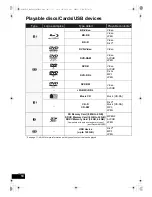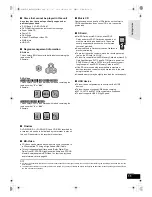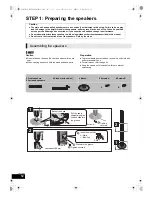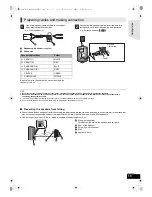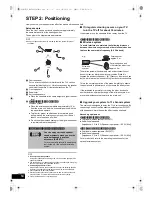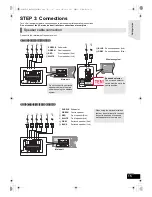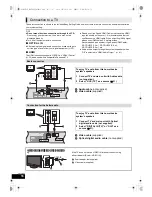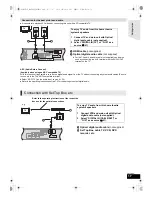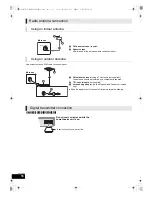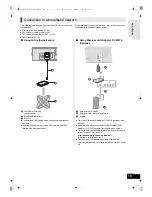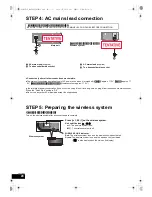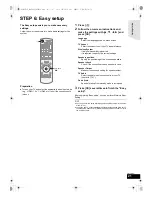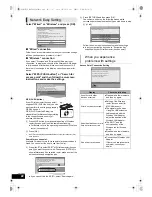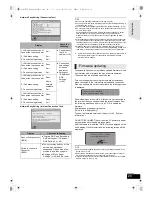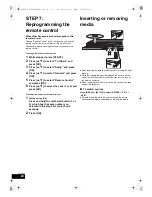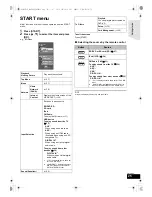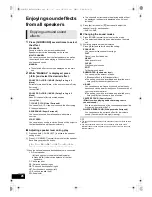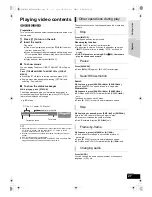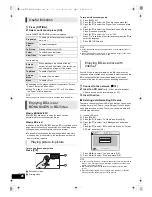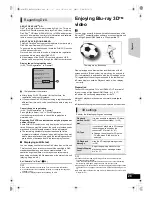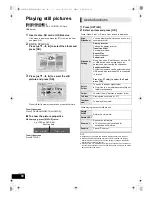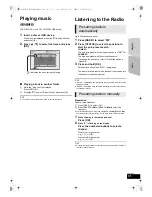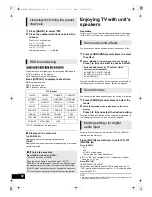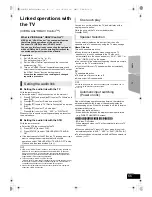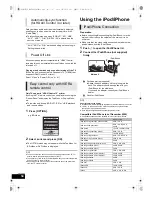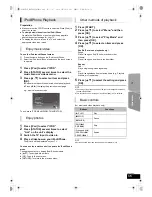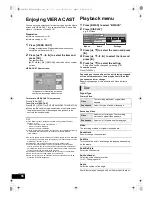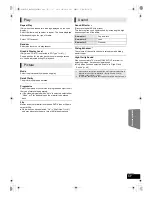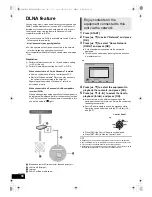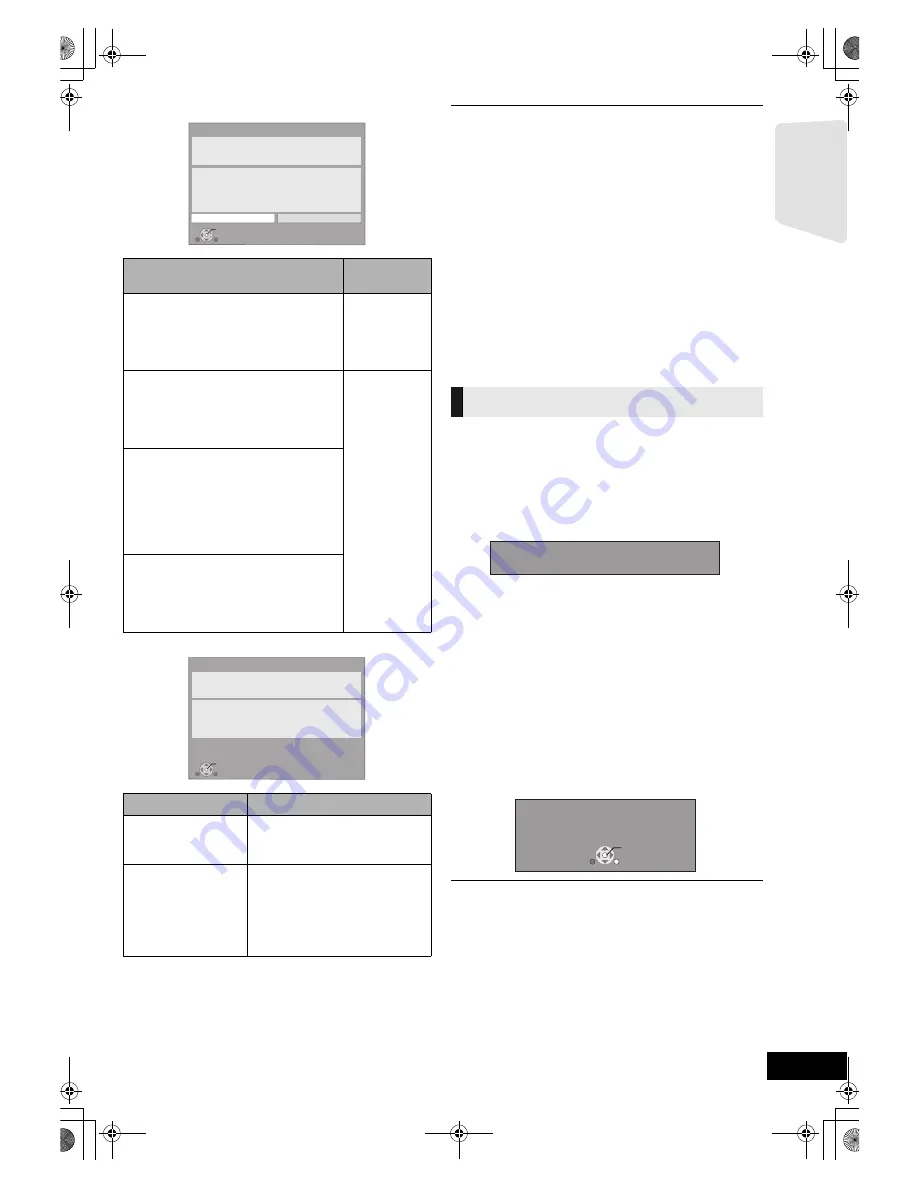
Getting s
tar
te
d
23
VQT2W23
Network Easy Setting (Connection Test)
Network Easy Setting (Internet Connection Test)
≥
Refer to the operating instructions of the hub or router.
≥
You can perform this setup anytime by selecting “Network Easy Setting” in
the Setup menu. (
>
42)
≥
You can redo these settings individually using “Network Settings”. (
>
42)
≥
Do not use this device to connect to any wireless network for which you do
not have usage rights.
During automatic searches in a wireless network environment, wireless
networks (SSID
*2
) for which you do not have usage rights may be
displayed; however, using these networks may be regarded as illegal
access.
≥
After performing network settings on this unit, the settings (encryption level,
etc.) of the Wireless router (Access point) might change. When you have
trouble getting online on your PC, perform the network settings of your PC
in accordance with the settings of Wireless router (Access point).
≥
Please be aware that connecting to a network without encryption may
result in the content of the communication being illegitimately viewed by a
third party, or the leaking of data such as personal or secret information.
*2
An SSID (Service Set IDentification) is a name used by wireless LAN to
identify a particular network. Transmission is possible if the SSID
matches for both devices.
Occasionally, Panasonic may release updated firmware for this
unit that may add or improve the way a feature operates.
These updates are available free of charge.
This unit is capable of checking the firmware automatically
when connected to the Internet via a broadband connection.
When a new firmware version is available, the following screen
is displayed.
If downloading on this unit fails or this unit is not connected to
the Internet, then you can download the latest firmware from
the following website and burn it to a CD-R to update the
firmware.
http://panasonic.jp/support/global/cs/
(This site is in English only.)
To show the firmware version on this unit.
(
>
42, “System
Information”)
DO NOT DISCONNECT the unit from the AC power or perform
any operation while the update takes place.
After the firmware is installed, “FINISH” will be displayed on the
unit’s display. Unit will restart and the following screen will be
displayed.
≥
You can perform updates anytime by selecting “Firmware Update” in the
Setup menu. (
>
42)
≥
Downloading will require several minutes. It may take longer or may not
work properly depending on the connection environment.
≥
If you do not want to check for the latest firmware version, set “Automatic
Update Check” to “Off”. (
>
42)
Display
Check the
following
1. LAN cable connection or
Connection to access point
:Fail
≥
Connection of
the LAN
cables (
>
19)
2. IP address setting
:Fail
3. Connection to gateway
:Fail
1. LAN cable connection or
Connection to access point
:Pass
≥
Connection
and settings
of the hub
and router
≥
Settings of
“IP Address /
DNS
Settings”
(
>
42)
2. IP address setting
:Fail
3. Connection to gateway
:Fail
1. LAN cable connection or
Connection to access point
:Pass
2. IP address setting
:Home
network
available
3. Connection to gateway
:Fail
1. LAN cable connection or
Connection to access point
:Pass
2. IP address setting
:Pass
3. Connection to gateway
:Fail
Display
Check the following
Cannot find the server.
(B019)
≥
“Primary DNS” and “Secondary
DNS” settings of “IP Address /
DNS Settings” (
>
42)
Failed to connect to
the server.
(B020)
≥
The server may be busy or the
service may have been
suspended. Please wait a few
moments, and then try again.
≥
Settings of “Proxy Server
Settings” (
>
42) and the router
OK
Network Easy Setting (Connection Test)
Yes
No
Complete.
1. LAN cable connection
2. IP address setting
3. Connection to gateway
LAN cable is not connected.
Please check the connection.
Select “Yes” and press [OK] to check network
connection again.
Select “No” and press [OK] to finish Network
Easy Setting.
: Fail
: Fail
: Fail
OK
Network Easy Setting (Internet Connection Test)
Complete.
- Connection to the Internet : Fail(B019)
Failed the connection test.
Cannot find the server.(B019)
Please refer to the operating instructions for the cause
of the error and the countermeasure for it.
Press [OK].
Firmware updating
The latest firmware is available.
Please update firmware in Setup.
The firmware has been updated.
Current Installed Version:
x.xx
RETURN
OK
SCBTT755_350EBGN_VQT2W23.book 23 ページ 2010年6月18日 金曜日 午後4時58分