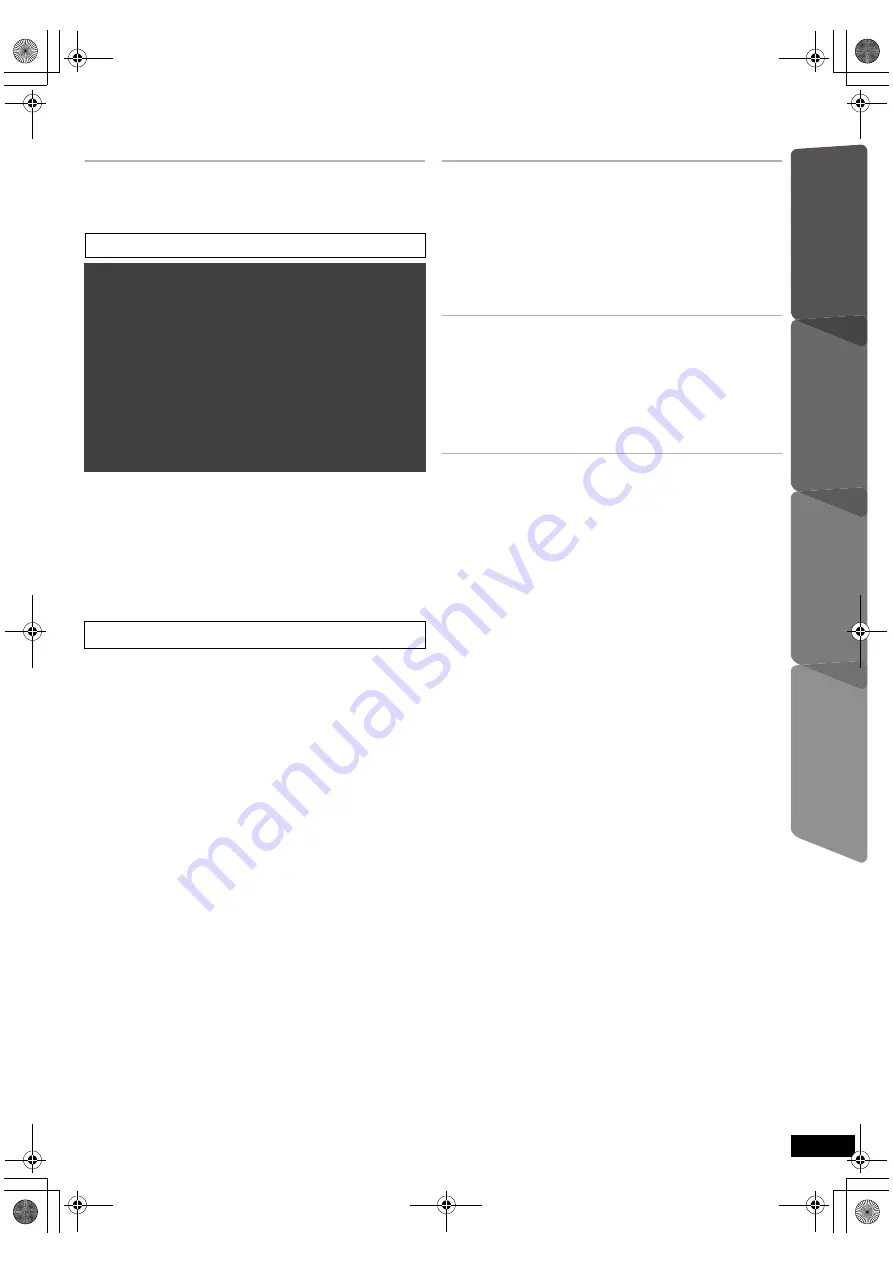
5
Getting S
tarted
Playing
Discs
Ot
her Op
era
tions
Reference
RQ
TX13
25
TABLE OF CONTENTS
Getting Started
Accessories . . . . . . . . . . . . . . . . . . . . . . . . . . . . . . . . . 2
Caution for AC Mains Lead . . . . . . . . . . . . . . . . . . . . . 2
Control reference guide . . . . . . . . . . . . . . . . . . . . . . . . 4
step 1 Installation . . . . . . . . . . . . . . . . . . . . . . . . . .6
step 2 Connections . . . . . . . . . . . . . . . . . . . . . . . . .7
Speaker connections . . . . . . . . . . . . . . . . .7
Radio antenna connections . . . . . . . . . . . .7
Audio and video connections . . . . . . . . . . .8
step 3 AC mains lead connection . . . . . . . . . . . . .9
step 4 Preparing the remote control . . . . . . . . . . .9
step 5 Easy setup . . . . . . . . . . . . . . . . . . . . . . . . . .9
Listening to the radio . . . . . . . . . . . . . . . . . . . . . . . . . 10
Presetting stations automatically . . . . . . . . . . . . . . . 10
Listening/confirming the preset channels. . . . . . . . . 10
Manual tuning. . . . . . . . . . . . . . . . . . . . . . . . . . . . . . 10
Using the START menu . . . . . . . . . . . . . . . . . . . . . . . 10
Selecting the source using the remote control . . . . . 10
Listening to the TV or other device’s audio
from this unit’s speakers . . . . . . . . . . . . . . . . . . . . 11
Playing Discs
Basic play. . . . . . . . . . . . . . . . . . . . . . . . . . . . . . . . . . 13
Playing from the selected item . . . . . . . . . . . . . . . . 14
Other modes of play . . . . . . . . . . . . . . . . . . . . . . . . . 14
Program and Random play. . . . . . . . . . . . . . . . . . . 14
Repeat play. . . . . . . . . . . . . . . . . . . . . . . . . . . . . . . 15
Using on-screen menus . . . . . . . . . . . . . . . . . . . . . . 15
Other Operations
Linked operations with the TV
(VIERA Link “HDAVI Control
TM
”) . . . . . . . . . . . . . . . . 16
Setting the audio link . . . . . . . . . . . . . . . . . . . . . . . 16
Easy control only with VIERA remote control . . . . . 17
Playing from an USB device. . . . . . . . . . . . . . . . . . . 18
Reference
Changing the player settings . . . . . . . . . . . . . . . . . . 18
DivX information . . . . . . . . . . . . . . . . . . . . . . . . . . . . 21
Displaying DivX subtitles text . . . . . . . . . . . . . . . . . 21
Media that can be played . . . . . . . . . . . . . . . . . . . . . 22
Speaker installation option . . . . . . . . . . . . . . . . . . . 23
Maintenance. . . . . . . . . . . . . . . . . . . . . . . . . . . . . . . . 23
Troubleshooting guide . . . . . . . . . . . . . . . . . . . . . . . 24
Specifications . . . . . . . . . . . . . . . . . . . . . . . . . . . . . . 27
Licenses . . . . . . . . . . . . . . . . . . . . . . . . . . . . . . . . . . . 28
Safety precautions . . . . . . . . . . . . . . . . . . . . . . . . . . 29
POWER-SAVING FEATURES . . . . . . . . . . . . . . . . . . 4
Enjoying sound effects from all speakers
Enjoying surround sound effects . . . . . . . . . . . . . 11
Selecting sound mode . . . . . . . . . . . . . . . . . . . . . . 12
Whisper-mode Surround . . . . . . . . . . . . . . . . . . . . 12
Adjusting the speaker level during playback . . . . . 12
Adjusting the speaker balance during playback . . . . . 12
QUICK START GUIDE
QUICK START GUIDE
QUICK START GUIDE
SC-XH50 EB_RQTX1325-B_eng.book Page 5 Friday, January 14, 2011 3:59 PM






































