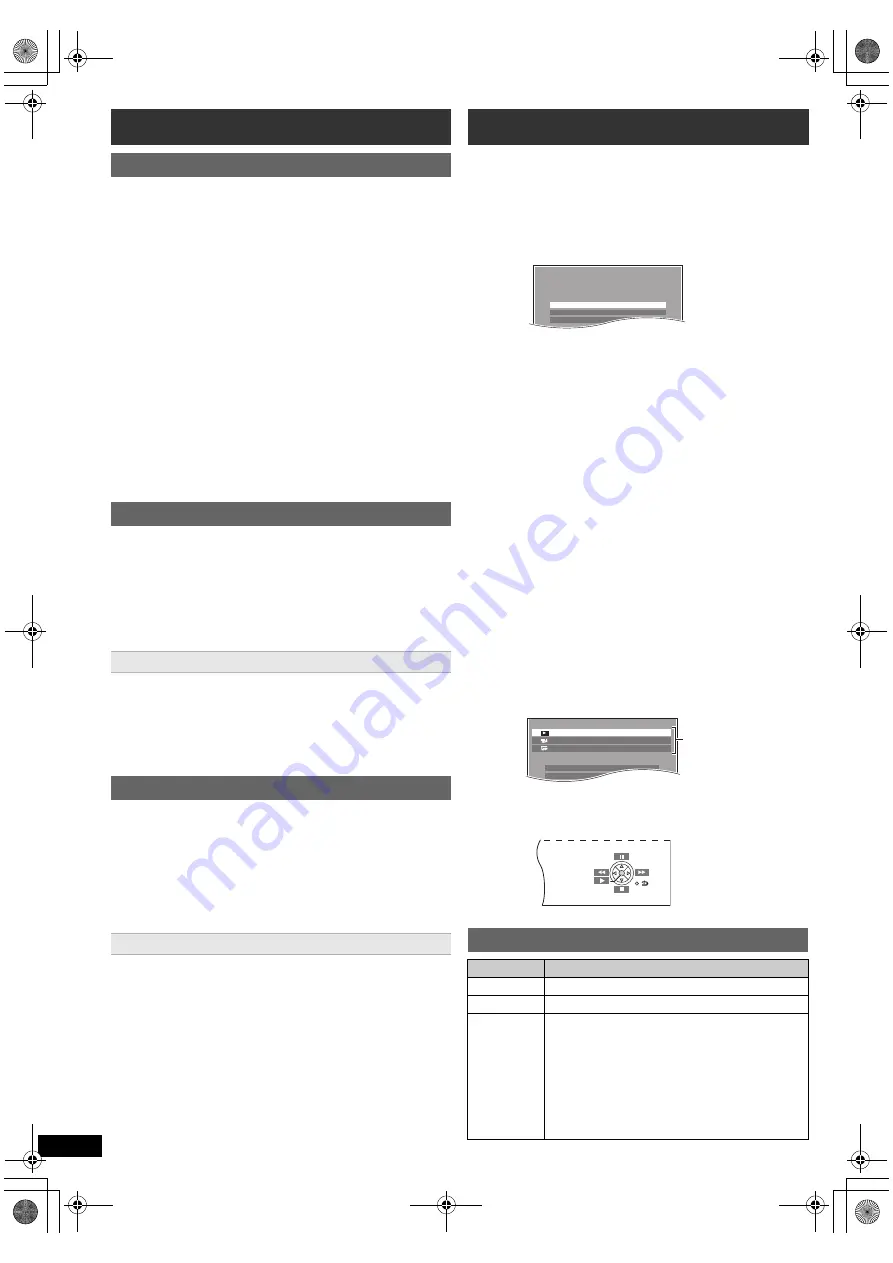
10
RQ
TX13
25
Getting S
tarted
Playing
Discs
Ot
her Op
era
tions
Reference
Up to 30 stations can be set.
≥
“SET OK” is displayed when the stations are set, and
the radio tunes to the last preset station.
≥
“ERROR” is displayed when auto presetting is
unsuccessful. Preset the stations manually (
B
below).
≥
The FM setting is also shown on the TV display.
To cancel the mode, press and hold the button again until
“AUTO ST” is displayed.
≥
The mode is also cancelled when you change the
frequency.
Up to 30 stations can be set.
A station previously stored is overwritten when another
station is stored in the same channel preset.
You can select sound effects, desired source, change the
settings, access playback/menus, etc., by using the
START menu.
When “Input Selection” is selected
You can select a desired source from the menu.
≥
DVD/CD (
B
13), FM RADIO (
B
left), AV
§
(
B
below),
AUX
§
(
B
below), ARC
§
(
B
below), USB (
B
18)
§
“(TV)” will appear beside “AV”, “AUX” or “ARC”,
indicating the TV audio setting for VIERA Link “HDAVI
Control” (
B
16).
When “Setup”
is selected
You can change the settings for this unit. (
B
18)
When “Sound” is selected
You can select sound quality settings (
B
12, EQ
(Equaliser)).
Other selectable items
The items that are displayed will vary depending on the
media and source.
When a disc is loaded or an USB device is connected,
you can also access playback or menus from the START
menu.
e.g.
[DVD-V]
When the on-screen control panel appears
e.g.
[DVD-V]
(when “Playback Disc” is selected from the
START menu)
You can operate the playback with the indicated controls.
Listening to the radio
Presetting stations automatically
1
Press [RADIO]
4
to select “FM”.
2
Press [MENU]
C
.
Each time you press the button:
LOWEST
(factory preset)
:
To begin auto preset with the lowest frequency.
CURRENT:
To begin auto preset with the current frequency.
§
§
To change the frequency, refer to “Manual tuning”
(
B
below).
3
Press and hold [OK]
8
.
Release the button when “FM AUTO” is displayed.
The tuner starts to preset all the stations it can receive
into the channels in ascending order.
Listening/confirming the preset channels
1
Press [RADIO]
4
to select “FM”.
2
Press the numbered buttons to select a channel.
≥
To select a 2-digit number
e.g. 12: [
S
10]
2
B
[1]
B
[2]
Alternatively, press [
X
,
W
]
@
.
If noise is excessive
Press and hold [PLAY MODE]
9
to display “MONO”.
Manual tuning
1
Press [RADIO]
4
to select “FM”.
2
Press [SEARCH
6
, SEARCH
5
]
?
to select the
frequency.
≥
To start auto tuning, press and hold [SEARCH
6
,
SEARCH
5
]
?
until the frequency starts scrolling.
Tuning stops when a station is found.
Presetting stations manually
1 While listening to the radio broadcast
Press [OK]
8
.
2 While the frequency is flashing on the display
Press the numbered buttons to select a channel.
≥
To select a 2-digit number
e.g. 12: [
S
10]
2
B
[1]
B
[2]
Alternatively, press [
X
,
W
]
@
, and then press [OK]
8
.
Using the START menu
1
Press [START]
B
to show the START menu.
≥
When using VIERA Link “HDAVI Control”, the TV
also turns on when the START menu is displayed.
2
Press [
3
,
4
]
8
to select an item and press [OK]
8
.
≥
To exit, press [START]
B
.
3
Press [
3
,
4
,
2
,
1
]
8
to make the setting and
press [OK]
8
.
Selecting the source using the remote control
Press
To select
[DVD]
4
DVD/CD
[RADIO]
4
FM
(
B
left)
[EXT-IN]
4
Each time you press the button:
AV:
AUX:
ARC:
USB:
For audio input through the SCART
(AV) terminal.
For audio input through the AUX
terminal.
For audio input through the HDMI
AV OUT terminal.
(
B
18)
e.g.
I n p u t S e l e c t i o n
S e t u p
S o u n d
D V D / C D
H o m e C i n e m a
DVD/CD
Home Cinema
Input Selection
Setup
P l a y b a c k D i s c
TOP MENU(DVD)
MENU(DVD)
Playback/menu
access
SC-XH50 EB_RQTX1325-B_eng.book Page 10 Friday, January 14, 2011 3:59 PM

























