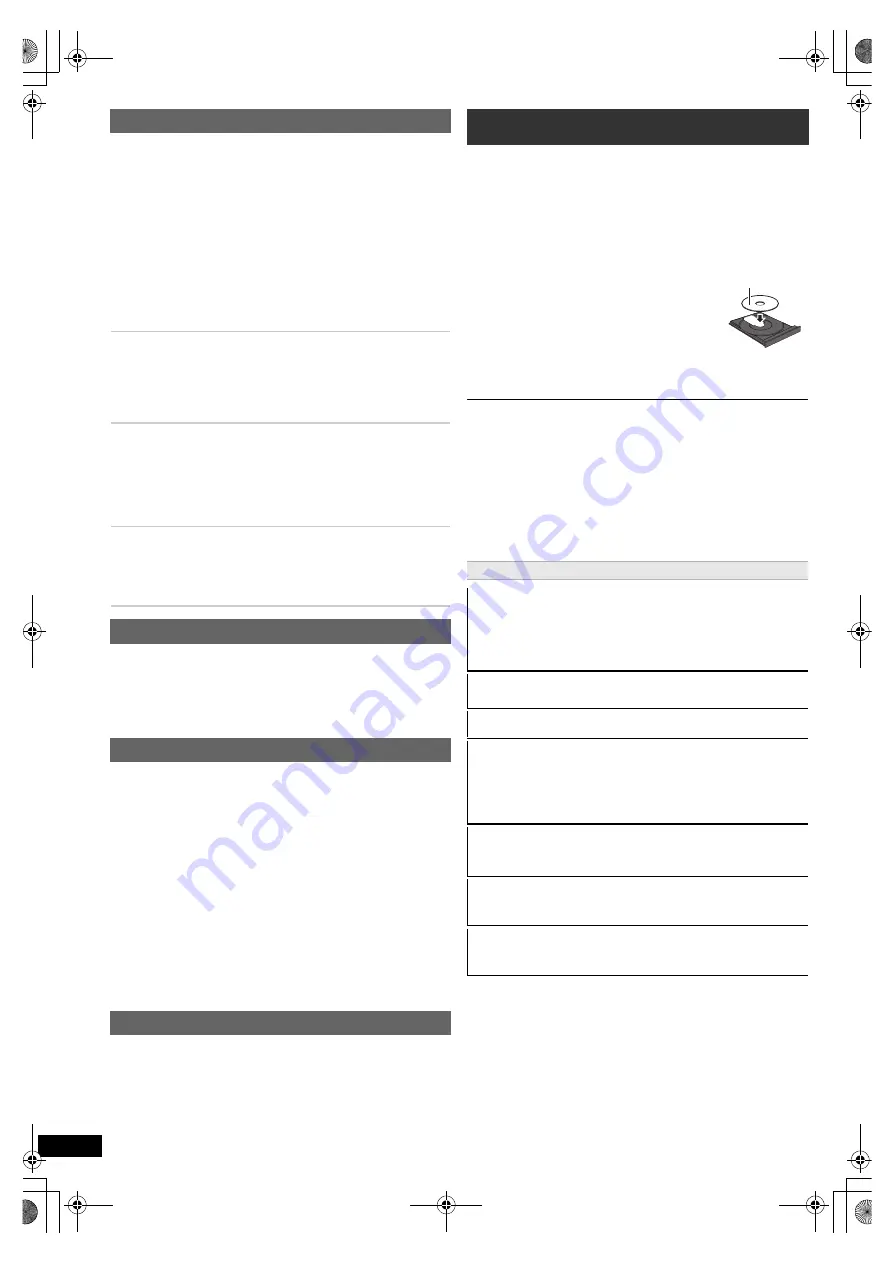
12
RQ
T
9
81
2
You can enhance the audio effect for low volume 5.1-channel sound.
(Convenient for late night viewing.)
Press and hold [–W.SRD]
:
to show the current setting.
While the current setting is displayed, press [–W.SRD]
:
to change the
setting.
ON
,------.
OFF
Only when “Surround layout (Recommended)” mode is selected in
“Speaker layout” (
B
9, Easy setup)
(Effective when playing 5.1-channel sound or when DOLBY PL
II
/“S.SRD”
(
B
11) is selected.)
Preparation
To display the picture, turn on your TV and change its video input mode
(e.g. VIDEO 1, AV 1, HDMI, etc.) to suit the connection to this unit.
≥
When you press [
<
OPEN/CLOSE]
2
to close the disc tray, this unit
automatically starts playing the disc in the tray.
[MP3]
[JPEG]
[Xvid]
– Only the contents in the current group will be played.
– If there are MP3, JPEG and Xvid contents in the current group, only one
content type will be played. (Priority: MP3
#
JPEG
#
Xvid)
You can select an item of your desired content type to start play.
(
B
13, Using navigation menu)
≥
DISCS CONTINUE TO ROTATE WHILE MENUS ARE DISPLAYED.
Press [
∫
STOP]
5
when you finish to preserve the unit’s motor and your TV
screen.
≥
Total title number may not be displayed properly on
i
R/
i
RW.
Selecting sound mode
1
Press [SOUND]
:
to select a sound mode.
Each time you press the button:
EQ:
Equaliser
SUBW LVL:
Subwoofer Level
C.FOCUS:
Center Focus (Only when “Surround layout
(Recommended)” mode is selected in “Speaker
layout” (
B
9, Easy setup).)
MIC VOL
§
:
Microphone Volume (
B
16)
ECHO
§
:
Echo (
B
16)
§
Only when a microphone is connected and “DVD/CD” or “USB” is
selected as the source.
2
While the selected mode is displayed, press [
2
,
1
]
8
to
make the settings.
Refer to the following for setting details of each sound effect.
EQ (Equaliser)
You can select sound quality settings.
Each time you press [
2
,
1
]
8
:
FLAT:
Cancel (no effect is added).
HEAVY:
Adds punch to rock.
CLEAR:
Clarifies higher sounds.
SOFT:
For background music.
SUBW LVL (Subwoofer level)
You can adjust the amount of bass. The unit automatically selects
the most suitable setting according to the type of playback
source.
LEVEL 1
,#
LEVEL 2
,#
LEVEL 3
,#
LEVEL 4
^---------------------------------------------------------------------------J
≥
The setting you make is retained and recalled every time you
play the same type of source.
C.FOCUS (Center Focus)
(Effective when playing audio containing the center channel
sound or when DOLBY PL
II
(
B
11) is selected.)
You can make the sound of the center speaker seem like it is
coming from within the TV.
ON
,------.
OFF
Whisper-mode Surround
Adjusting the speaker level during playback
1
Press [CH SELECT]
F
to select the speaker.
Each time you press the button:
e.g.
L
#
C
#
R
#
RS
#
LS
#
SW
^---------------------------------------------}
≥
You can adjust SW (Subwoofer) only if the disc includes a
subwoofer channel.
≥
When “S” appears, only the surround speaker channel can be
adjusted. Both surround speaker levels will be adjusted at the same
time.
2
While “C”, “RS”, “LS”, “SW” or “S” is selected
Press [
3
]
8
(increase) or [
4
]
8
(decrease) to adjust the
speaker level for each speaker.
C, RS, LS, SW, S:
`
6 dB to
i
6 dB
(L, R: Only the balance is adjustable.) (
B
below)
Adjusting the front speaker balance during playback
1
Press [CH SELECT]
F
to select “L” or “R”.
2
While “L” or “R” is selected
Press [
2
,
1
]
8
to adjust the speaker balance.
Basic play
1
Press [
Í
]
1
to turn on the unit.
2
Press [DVD]
4
to select “DVD/CD”.
3
Press [
<
OPEN/CLOSE]
2
to open the disc tray.
4
Load the disc.
≥
Load double-sided discs so the label for the
side you want to play is facing up.
5
Press [
1
PLAY]
5
to
start play.
≥
Press [
r
, VOL,
s
]
=
to adjust the volume.
Basic controls
Stop:
[
∫
STOP]
5
The position is memorised while “RESUME” is on the main unit’s display.
[DVD-V]
[VCD]
[CD]
[MP3]
[Xvid]
This unit can memorise the resume
position for the last 5 discs.
≥
Press [
1
PLAY]
5
to resume.
≥
Press [
∫
STOP]
5
again to clear the position.
Pause:
[
;
PAUSE]
5
≥
Press [
1
PLAY]
5
to restart play.
Skip:
[SKIP
:
, SKIP
9
]
5
Search:
[SEARCH
6
, SEARCH
5
]
5
(during play)
Slow-motion:
[SEARCH
6
, SEARCH
5
]
5
(during pause)
≥
Search: Up to 4 steps
Slow-motion: Up to 3 steps
≥
Press [
1
PLAY]
5
to start normal play.
≥
[VCD]
[Xvid]
Slow-motion: Forward direction only.
Frame-by-frame
(during pause)
[DVD-V]
:
[
2;
,
;1
]
8
[DVD-V]
[VCD]
[Xvid]
:
[
;
PAUSE]
5
(forward direction only)
On-screen item select:
[
3
,
4
,
2
,
1
, OK]
8
[
3
,
4
,
2
,
1
]
8
: Select
[OK]
8
: Confirm
Enter number:
Numbered buttons
[DVD-V]
[VCD]
[CD]
e.g. To select 12: [
S
10]
2
B
[1]
B
[2]
Label facing up
SC-XH380-370-300_GAGS_RQT9812-G_eng.book 12 ページ 2012年12月10日 月曜日 午後8時27分












































